
hp officejet 5500 series
all-in-one
reference guide
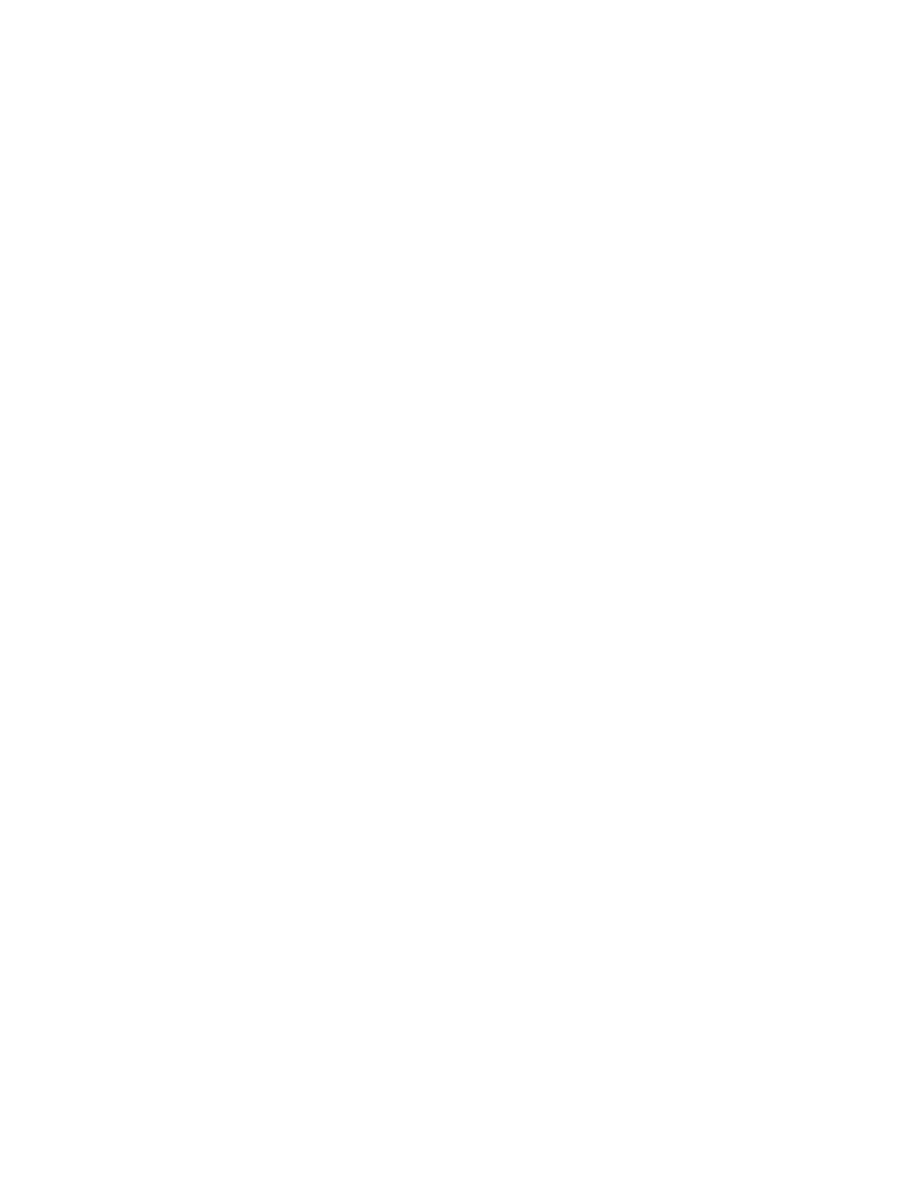
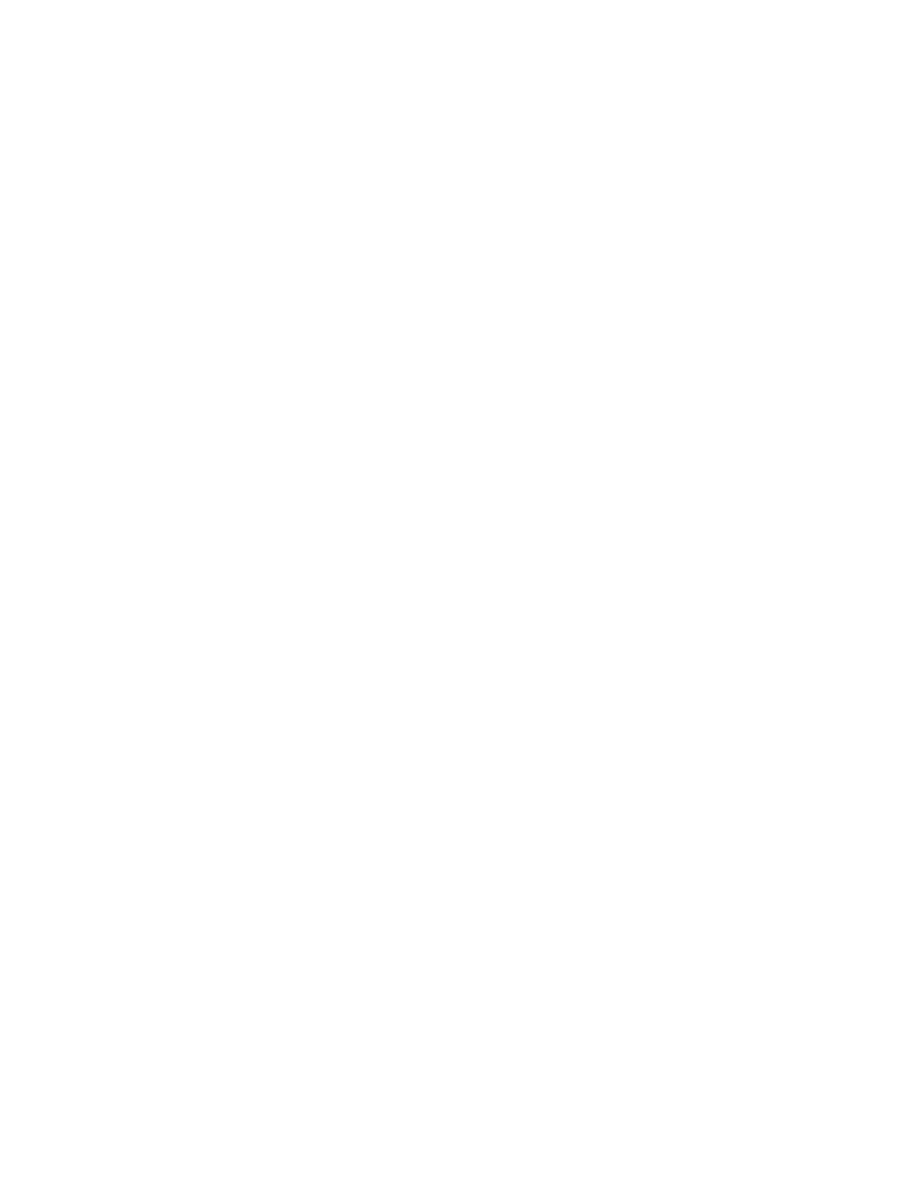
hp officejet 5500 series
all-in-one
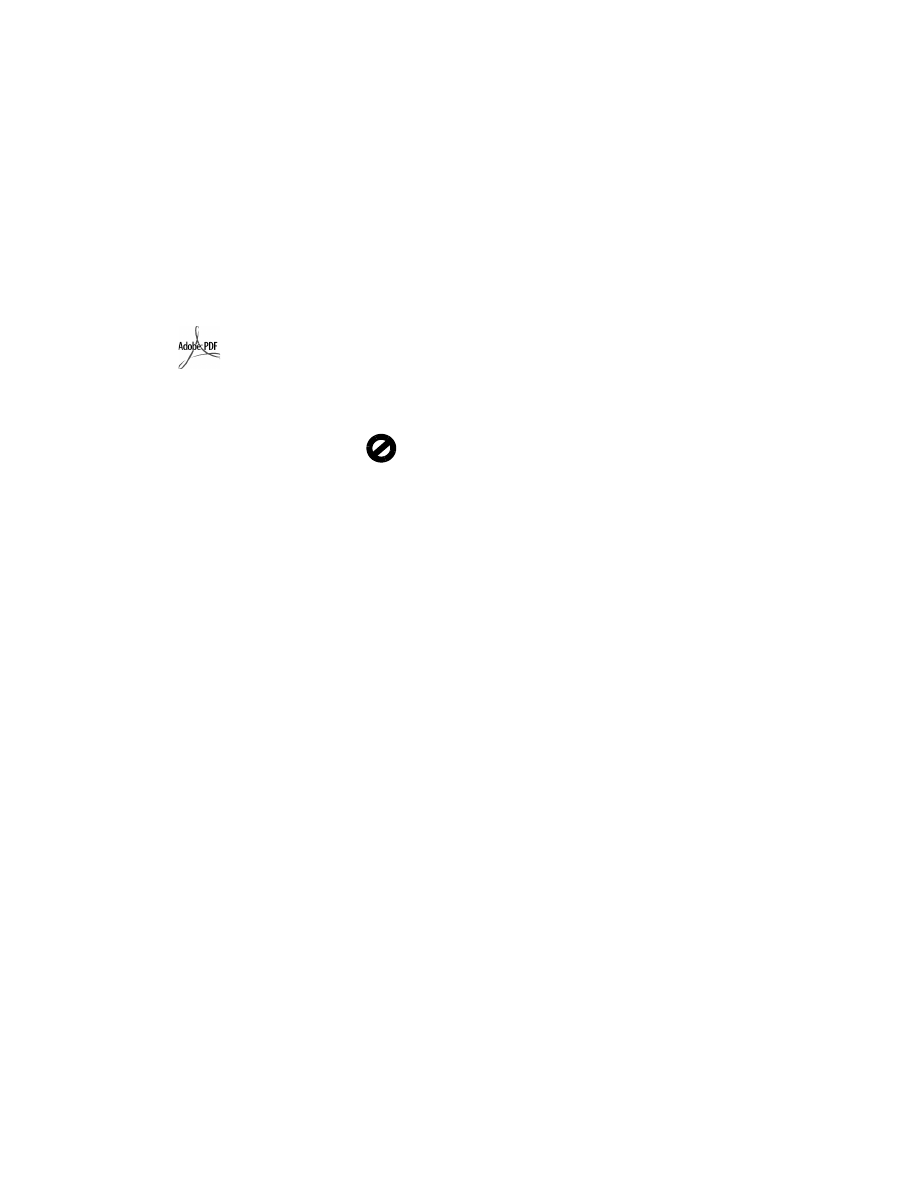
© Copyright Hewlett-Packard
Company 2003
All rights are reserved. No part of the
document may be photocopied,
reproduced, or translated to another
language without the prior written
consent of Hewlett-Packard Company.
This product incorporates Adobe’s
PDF technology, which contains an
implementation of LZW licensed under
U.S. Patent 4,558,302.
Portions Copyright © 1989-2003
Palomar Software Inc. The
HP Officejet 5500 Series includes
printer driver technology licensed from
Palomar Software, Inc.
www.palomar.com
Copyright © 1999-2003 Apple
Computer, Inc.
Apple, the Apple logo, Mac, Mac
logo, Macintosh, and Mac OS are
trademarks of Apple Computer, Inc.,
registered in the U.S. and other
countries.
Publication number: Q3434-90160
First edition: July 2003
Printed in U.S.A., Germany,
Singapore, or Malaysia.
Windows
®
, Windows NT
®
, Windows
ME
®
, Windows XP
®
, and Windows
2000
®
are U.S.-registered trademarks
of Microsoft Corporation.
Intel
®
and Pentium
®
are registered
trademarks of Intel Corporation.
notice
The information contained in this
document is subject to change without
notice and should not be construed as
a commitment by the Hewlett-Packard
Company.
Hewlett-Packard assumes no
responsibility for any errors
that may appear in this
document, nor does it make
expressed or implied warranty
of any kind with regard to this
material, including, but not
limited to, the implied
warranties of merchantability
and fitness for a particular
purpose.
The Hewlett-Packard Company shall
not be liable for incidental or
consequential damages in connection
with, or arising out of the furnishing,
performance, or use of this document
and the program material which it
describes.
Note: Regulatory information can be
found in the technical information
chapter of this guide.
It is not lawful in many places to make
copies of the following items. When in
doubt, check with a legal
representative first.
•
Governmental paper or
documents:
-
Passports
-
Immigration papers
-
Selective service papers
-
Identification badges, cards, or
insignias
•
Governmental stamps:
-
Postage stamps
-
Food stamps
•
Checks or drafts drawn on
Governmental agencies
•
Paper currency, traveler’s checks,
or money orders
•
Certificates of deposit
•
Copyrighted works
safety information
Warning!
To prevent fire
or shock hazard, do not
expose this product to
rain or any type of
moisture.
Always follow basic safety precautions
when using this product to reduce risk
of injury from fire or electric shock.
Warning!
Potential
shock hazard
1
Read and understand all
instructions in the setup poster.
2
Use only a grounded electrical
outlet when connecting the device
to a power source. If you do not
know whether the outlet is
grounded, check with a qualified
electrician.
3
Observe all warnings and
instructions marked on the
product.
4
Unplug this product from wall
outlets before cleaning.
5
Do not install or use this product
near water or when you are wet.
6
Install the product securely on a
stable surface.
7
Install the product in a protected
location where no one can step
on or trip over the line cord, and
where the line cord will not be
damaged.
8
If the product does not operate
normally, see the online
Troubleshooting help.
9
No operator-serviceable parts
inside. Refer servicing to qualified
service personnel.
10
Use in a well-ventilated area.
Adobe and the Acrobat
logo are either registered
trademarks or trademarks
of Adobe Systems
Incorporated in the United
States and/or other
countries.
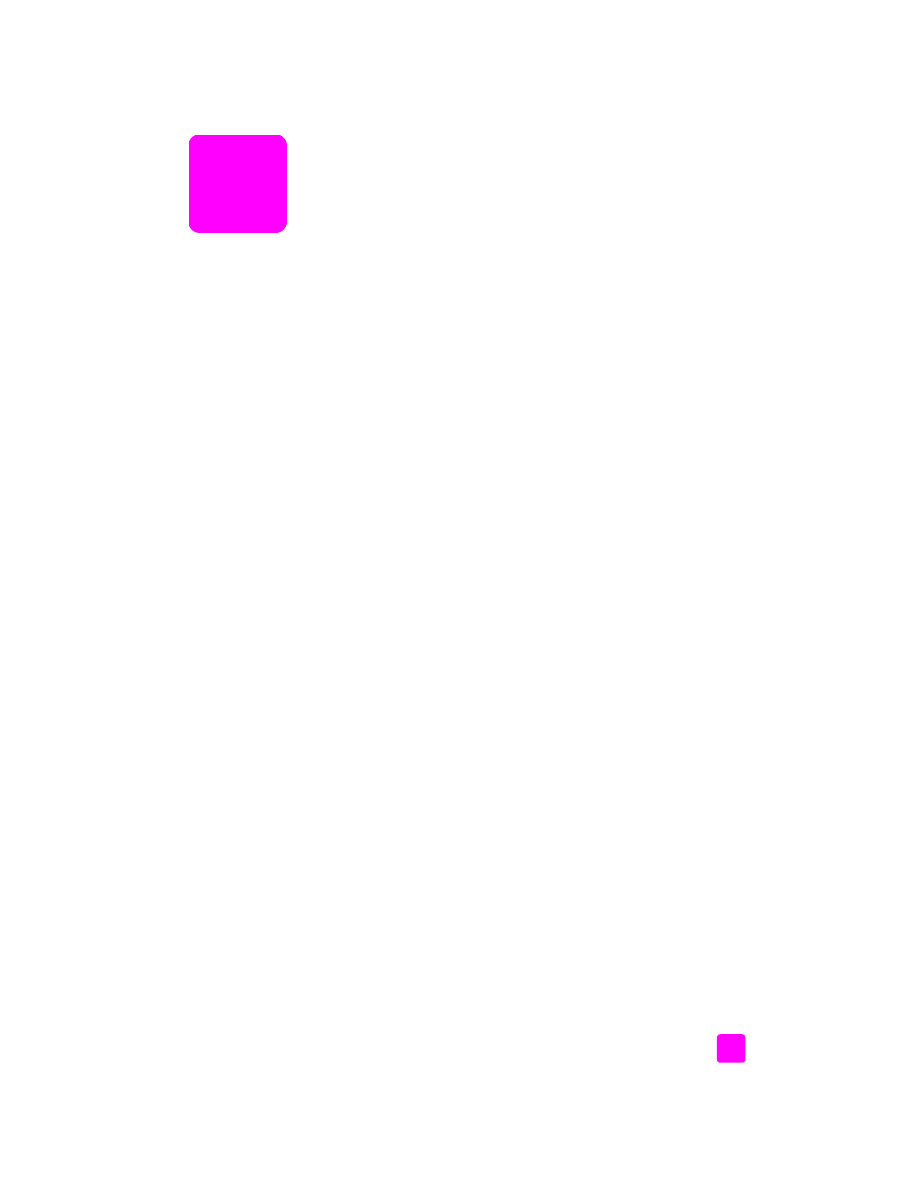
v
contents
1 hp officejet overview . . . . . . . . . . . . . . . . . . . . . . . . . . . . . . . . . 1
the hp officejet 5500 series at a glance . . . . . . . . . . . . . . . . . . . . . . . 1
front panel overview . . . . . . . . . . . . . . . . . . . . . . . . . . . . . . . . . . . . 2
menu overview . . . . . . . . . . . . . . . . . . . . . . . . . . . . . . . . . . . . . . . . 4
use the hp director software to do more with your hp officejet . . . . . . . . 4
2 load originals and load paper . . . . . . . . . . . . . . . . . . . . . . . . . . 9
load originals . . . . . . . . . . . . . . . . . . . . . . . . . . . . . . . . . . . . . . . . . 9
load paper . . . . . . . . . . . . . . . . . . . . . . . . . . . . . . . . . . . . . . . . . 12
load envelopes . . . . . . . . . . . . . . . . . . . . . . . . . . . . . . . . . . . . . . . 14
load 4 by 6 inch (10 by 15 cm) photo paper . . . . . . . . . . . . . . . . . . 15
recommended papers . . . . . . . . . . . . . . . . . . . . . . . . . . . . . . . . . . 16
load other types of paper in the input tray . . . . . . . . . . . . . . . . . . . . 16
set the paper type . . . . . . . . . . . . . . . . . . . . . . . . . . . . . . . . . . . . . 17
set the paper size . . . . . . . . . . . . . . . . . . . . . . . . . . . . . . . . . . . . . 17
avoid jams . . . . . . . . . . . . . . . . . . . . . . . . . . . . . . . . . . . . . . . . . . 18
3 use the copy features . . . . . . . . . . . . . . . . . . . . . . . . . . . . . . . . 19
overview. . . . . . . . . . . . . . . . . . . . . . . . . . . . . . . . . . . . . . . . . . . . 19
copy a two-page black-and-white document . . . . . . . . . . . . . . . . . . . 21
make a 4 by 6 inch (10 by 15 cm) borderless copy of a photo . . . . . . 22
make multiple copies of the same original . . . . . . . . . . . . . . . . . . . . 23
copy a 4 by 6 inch (10 by 15 cm) photo onto a full-size page . . . . . . 24
copy a legal-size document onto letter paper . . . . . . . . . . . . . . . . . . 26
copy a washed-out original . . . . . . . . . . . . . . . . . . . . . . . . . . . . . . 27
copy a document that has been faxed several times . . . . . . . . . . . . . . 27
enhance light areas of your copy . . . . . . . . . . . . . . . . . . . . . . . . . . 28
stop copying . . . . . . . . . . . . . . . . . . . . . . . . . . . . . . . . . . . . . . . . . 29
4 use the scan features . . . . . . . . . . . . . . . . . . . . . . . . . . . . . . . . 31
scan an original . . . . . . . . . . . . . . . . . . . . . . . . . . . . . . . . . . . . . . 31
stop scanning . . . . . . . . . . . . . . . . . . . . . . . . . . . . . . . . . . . . . . . . 32
5 use the fax features . . . . . . . . . . . . . . . . . . . . . . . . . . . . . . . . . 33
send a fax . . . . . . . . . . . . . . . . . . . . . . . . . . . . . . . . . . . . . . . . . . 34
receive a fax . . . . . . . . . . . . . . . . . . . . . . . . . . . . . . . . . . . . . . . . 38
set the fax header . . . . . . . . . . . . . . . . . . . . . . . . . . . . . . . . . . . . . 41
enter text . . . . . . . . . . . . . . . . . . . . . . . . . . . . . . . . . . . . . . . . . . . 42
print reports . . . . . . . . . . . . . . . . . . . . . . . . . . . . . . . . . . . . . . . . . 42
set up speed dialing . . . . . . . . . . . . . . . . . . . . . . . . . . . . . . . . . . . 44
control resolution and contrast . . . . . . . . . . . . . . . . . . . . . . . . . . . . 45
set fax options . . . . . . . . . . . . . . . . . . . . . . . . . . . . . . . . . . . . . . . . 47
reprint the faxes in memory . . . . . . . . . . . . . . . . . . . . . . . . . . . . . . 52
stop faxing . . . . . . . . . . . . . . . . . . . . . . . . . . . . . . . . . . . . . . . . . . 52
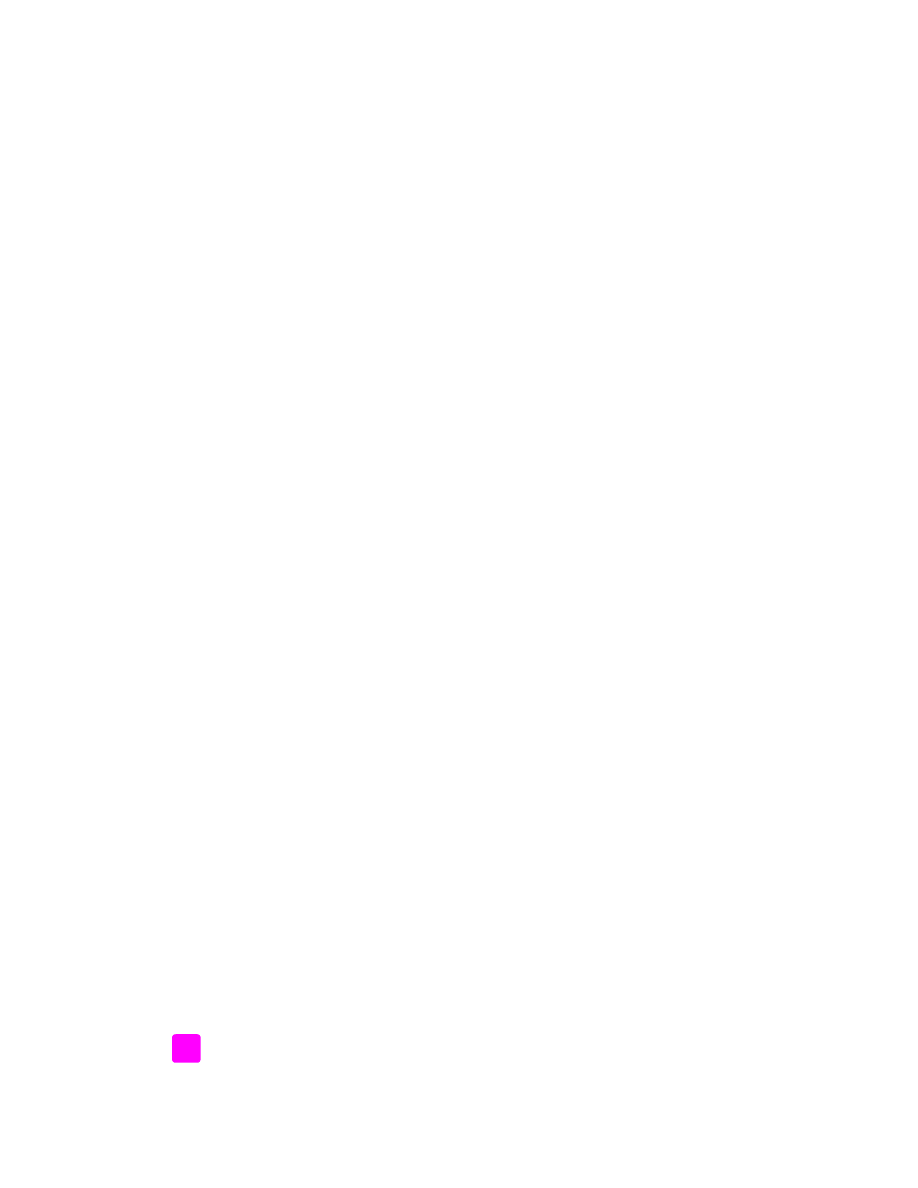
contents
hp officejet 5500 series
vi
6 print from your computer . . . . . . . . . . . . . . . . . . . . . . . . . . . . . . 53
print from a software application . . . . . . . . . . . . . . . . . . . . . . . . . . .53
set print options . . . . . . . . . . . . . . . . . . . . . . . . . . . . . . . . . . . . . . .54
stop a print job . . . . . . . . . . . . . . . . . . . . . . . . . . . . . . . . . . . . . . .55
7 order supplies . . . . . . . . . . . . . . . . . . . . . . . . . . . . . . . . . . . . . . 57
order media . . . . . . . . . . . . . . . . . . . . . . . . . . . . . . . . . . . . . . . . .57
order print cartridges . . . . . . . . . . . . . . . . . . . . . . . . . . . . . . . . . . .57
8 maintain your hp officejet . . . . . . . . . . . . . . . . . . . . . . . . . . . . . 59
clean the glass . . . . . . . . . . . . . . . . . . . . . . . . . . . . . . . . . . . . . . . .59
clean the lid backing . . . . . . . . . . . . . . . . . . . . . . . . . . . . . . . . . . .60
clean the exterior . . . . . . . . . . . . . . . . . . . . . . . . . . . . . . . . . . . . . .60
work with print cartridges . . . . . . . . . . . . . . . . . . . . . . . . . . . . . . . . .60
restore factory defaults . . . . . . . . . . . . . . . . . . . . . . . . . . . . . . . . . .69
set the scroll speed . . . . . . . . . . . . . . . . . . . . . . . . . . . . . . . . . . . . .69
set the prompt delay time . . . . . . . . . . . . . . . . . . . . . . . . . . . . . . . . 70
self-maintenance sounds . . . . . . . . . . . . . . . . . . . . . . . . . . . . . . . . . . 70
9 hp officejet 5500 series support . . . . . . . . . . . . . . . . . . . . . . . . .71
get support and other information from the Internet . . . . . . . . . . . . . . .71
hp customer support . . . . . . . . . . . . . . . . . . . . . . . . . . . . . . . . . . . .71
prepare your hp officejet for shipment . . . . . . . . . . . . . . . . . . . . . . . . 74
hp distribution center . . . . . . . . . . . . . . . . . . . . . . . . . . . . . . . . . . . 75
10 warranty information . . . . . . . . . . . . . . . . . . . . . . . . . . . . . . . . 77
duration of limited warranty . . . . . . . . . . . . . . . . . . . . . . . . . . . . . . .77
warranty service . . . . . . . . . . . . . . . . . . . . . . . . . . . . . . . . . . . . . . .77
warranty upgrades . . . . . . . . . . . . . . . . . . . . . . . . . . . . . . . . . . . . .77
returning your hp officejet for service . . . . . . . . . . . . . . . . . . . . . . . . . 78
hewlett-packard limited global warranty statement . . . . . . . . . . . . . . . 78
11 technical information . . . . . . . . . . . . . . . . . . . . . . . . . . . . . . . . .81
paper specifications. . . . . . . . . . . . . . . . . . . . . . . . . . . . . . . . . . . . .81
fax specifications. . . . . . . . . . . . . . . . . . . . . . . . . . . . . . . . . . . . . . .83
scan specifications. . . . . . . . . . . . . . . . . . . . . . . . . . . . . . . . . . . . . .83
physical specifications . . . . . . . . . . . . . . . . . . . . . . . . . . . . . . . . . . .83
power specifications . . . . . . . . . . . . . . . . . . . . . . . . . . . . . . . . . . . .83
environmental specifications . . . . . . . . . . . . . . . . . . . . . . . . . . . . . . .84
environmental product stewardship program . . . . . . . . . . . . . . . . . . . .84
regulatory notices . . . . . . . . . . . . . . . . . . . . . . . . . . . . . . . . . . . . . .85
declaration of conformity . . . . . . . . . . . . . . . . . . . . . . . . . . . . . . . . .90
12 fax setup . . . . . . . . . . . . . . . . . . . . . . . . . . . . . . . . . . . . . . . . . .91
how to tell if the instructions in this chapter apply to you . . . . . . . . . . . .91
how to choose the right fax setup for your office . . . . . . . . . . . . . . . . .92
select your fax setup case from this table . . . . . . . . . . . . . . . . . . . . . . 94
case A: separate fax line (no voice calls received) . . . . . . . . . . . . . . . .95
case B: faxing with a distinctive ring service on the same line . . . . . . . .96
case C: shared voice/fax line . . . . . . . . . . . . . . . . . . . . . . . . . . . . . .97
case D: fax line shared with PC modem (no voice calls received) . . . . . .98
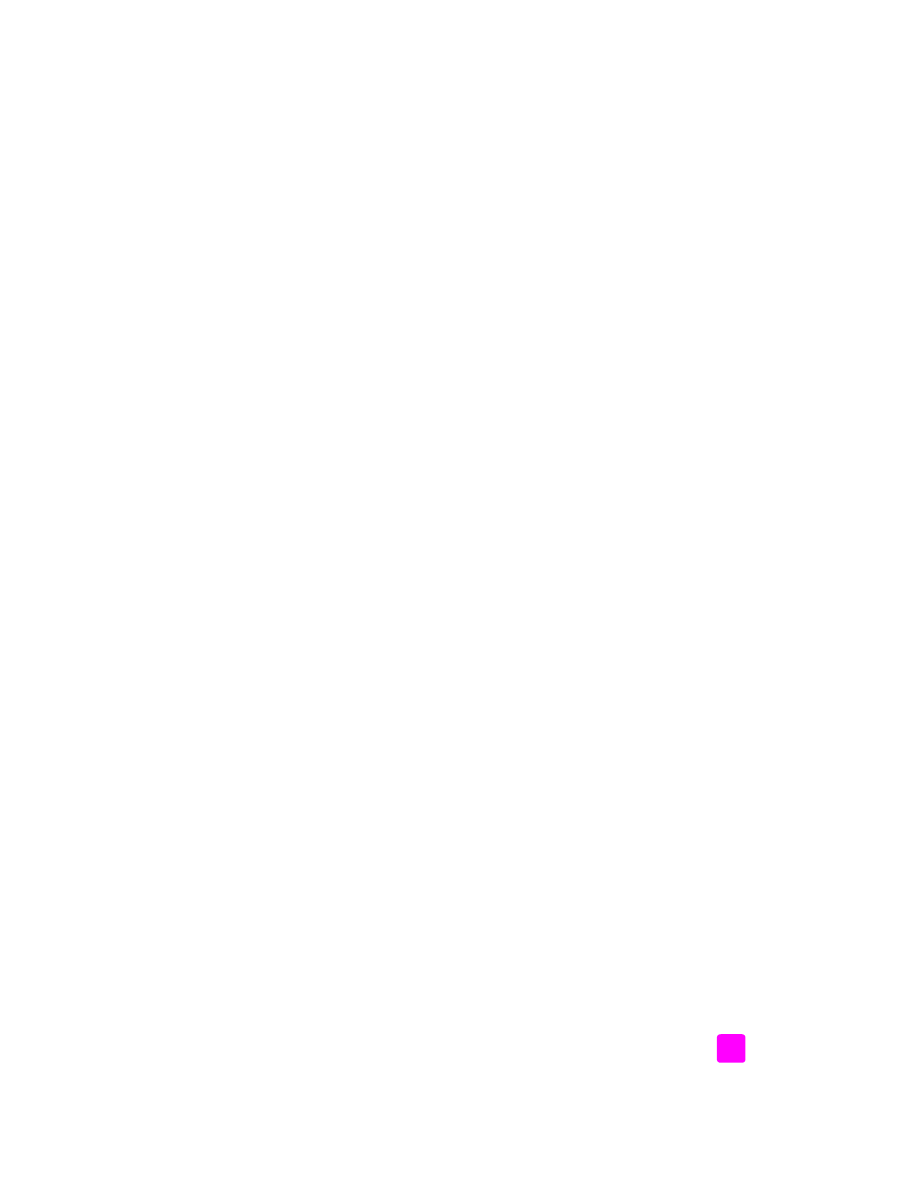
contents
reference guide
vii
case E: shared voice/fax line with PC modem . . . . . . . . . . . . . . . . . . 99
case F: shared voice/fax line with answering machine . . . . . . . . . . . 100
case G: shared voice/fax line with PC modem and answering machine102
case H: shared voice/fax line with voice mail . . . . . . . . . . . . . . . . . 103
case I: shared voice/fax line with PC modem and voice mail. . . . . . . 104
faxing from a DSL line . . . . . . . . . . . . . . . . . . . . . . . . . . . . . . . . . 106
13 hp instant share setup and use . . . . . . . . . . . . . . . . . . . . . . . . 107
use hp instant share in five easy steps (Windows). . . . . . . . . . . . . . . 107
send a photo or image using your hp officejet (Macintosh) . . . . . . . . 109
why should I register with hp instant share (Windows)? . . . . . . . . . . . 110
14 troubleshooting information . . . . . . . . . . . . . . . . . . . . . . . . . . 111
installation troubleshooting . . . . . . . . . . . . . . . . . . . . . . . . . . . . . . 111
operational troubleshooting. . . . . . . . . . . . . . . . . . . . . . . . . . . . . . 124
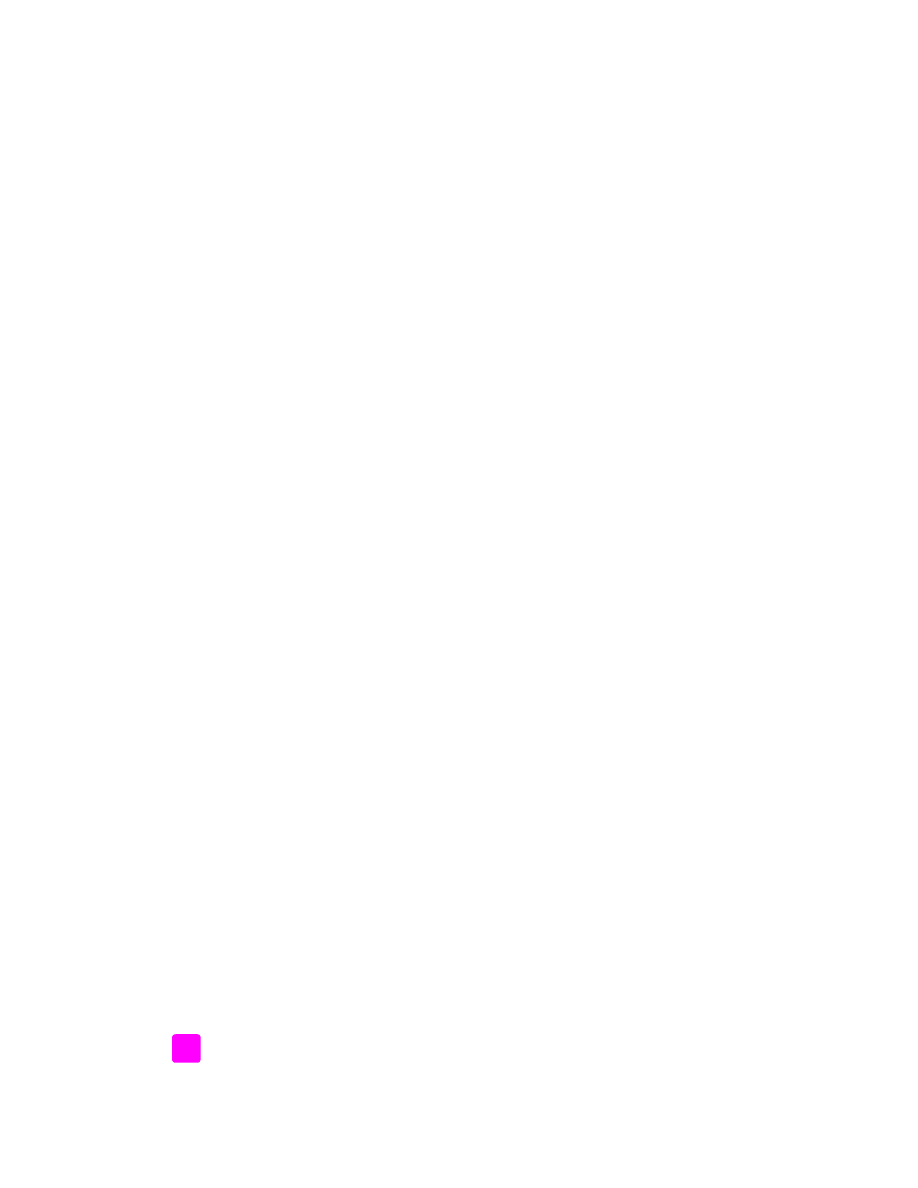
contents
hp officejet 5500 series
viii
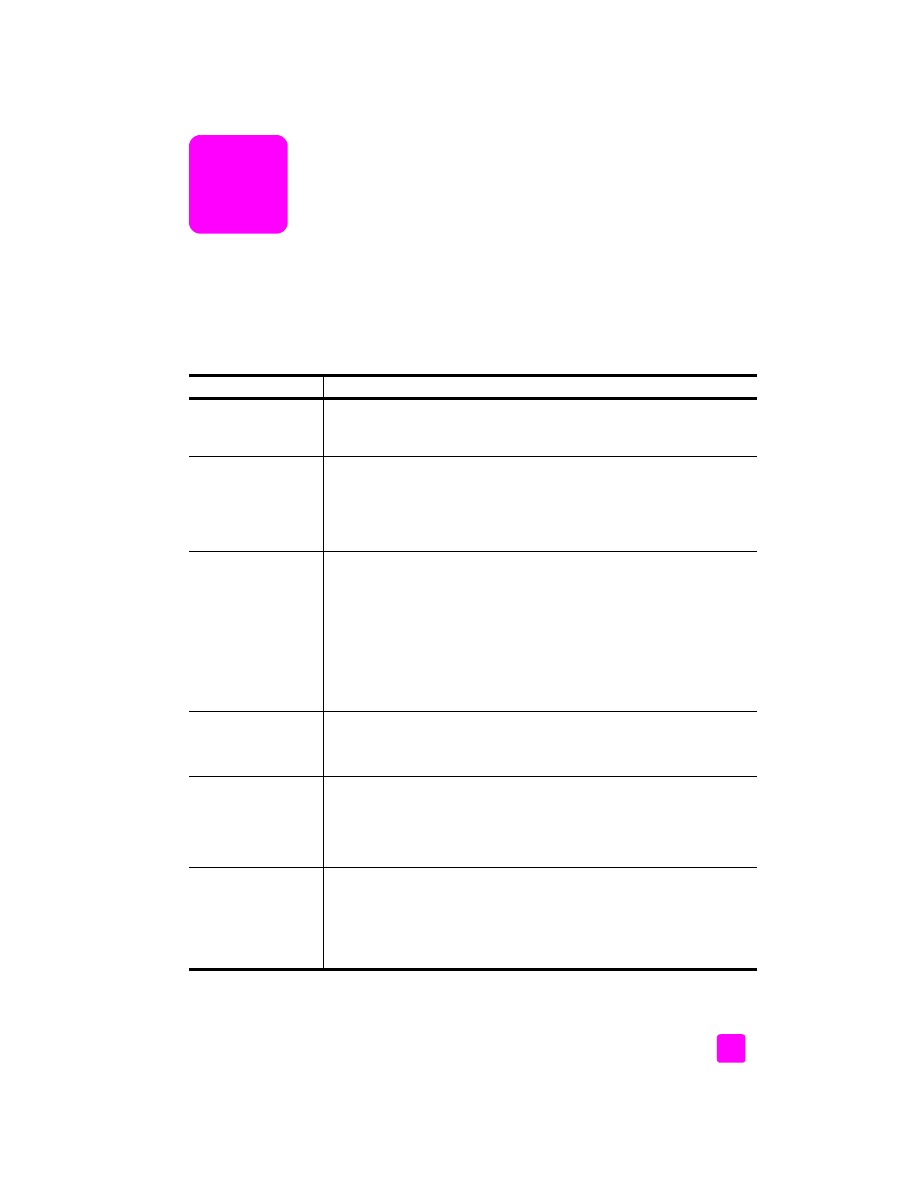
ix
get help
This Reference Guide contains information on using your HP Officejet and
provides additional troubleshooting assistance for the installation process. The
Reference Guide also contains information on how to order supplies and
accessories, technical specifications, support, and warranty information.
The table below lists additional sources of information for your HP Officejet.
help
description
Setup Poster
The Setup Poster provides instructions for setting up and configuring your
HP Officejet. Make sure you use the correct instructions for your operating
system (Windows or Macintosh).
HP Photo & Imaging
Help
The HP Photo & Imaging Help provides detailed information on using the
software for your HP Officejet.
For Windows users
: Go to the HP Director, and click Help.
For Macintosh users
: Go to the HP Director, click Help, and then click hp
photo and imaging help.
Troubleshooting help To access troubleshooting information:
For Windows users
: In the HP Director, click Help. Open the
Troubleshooting book in the HP Photo & Imaging Help, then follow the
links to general troubleshooting as well as links to Troubleshooting help
that is specific to your HP Officejet. Troubleshooting is also available from
the Help button that appears on some error messages and in the
Troubleshooting chapter of the Reference Guide.
For Macintosh users
: Open the Apple Help Viewer, click
hp photo and
imaging troubleshooting
, then click
hp officejet 5500 series
.
Internet help and
technical support
If you have Internet access, you can get help from the HP website at:
www.hp.com/support
The website also provides answers to frequently-asked questions.
Readme file
After you install your software, you can access the Readme file (if any) from
either the HP Officejet 5500 Series CD-ROM or the HP Officejet
5500 Series program folder. A Readme file contains late-breaking
information that does not appear in the Reference Guide or the online
help.
Dialog-box help
(Windows only)
For Windows
: Use one of the following ways to find information on a
specific feature:
•
Right-click on the feature
•
Select the feature and press
F1
•
Select the ? in the upper-right corner then click on the feature
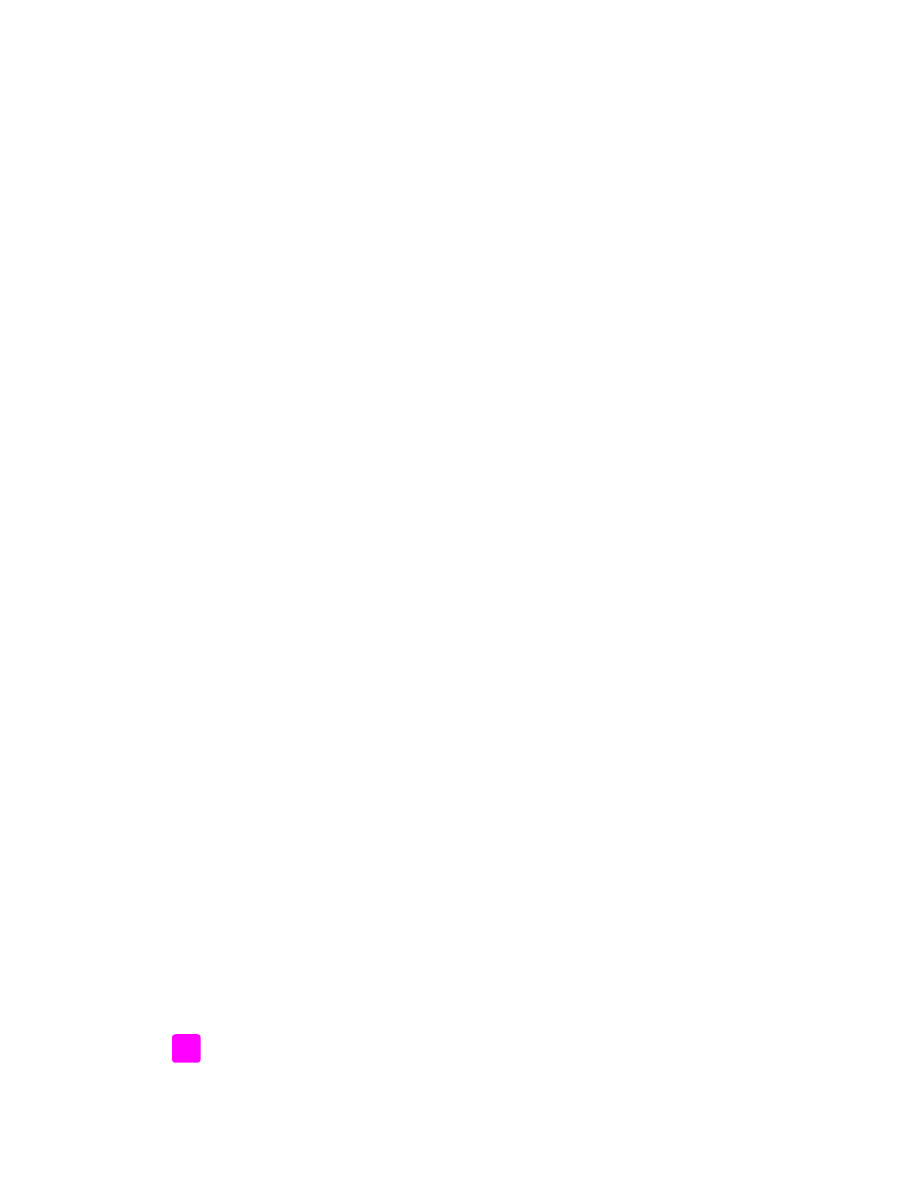
hp officejet 5500 series
x
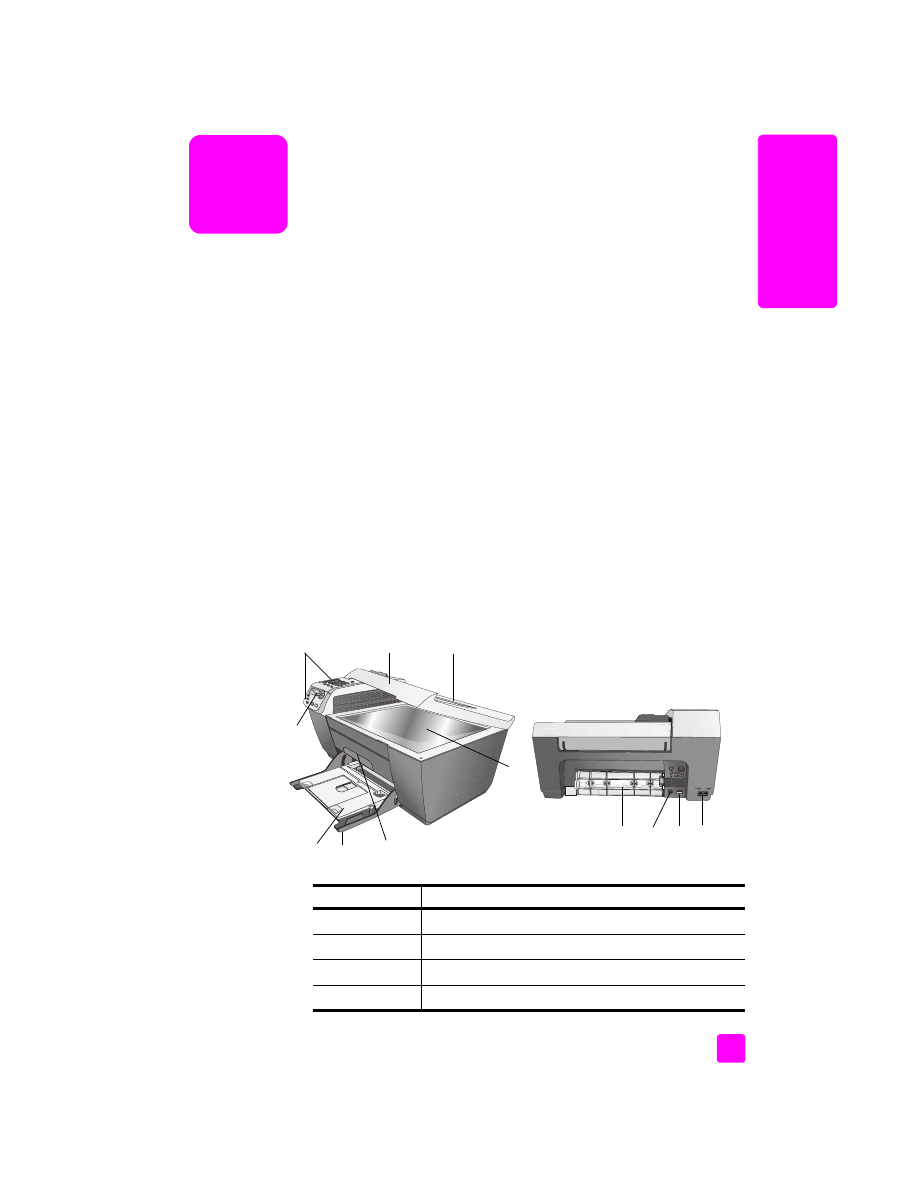
1
1
hp o
ffi
cejet o
ver
vie
w