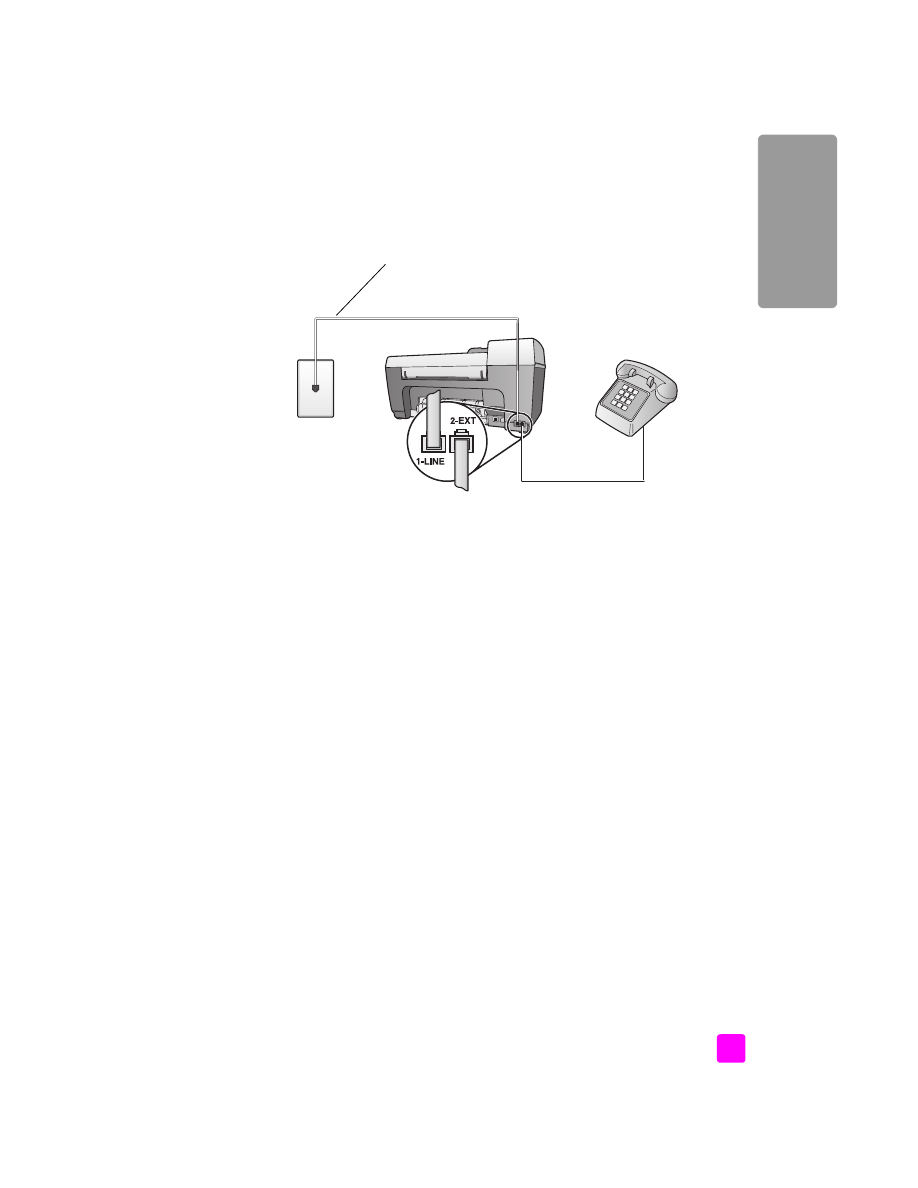
case C: shared voice/fax line
If you receive both voice calls and fax calls at the same phone number, and you
have no other office equipment on this phone line, connect your HP Officejet as
described in this section.
1
Using the phone cord supplied in the box with your HP Officejet, connect
one end to your telephone wall jack, then connect the other end to the port
labeled “1-LINE” on the back of your HP Officejet.
Caution!
If you do not use the supplied cord to connect from the
telephone wall jack to your HP Officejet, you probably will not be
able to fax successfully. This special 2-wire cord is different from
the more common 4-wire phone cords you might already have in
your office. For more information about how to tell the difference
between the cords, see
I have difficulties when sending faxes and
when receiving faxes
on page 120.
2
Remove the white plug from the port labeled “2-EXT” on the back of your
HP Officejet, and then connect a phone to this port.
Now you need to decide how you want to answer fax calls: automatically or
manually.