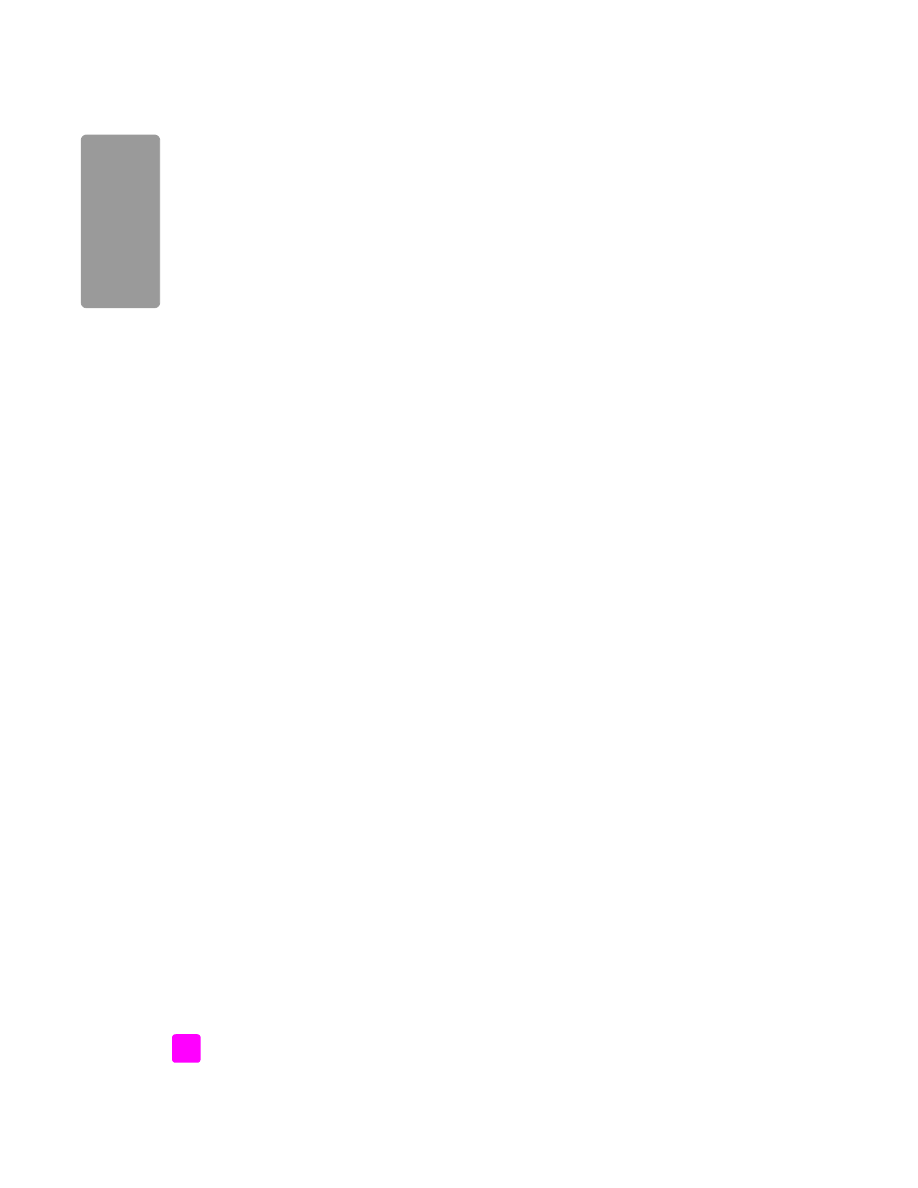
case F: shared voice/fax line with answering machine
If you receive both voice calls and fax calls at the same phone number, and you
also have an answering machine that answers voice calls at this phone number,
connect your HP Officejet as described in this section.
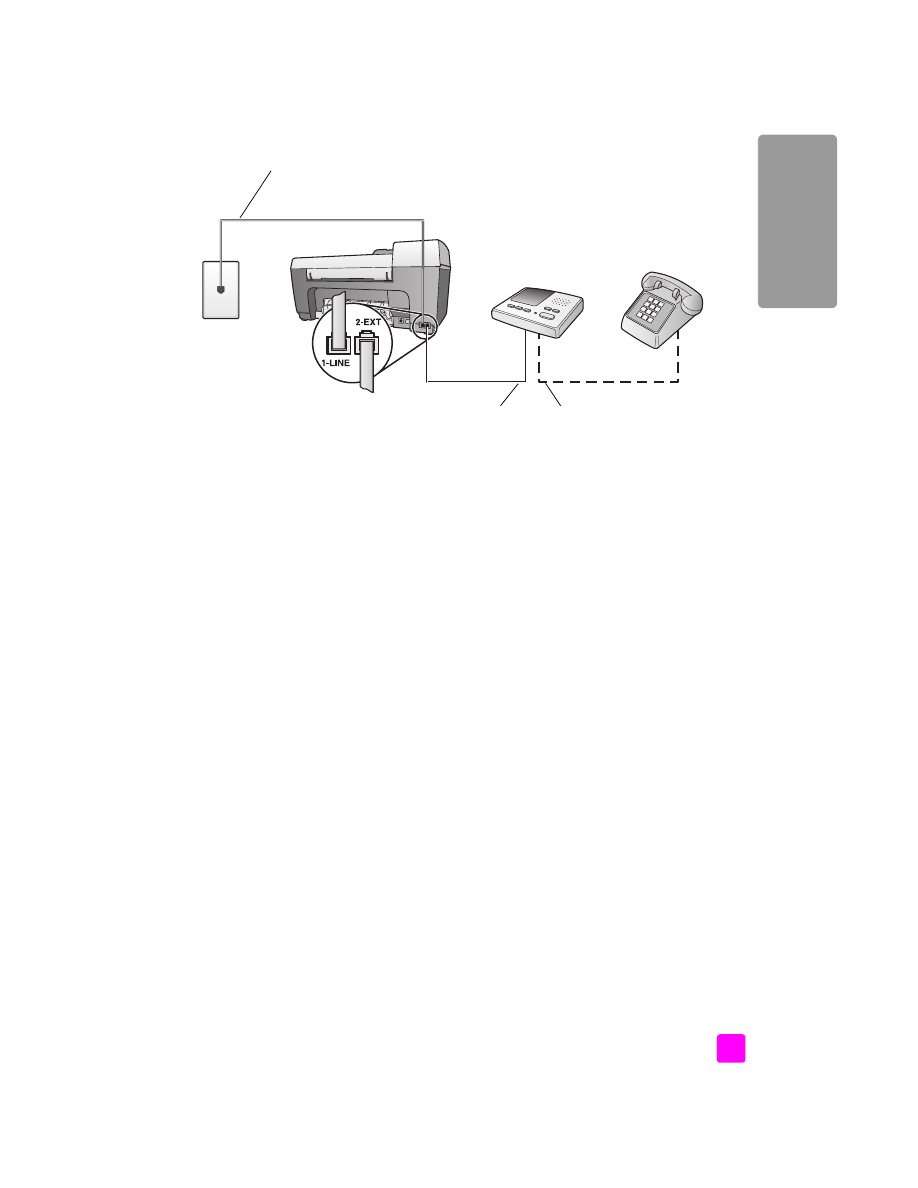
reference guide
fax setup
101
fa
x setup
1
Remove the white plug from the port labeled “2-EXT” on the back of your
HP Officejet.
2
Unplug your answering machine from the telephone wall jack, and
connect it to the port labeled “2-EXT” on the back of your HP Officejet.
Caution!
If you do not connect your answering machine directly
to your HP Officejet, fax tones from a sending fax machine could
be recorded on your answering machine, and you probably will
not be able to receive faxes with your HP Officejet.
3
Using the phone cord supplied in the box with your HP Officejet, connect
one end to your telephone wall jack, then connect the other end to the port
labeled “1-LINE” on the back of your HP Officejet.
Caution!
If you do not use the supplied cord to connect from the
telephone wall jack to your HP Officejet, you probably will not be
able to fax successfully. This special 2-wire cord is different from
the more common 4-wire phone cords you might already have in
your office. For more information about how to tell the difference
between the cords, see
I have difficulties when sending faxes and
when receiving faxes
on page 120.
4
(Optional) If your answering machine does not have a built-in phone, for
convenience you might want to connect a phone to the back of your
answering machine at the “out” port.
5
Set your answering machine to answer after 4 or fewer rings.
6
Change the Rings to Answer setting on your HP Officejet to 6 rings.
For information about how to change this setting, see
set the number of
rings before answering
on page 39.