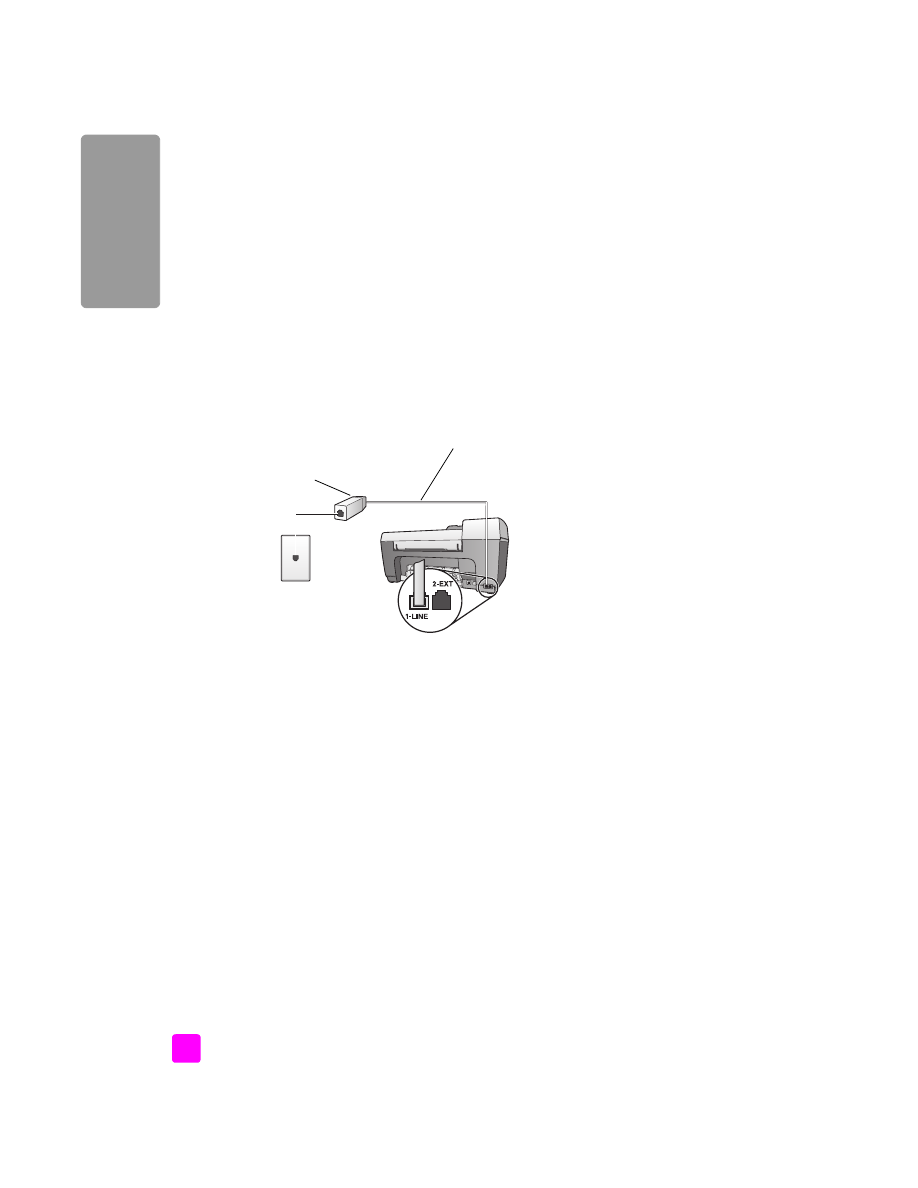
faxing from a DSL line
If you have a digital subscriber line (DSL) service through your phone company,
use the instructions in this section to connect a DSL filter between the telephone
wall jack and your HP Officejet. This filter removes the digital signal that would
block your HP Officejet from communicating properly with the telephone line.
Caution!
If you have a DSL line and you do not connect the DSL
filter, you will not be able to send and receive faxes with your
HP Officejet.
1
First, connect your HP Officejet according to the appropriate setup case
for your office. For information, see
how to choose the right fax setup for
your office
on page 92.
2
Obtain a DSL filter from your DSL provider.
3
Using the phone cord supplied in the box with your HP Officejet, connect
one end to the open port on the DSL filter, then connect the other end to
the port labeled “1-LINE” on the back of your HP Officejet.
Note:
While following the instructions for your fax setup case, you might
have already connected your HP Officejet to the telephone wall jack using
the HP-supplied cord. If so, remove this cord from the telephone wall jack
and connect it to the open port on the DSL filter.
Caution!
If you do not use the supplied cord to connect from the
DSL filter to your HP Officejet, you will not be able to fax
successfully. This special 2-wire cord is different from the more
common 4-wire phone cords you might already have in your
office. For more information about how to tell the difference
between the cords, see
I have difficulties when sending faxes and
when receiving faxes
on page 120.
4
Connect the DSL filter cord to the telephone wall jack.
Telephone
wall jack
Back view of the HP Officejet
Use the phone cord
supplied in the box with
your HP Officejet
DSL filter supplied
by your DSL
provider
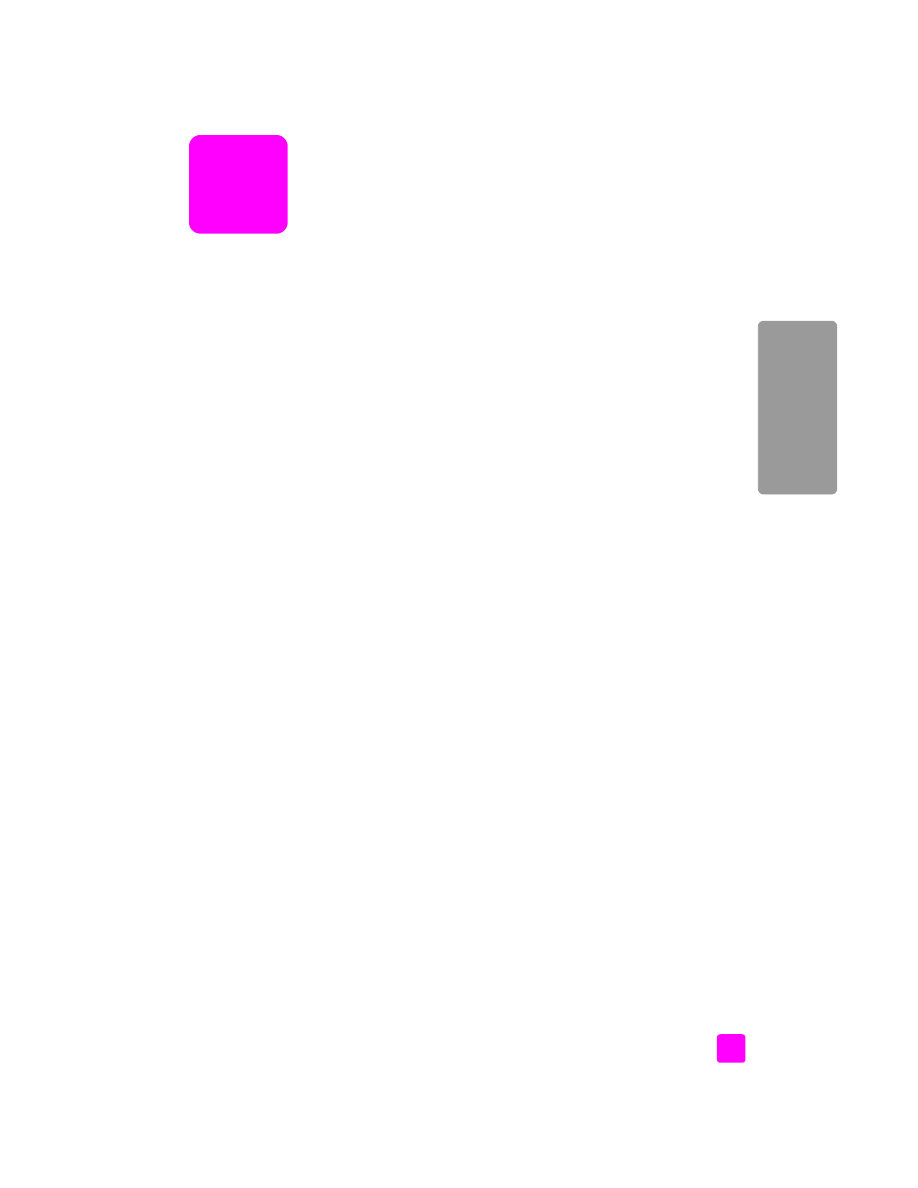
13
107
hp instant shar
e