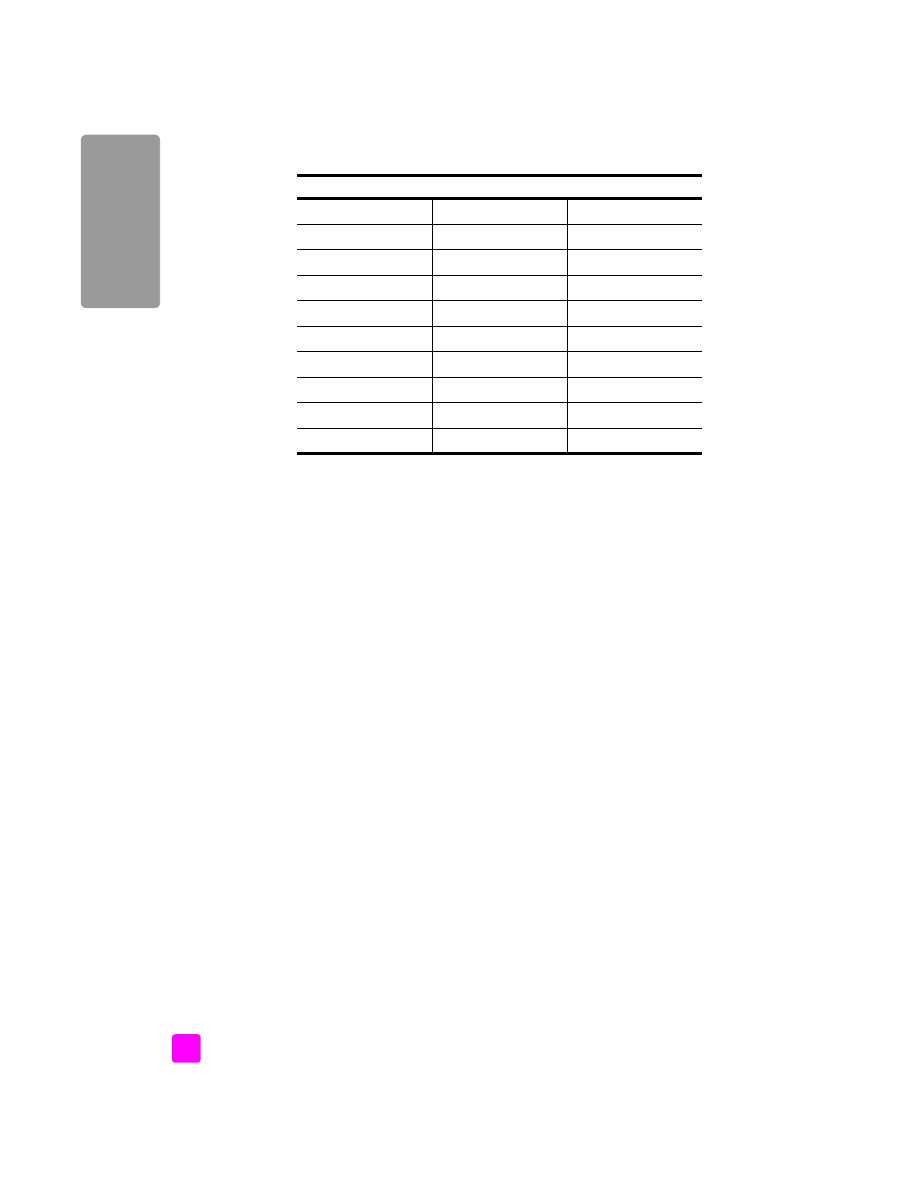
how to choose the right fax setup for your office
To fax successfully, you need to know what types of equipment and services (if
any) share the same telephone line with your HP Officejet. This is important
because you might need to connect some of your existing office equipment
directly to your HP Officejet, and you might also need to change some fax
settings before you can fax successfully.
To determine the best way to set up the HP Officejet in your office, first read
through the questions in this section and record your answers. Next, refer to the
table in the following section and choose the recommended setup case based
on your answers.
Be sure to read and answer the following questions in the order they are
presented.
1
Do you subscribe to a distinctive ring service through your phone company
that provides multiple phone numbers with different ring patterns?
!
Yes, I have distinctive ring.
!
No.
If you answered “Yes,” proceed directly to
case B: faxing with a distinctive
ring service on the same line
on page 96. You do not need to continue
answering questions.
If you answered “No,” please continue answering questions.
Not sure if you have distinctive ring? Many phone companies offer a
distinctive ring feature that allows you to have several phone numbers on
one phone line.
When you subscribe to this service, each number will have a different ring
pattern—for example, single, double, and triple rings. You might assign
one phone number with a single ring to your voice calls, and another
phone number with double rings to your fax calls. This allows you—and
your HP Officejet—to tell the difference between voice and fax calls when
the phone rings.
use this chapter if located in one of these countries/regions
Argentina
Australia
Brazil
Canada
Chile
China
Colombia
Greece
India
Indonesia
Ireland
Japan
Korea
Latin America
Malaysia
Mexico
Philippines
Poland
Portugal
Russia
Saudi Arabia
Singapore
Spain
Taiwan
Thailand
USA
Venezuela
Vietnam
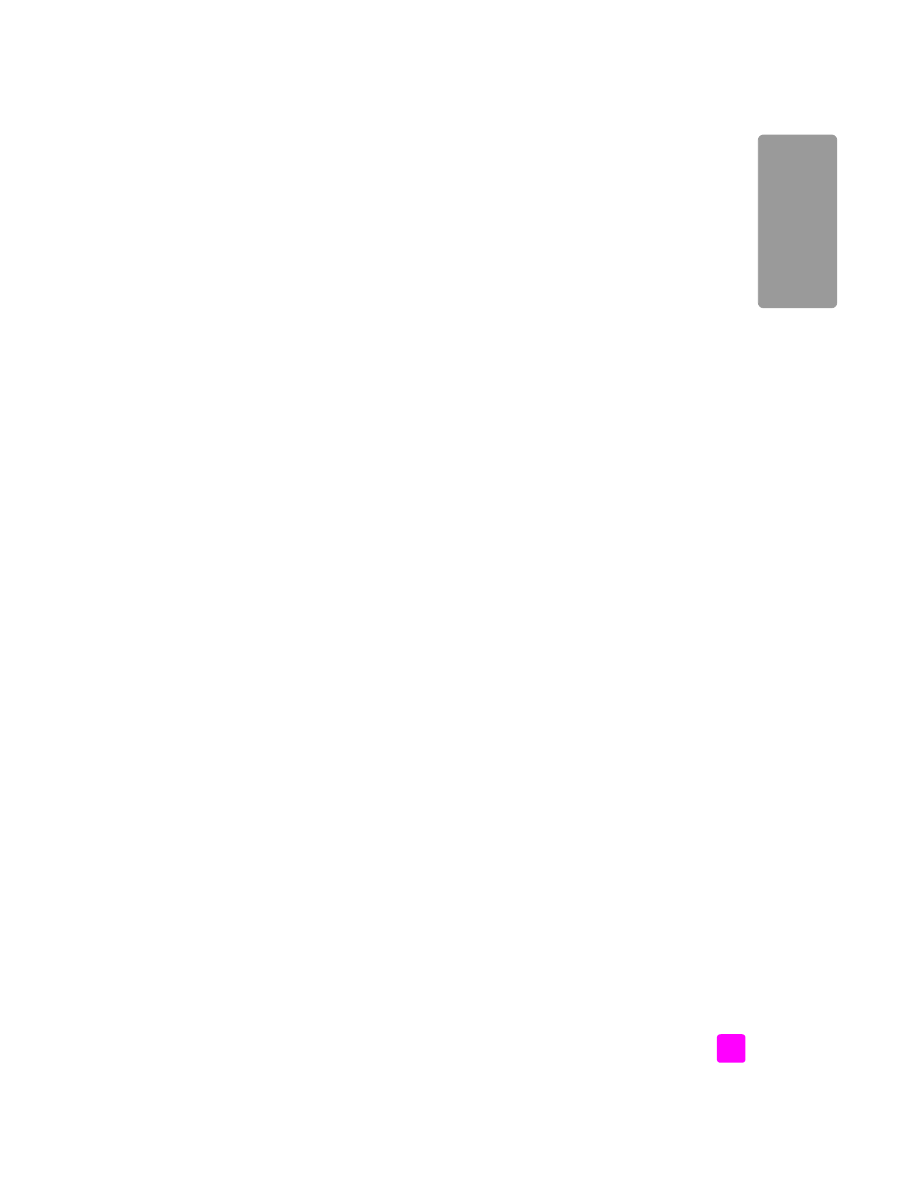
reference guide
fax setup
93
fa
x setup
2
Do you receive voice calls at the same phone number you will use for fax
calls on your HP Officejet?
!
Yes, I receive voice calls.
!
No.
Please continue answering questions.
3
Do you have a PC modem on the same telephone line as your
HP Officejet?
!
Yes, I have a PC modem.
!
No.
Here is how to determine if you have a PC modem. If you answer “Yes” to
any of the following questions, you are using a PC modem:
–
Do you send and receive faxes directly to and from your computer
programs through a dial-up connection?
–
Do you use e-mail on your computer through a dial-up connection?
–
Do you access the Internet from your computer through a dial-up
connection?
Please continue answering questions.
4
Do you have an answering machine that answers voice calls at the same
phone number you will use for fax calls on your HP Officejet?
!
Yes, I have an answering machine.
!
No.
Please continue answering questions.
5
Do you subscribe to a voice mail service through your phone company at
the same phone number you will use for fax calls on your HP Officejet?
!
Yes, I have a voice mail service.
!
No.
Please continue answering questions.
6
Do you have a digital subscriber line (DSL) through your phone company?
!
Yes, I have a DSL line.
!
No.
If you answered “Yes,” you will need to connect a DSL filter between your
telephone wall jack and your HP Officejet.
First select and connect a fax setup case according to your answers to the
previous questions, and then see
faxing from a DSL line
on page 106 for
instructions on how to connect the DSL filter.
Caution!
If you have a DSL line and you do not connect a DSL
filter, you will not be able to send and receive faxes with your
HP Officejet.
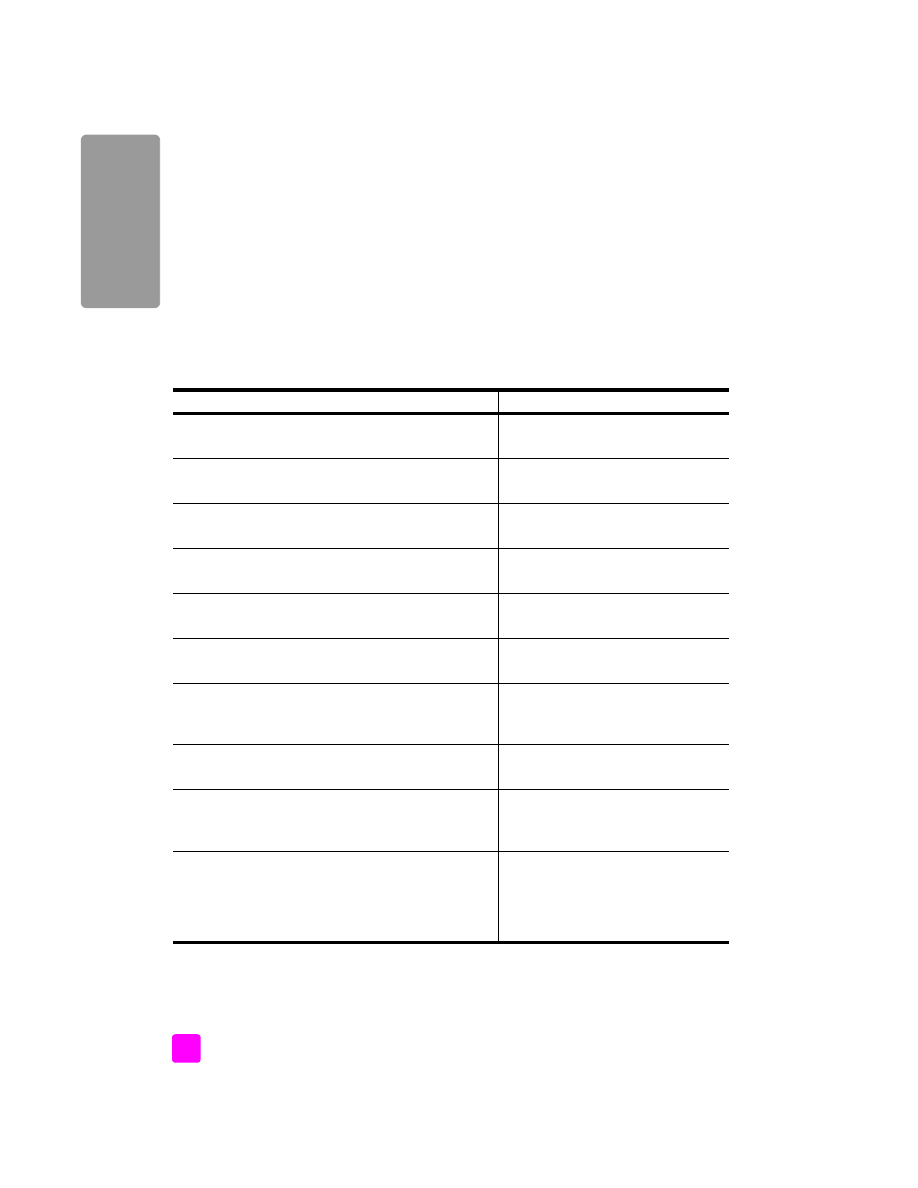
hp officejet 5500 series
chapter 12
94
fa
x setup