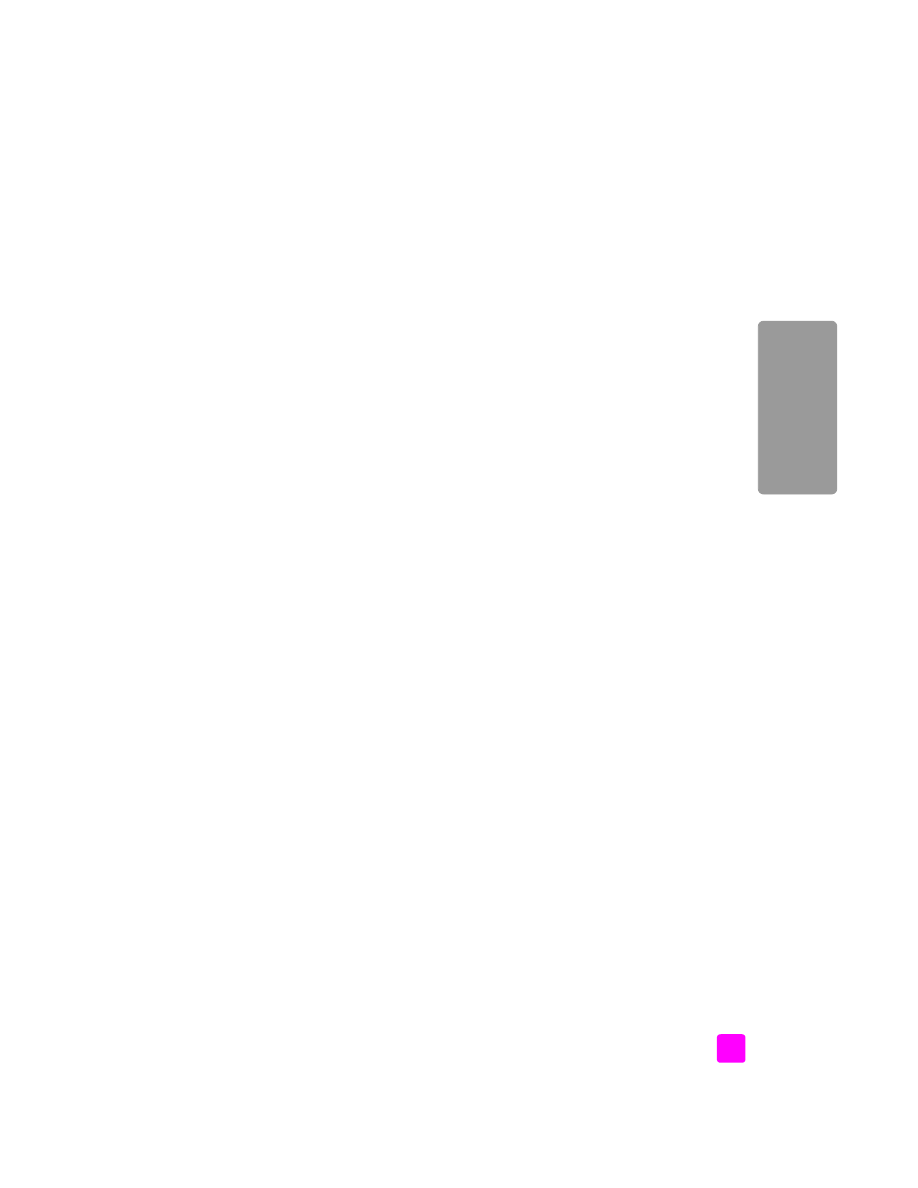
use a scanned image
on page 109
•
access the e-mail option from the hp director
on page 110
use a scanned image
For information on scanning an image, see
use the scan features
on page 31.
1
Load your original face down in the automatic document feeder or on the
left front corner of the glass.
2
Press
Scan
.
The Scan
menu appears.
3
Select
HP Photo and Imaging Gallery
.
4
Press
Start Black
or
Start Color
.
The HP Officejet sends the scan to the HP Photo and Imaging Gallery,
which automatically opens and displays the image.
5
Select the image.
If you choose to edit the image, perform the edit before selecting the
image.
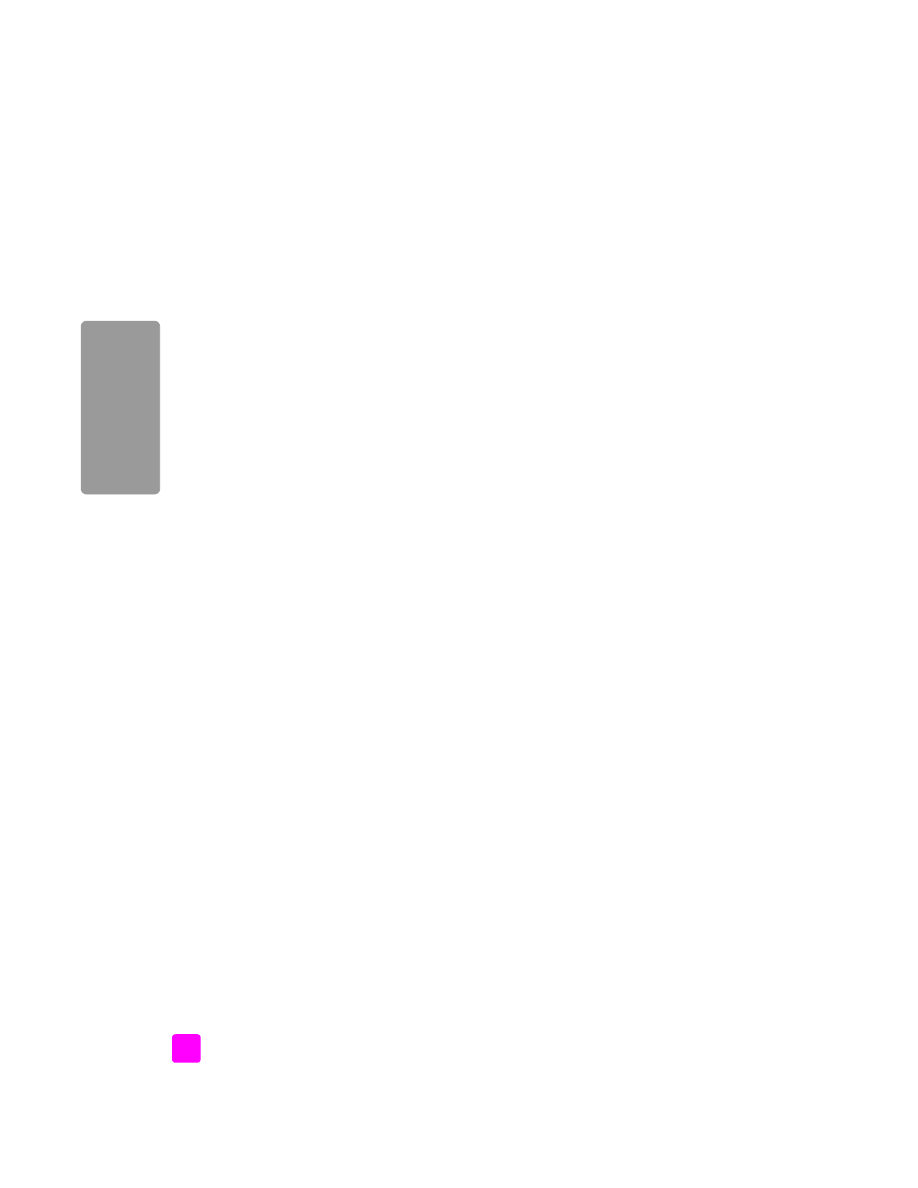
hp officejet 5500 series
chapter 13
110
hp instant shar
e
Note:
The HP Gallery has many editing tools that you can use to edit your
image and achieve the results you want. For more information, see the
onscreen
hp photo and imaging help
that came with your software.
6
Click
.
The e-mail program on your Macintosh opens.
You can now send the images as an e-mail attachment by following the
prompts on your Macintosh.