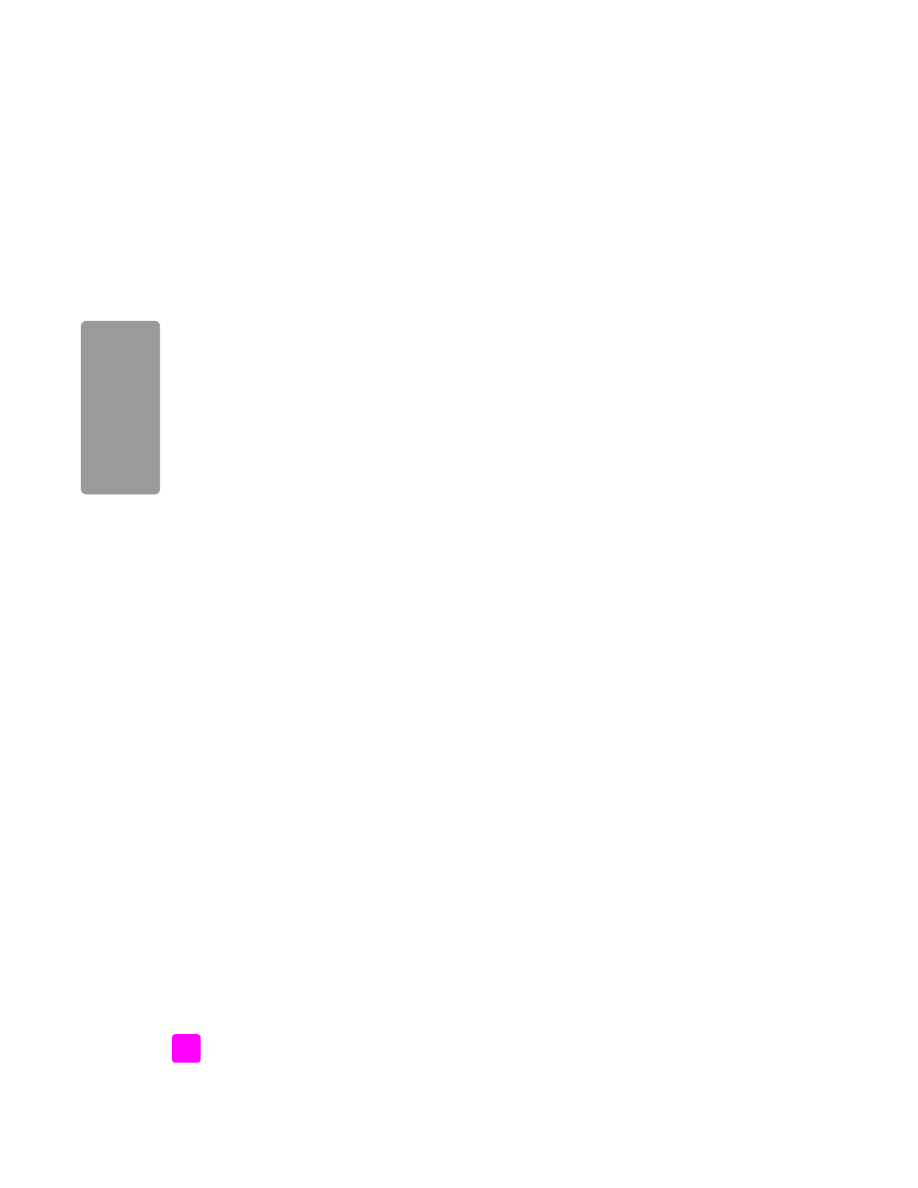
access hp instant share from the hp director
This section addresses how to use the HP Instant Share e-mail service. For more
information on using the HP Director, see the onscreen
hp photo & imaging help
that came with your software.
1
Open the
HP Director
.
2
From the HP Director, click
HP Gallery
.
The HP Photo & Imaging Gallery appears.
3
Select a photo or scanned image from the folder in which it is stored.
Note:
For more information, see the onscreen
hp photo & imaging help
that
came with your software.
4
Click the
HP Instant Share
tab.
5
In the Control area, click
Start HP Instant Share
.
The Go Online screen appears in the Work area.
6
Click
Next
.
The One-Time Setup—Region and Terms of Use screen appears.
7
Select your country/region from the drop-down list.
8
Read the
Terms of Service
, select the
I agree
check box, and click
Next
.
The Select an HP Instant Share Service screen appears.
9
Select
HP Instant Share E-mail
: send photos through e-mail.
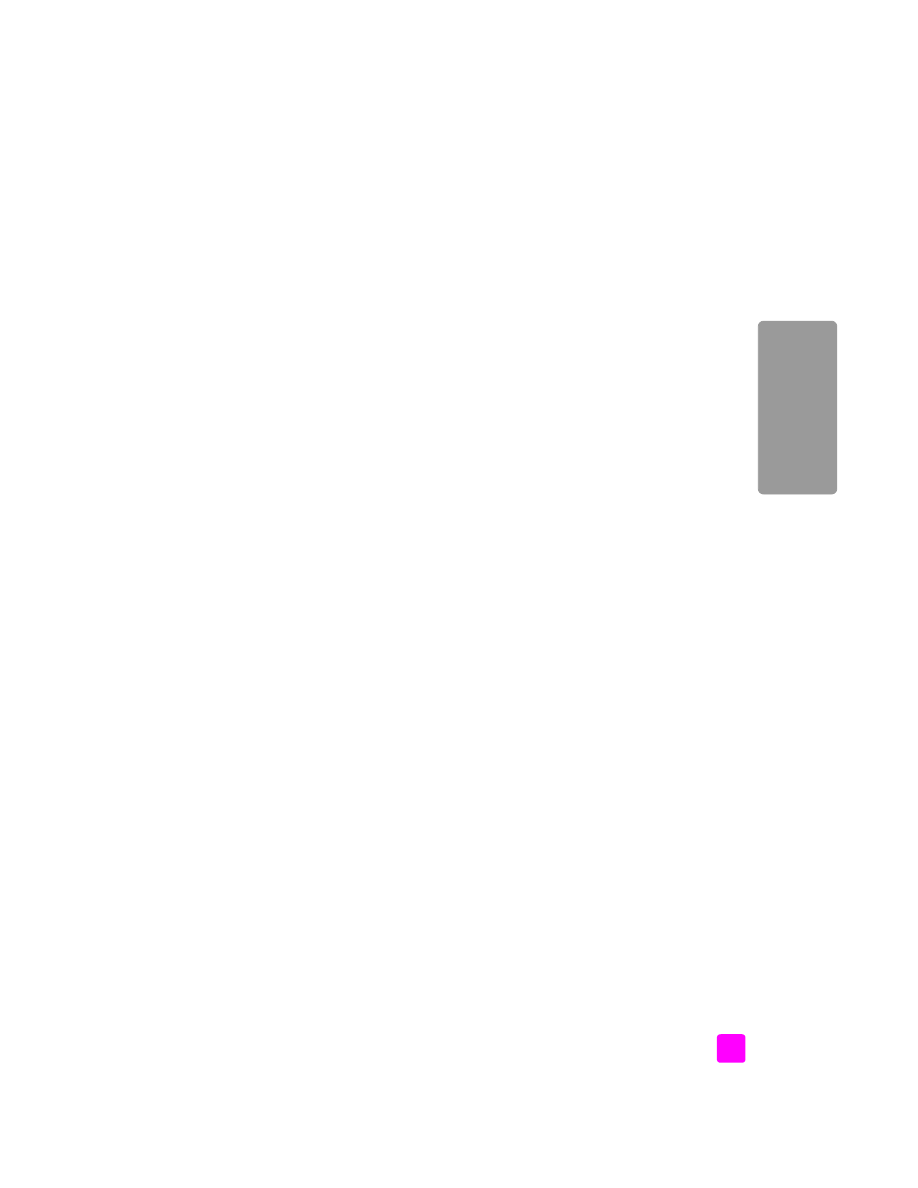
reference guide
hp instant share setup and use
109
hp instant shar
e
10
Click
Next
.
11
At the Create HP Instant Share E-Mail screen, complete the
To
,
From
,
Subject
, and
Message
fields.
Note:
To open and maintain an e-mail address book, click Address Book,
register with HP Instant Share, and obtain a HP Passport.
Note:
To send your e-mail to multiple addresses, click How to e-mail
multiple people.
12
Click
Next
.
The Add Captions screen appears.
13
Enter a caption for your digital image, and then click
Next
.
Your image is uploaded to the HP Instant Share services site.
Once the image is uploaded, the Photos E-mailed screen appears.
Your e-mail is sent with a link to a secure Web page that stores your image
for 60 days.
14
Click
Finish
.
The HP Instant Share website opens in your browser.
From the website, you can select an image, and choose from a number of
processing options.