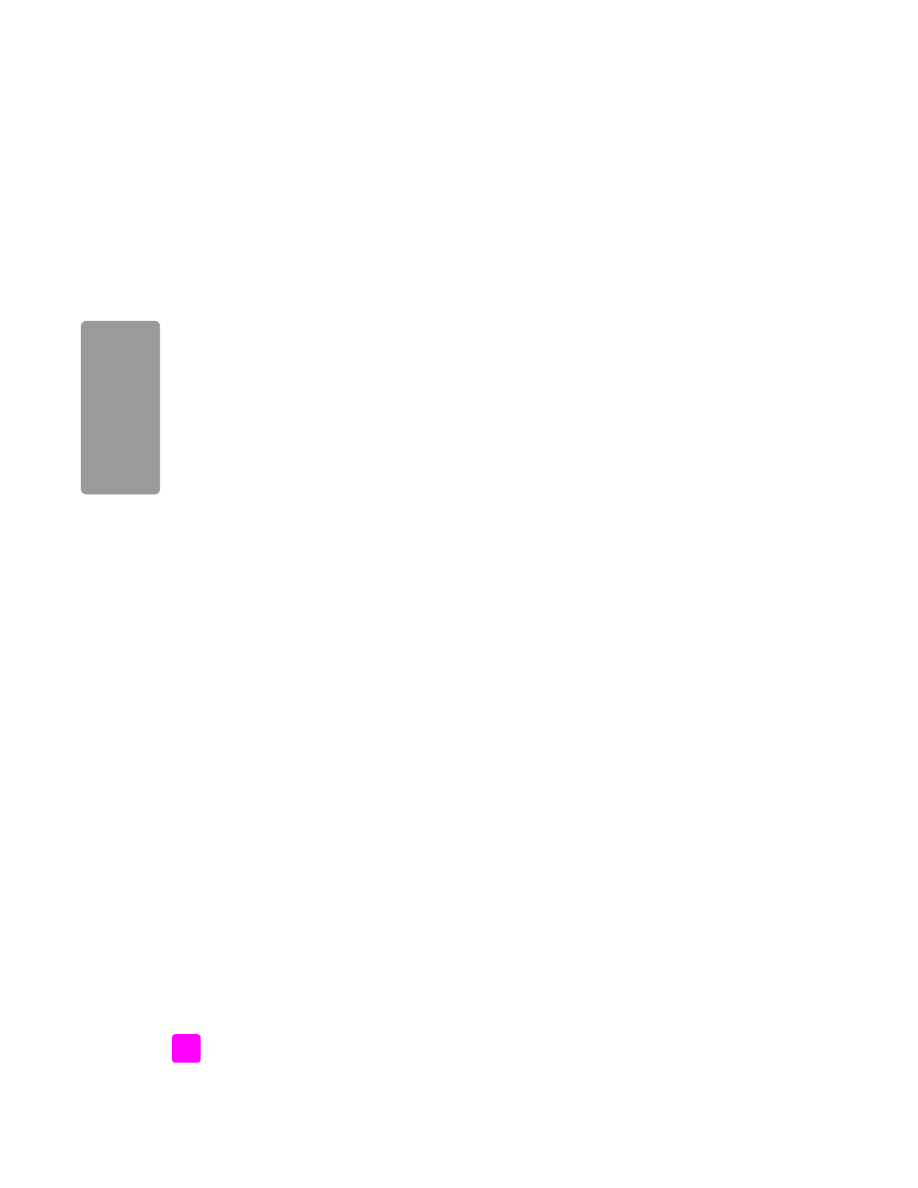
use a scanned image
For information on scanning an image, see
use the scan features
on page 31.
1
Load your original face down in the automatic document feeder or on the
left front corner of the glass.
2
Press
Scan
.
The Scan
menu appears.
3
Select
HP Photo & Imaging Gallery
.
4
Press
Start Black
or
Start Color
.
The HP Officejet sends the scan to the HP Photo & Imaging Gallery, which
automatically opens and displays the image.
5
Select the image.
If you choose to edit the image, perform the edit before selecting the
image.
Note:
The HP Gallery has many editing tools that you can use to edit your
image and achieve the results you want. For more information, see the
onscreen
hp photo & imaging help
that came with your software.
6
Click the
HP Instant Share
tab.
7
To use HP Instant Share, go to step 5 in
access hp instant share from the
hp director
below.