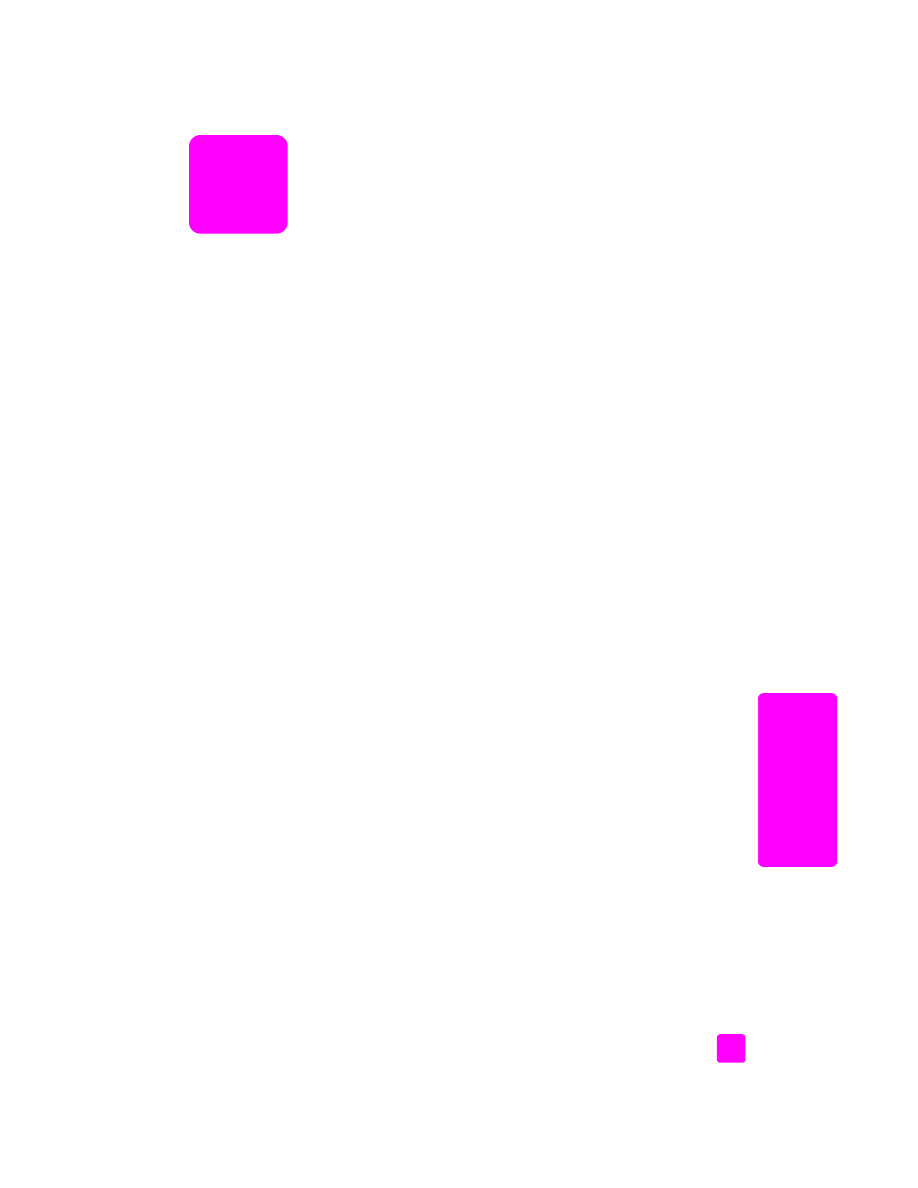
hp customer support
Software programs from other companies might be included with your HP Officejet. If you
experience problems with any of those programs, you will receive the best technical
assistance by calling the experts at that company.
If you need to contact HP Customer Support, do the following before you call.
1
Make sure that:
a. Your HP Officejet is plugged in and turned on.
b. The specified print cartridges are installed correctly.
c. The recommended paper is properly loaded in the input tray.
2
Reset your HP Officejet:
a. Turn off the HP Officejet by using the
On
button located on the front panel.
b. Unplug the power cord from the back of the HP Officejet.
c. Plug the power cord back into the HP Officejet.
d. Turn on the HP Officejet by using the
On
button.
3
For more information, go to the HP website at:
www.hp.com/support
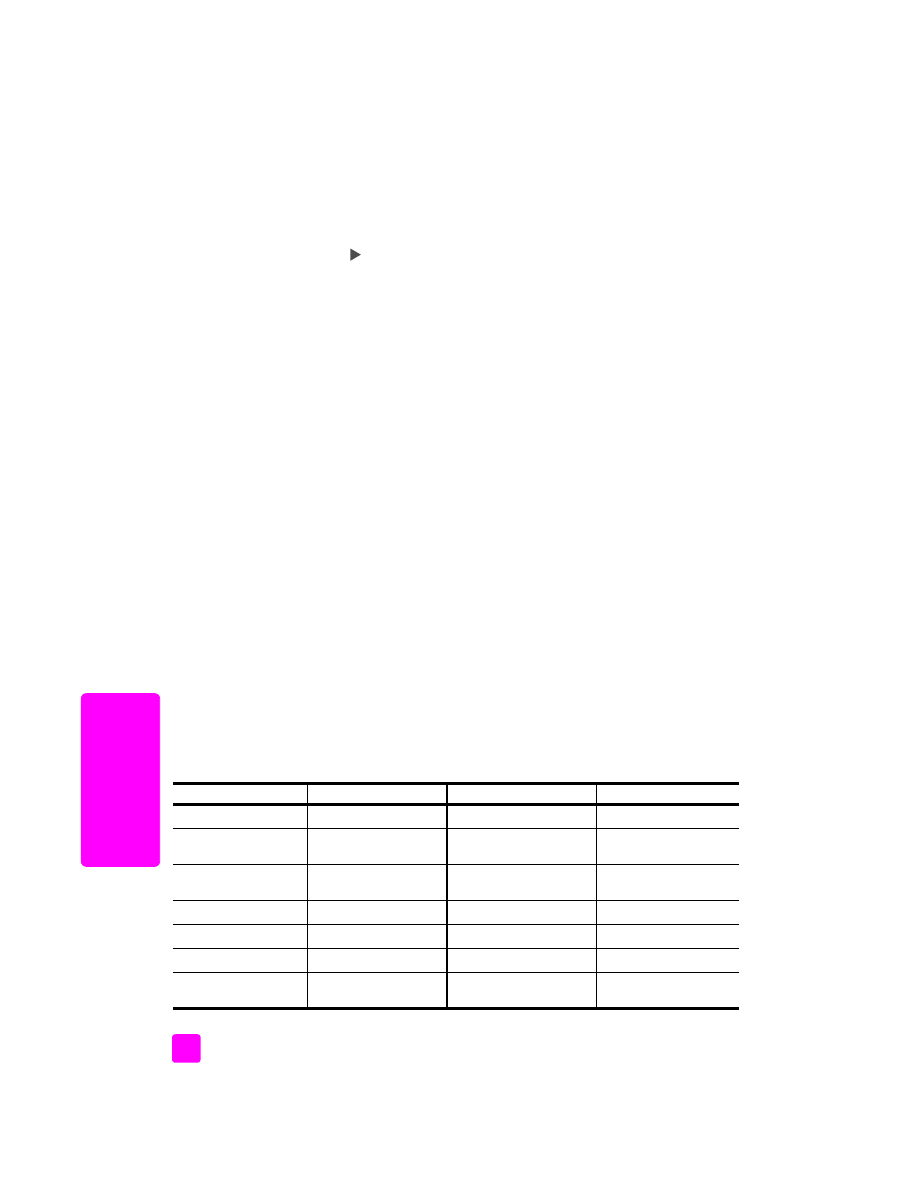
hp officejet 5500 series
chapter 9
72
hp o
fficejet suppor
t
4
If you are still experiencing problems and need to speak with an HP Customer
Support Representative, do the following:
a. Have the specific name of your HP Officejet, as it appears on the front panel,
available.
b. Have your service ID and serial number ready. To display your service ID and
serial number on the front panel, press
OK
and
Start Color
at the same time.
Press
until the serial ID appears, and then press
OK
.
c. Print a Self-Test Report. For information on printing a Self-Test Report, see
a self-test report
on page 61.
d. Make a color copy to have available as a sample printout.
e. Be prepared to describe your problem in detail.
5
Call HP Customer Support. Be near your HP Officejet when you call.