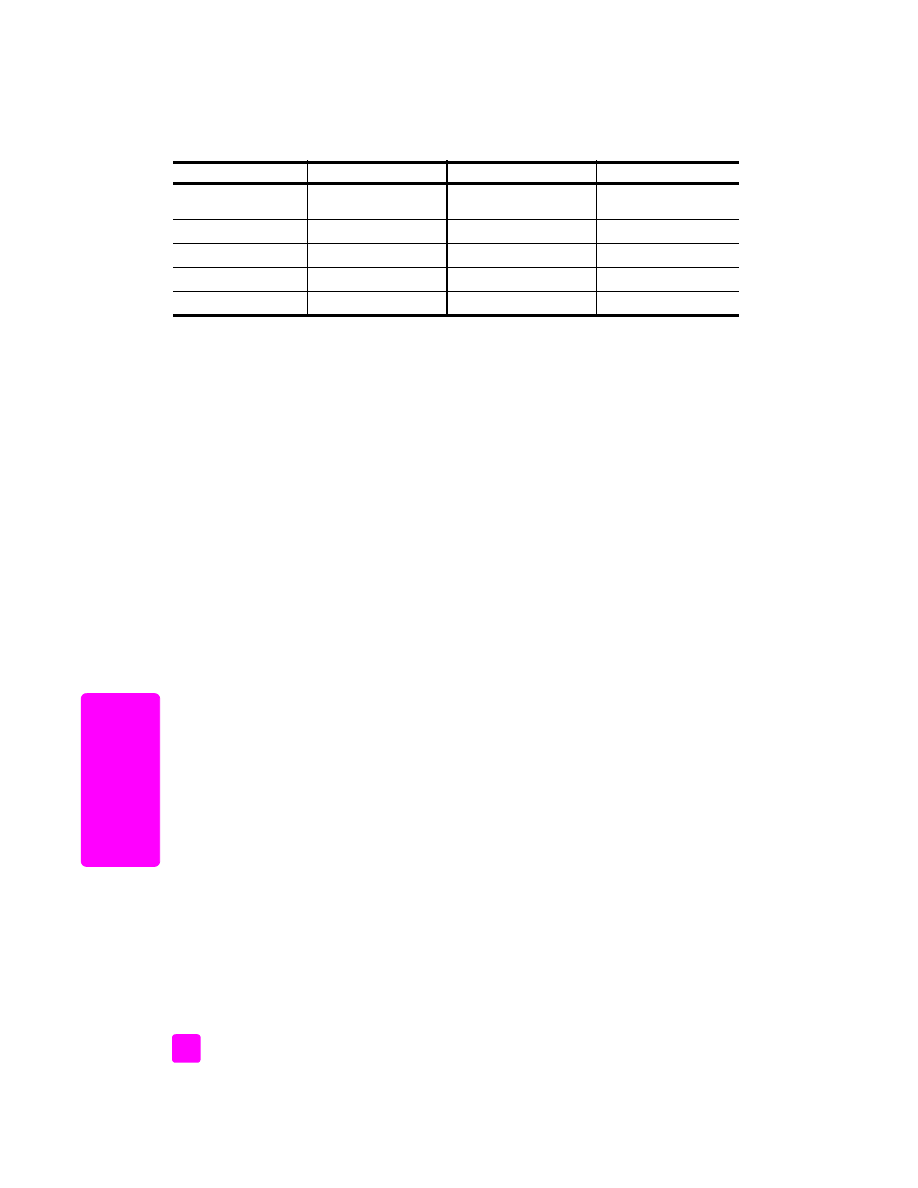
prepare your hp officejet for shipment
If after contacting HP Customer Support or returning to the point of purchase, you are
requested to send your HP Officejet in for service, please follow the steps below to avoid
further damage to the HP product.
Note:
When transporting your HP Officejet, make sure that the print cartridges have
been removed. Also, make sure you have allowed time for the print carriage to return
to the home position, the scanner has returned to its parked position, and the
HP Officejet has been properly shut down by pressing the On button.
1
Turn on the HP Officejet.
Disregard steps 1 through 6 if your device will not turn on and the print carriage is
in the home position. You will not be able to remove the print cartridges. Proceed to
step 7.
2
Open the print-carriage access door.
The print carriage moves into view.
3
Remove the print cartridges.
For information on removing the print cartridges, see
replace the print cartridges
on
page 63.
Caution!
Remove both print cartridges. Failure to do so might damage
your HP Officejet.
4
Place the print cartridges in an airtight bag so they will not dry out, and put them
aside. Do not send them with the HP Officejet, unless instructed to by the
HP customer support call agent.
5
Close the print-carriage access door and wait a few minutes for the print carriage to
move back to its home position (on the left side).
6
Turn off the HP Officejet.
Japan
0570 000 511
+81 3 3335 9800
United Kingdom
+44 (0) 870 010 4320
Jordan
+971 4 883 8454
Venezuela
01-800-4746-8368
Korea
+82 1588 3003
Venezuela (Caracas)
(502) 207-8488
Kuwait
+971 4 883 8454
Vietnam
84-8-823-4530
Lebanon
+971 4 883 8454
Yemen
+971 4 883 8454
1 This Call Center supports French-speaking customers from the following countries: Morocco,
Tunisia, and Algeria.
2 This Call Center supports German-, French- and Italian-speaking customers in Switzerland.
country/region
hp technical support
country/region
hp technical support
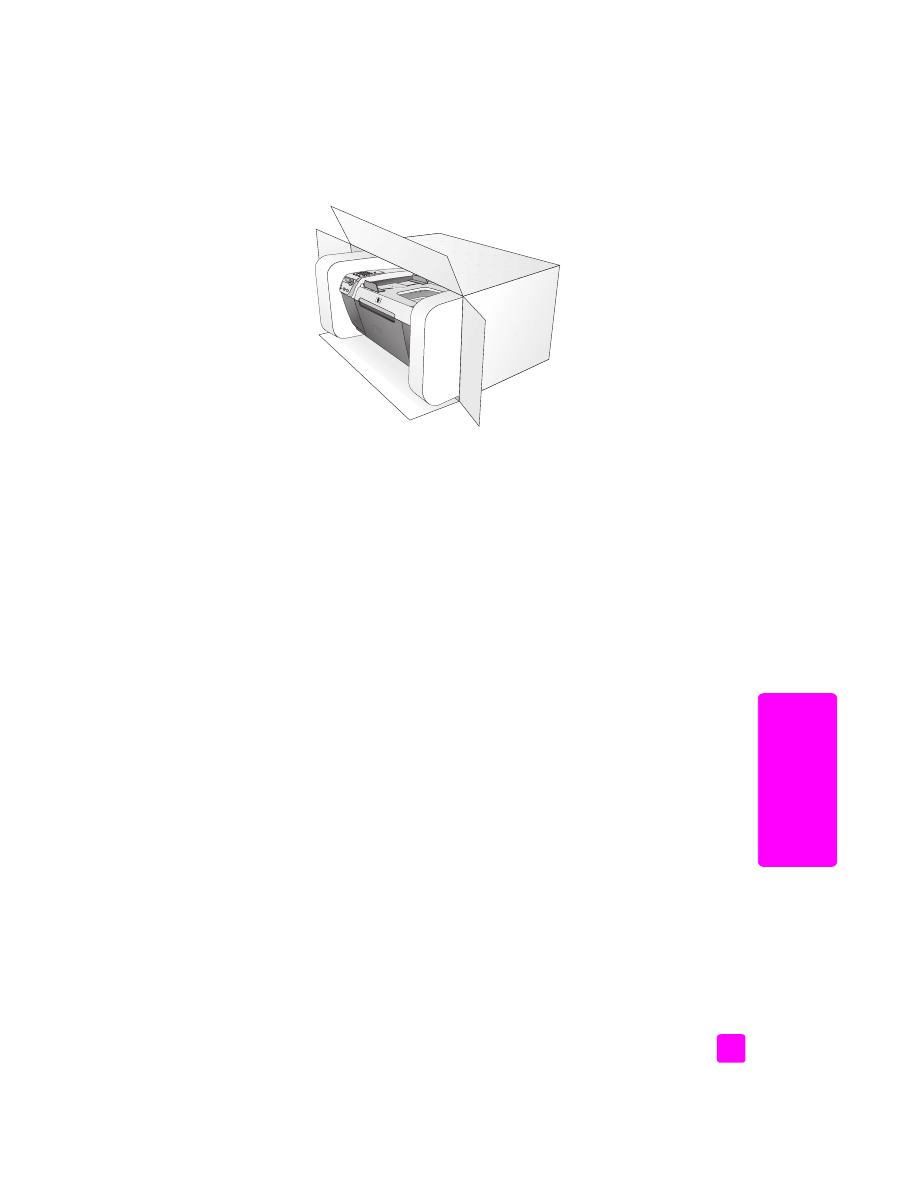
reference guide
hp officejet 5500 series support
75
hp o
fficejet suppor
t
7
If available, pack the HP Officejet for shipment by using the original packing
materials or the packaging materials that came with your exchange device.
If you do not have the original packaging materials, please use other adequate
packaging materials. Shipping damage caused by improper packaging and/or
improper transportation is not covered under the warranty.
8
Place the return shipping label on the outside of the box.
9
Include the following items in the box:
–
A complete description of symptoms for service personnel (samples of print
quality problems are helpful).
–
A copy of the sales slip or other proof of purchase to establish the warranty
coverage period.
–
Your name, address, and a phone number where you can be reached during
the day.