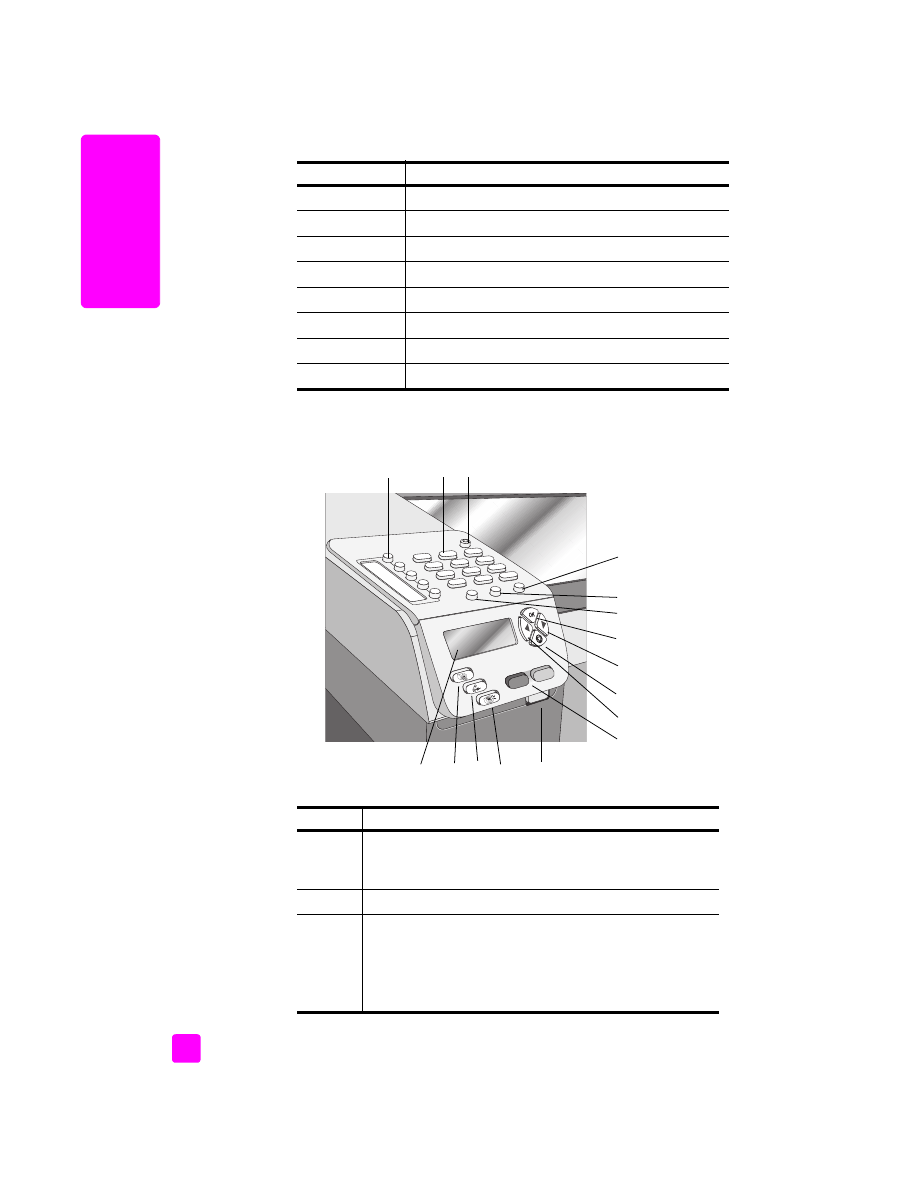
front panel overview
5
Print-carriage access door
6
Input tray
7
Output tray
8
Front panel display
9
Cleanout door
10
USB port
11
Power connection
12
Telephone jacks
feature
purpose
feature
purpose
1
One-Touch Speed Dial
: dial a fax number by pressing one
button. The five speed dial buttons correspond to the first five
fax numbers entered during speed dial setup.
2
Keypad
:
enter fax numbers, values, or text.
3
On
:
turn the HP Officejet on or off.
Warning!
When the HP Officejet is off, a minimal
amount of power is still supplied to the device. Unplug
the power cord to completely disconnect the power
supply to the HP Officejet.
1
2
3
7
4
5
6
8
9
10
11
13
14
15
16
12
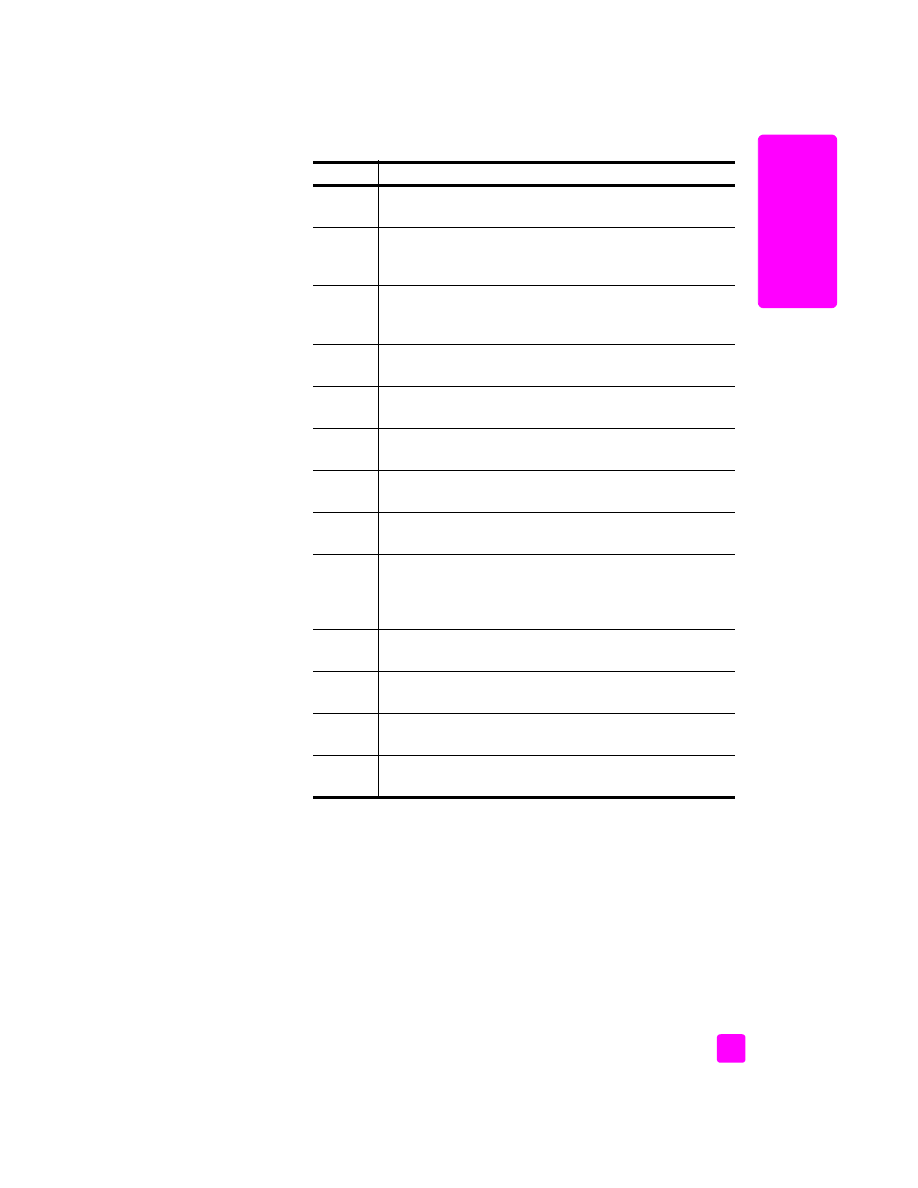
reference guide
hp officejet overview
3
hp o
ffi
cejet o
ver
vie
w
4
Setup
:
access the menu system for reports, speed dial setup,
fax settings, tools, and preferences.
5
Redial/Pause
:
redial the most recently dialed fax number.
Also, use to insert a pause while entering a telephone
number.
6
Speed Dial
: select a number from programmed speed dial
entries. Use the arrows or the keypad numbers on the front
panel to navigate to a speed dial fax number.
7
OK
:
select the current menu setting on the front panel display.
Also, use to respond to prompts on the front panel display.
8
Right Arrow
: increase values, or go forward when viewing
settings on the front panel display.
9
Cancel
:
stop a job, exit a menu, exit settings, or exit the speed
dial menu.
10
Left Arrow
:
decrease values, or go back when viewing
settings on the front panel display.
11
Start Black
,
Start Color
: start a black or color copy, scan, or
fax job.
12
Automatic Document Feeder Release Button
: press to release
the front panel to clear a paper jam from the automatic
document feeder. The front panel only opens part way. Do
not force it!
13
Scan
:
select the scan function. Press the Scan button
repeatedly to scroll through the Scan menu settings.
14
Fax
:
select the fax function. Press the Fax button repeatedly
to scroll through the Fax menu settings.
15
Copy
: select the copy function. Press the Copy button
repeatedly to scroll through the Copy menu settings.
16
Front panel Display
:
view menus, prompts, status messages,
and error messages.
feature
purpose
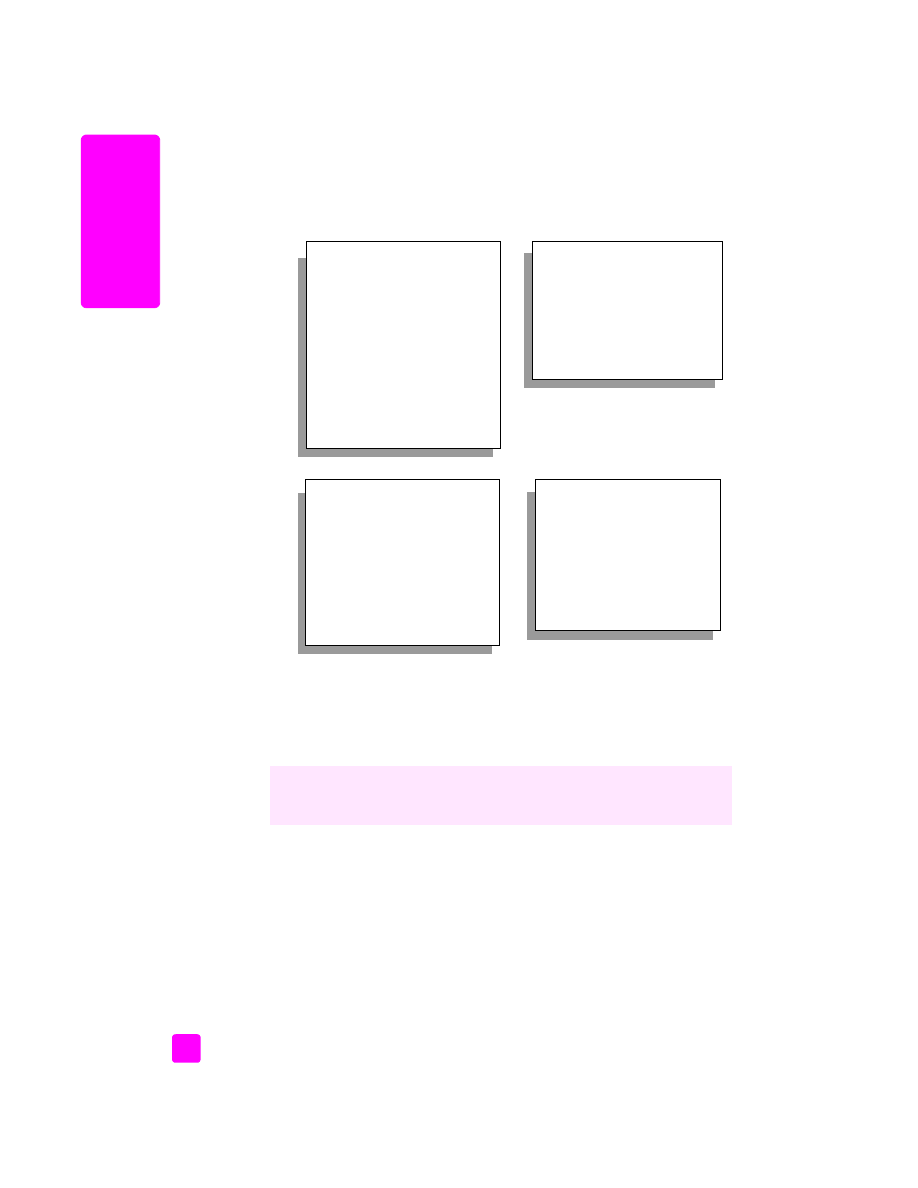
hp officejet 5500 series
chapter 1
4
hp o
ff
icejet o
ver
vi
ew