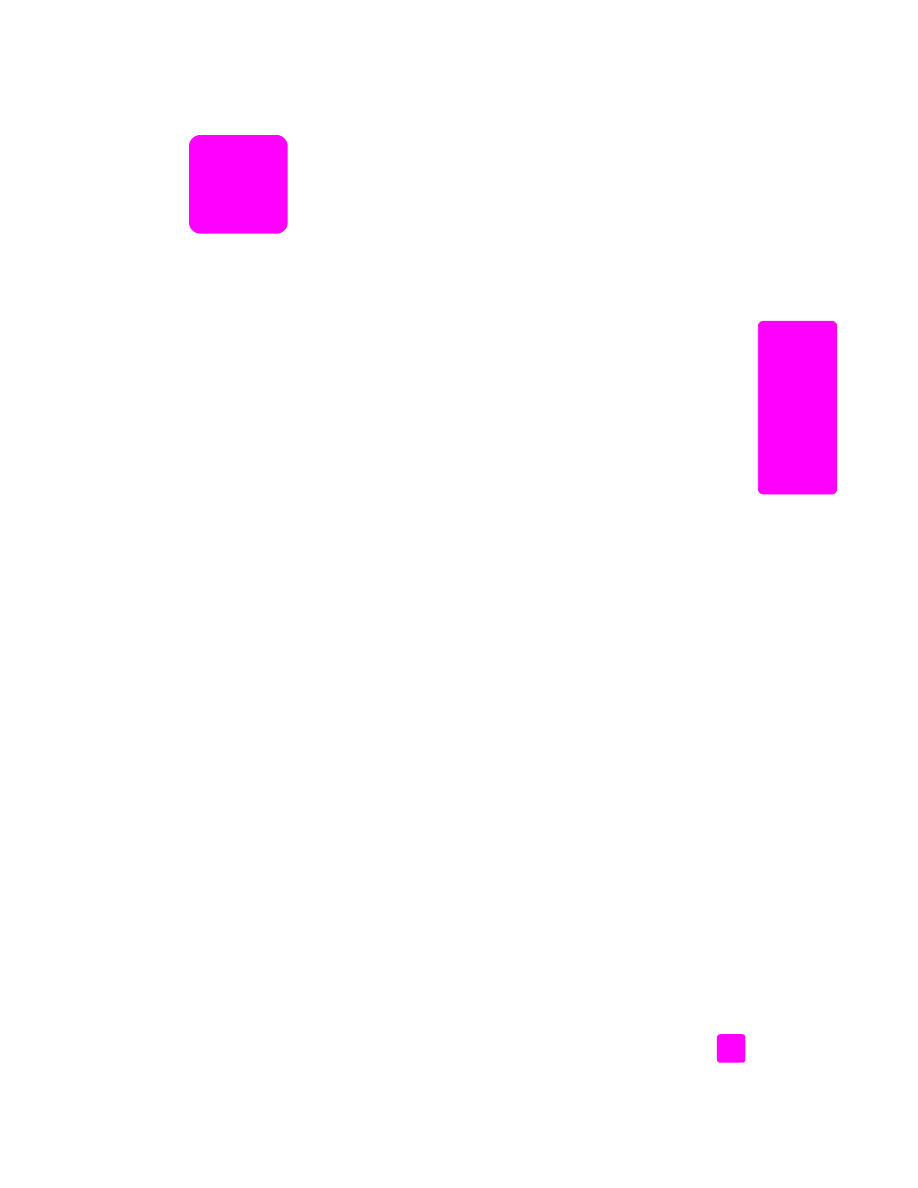
load an original in the automatic document feeder
on page 9
•
load an original on the glass
on page 11
•
load an original photo on the glass
on page 12
load an original in the automatic document feeder
You can copy, fax, or scan an original letter, legal, or A4 size paper by placing
it in the automatic document feeder. The following procedure describes how to
load paper into the HP Officejet automatic document feeder.
Note:
The automatic document feeder holds a maximum of 20 sheets of
paper.
Note:
The Fit to Page copy feature does not function for originals loaded in
the automatic document feeder. This feature only functions for originals
loaded on the glass.
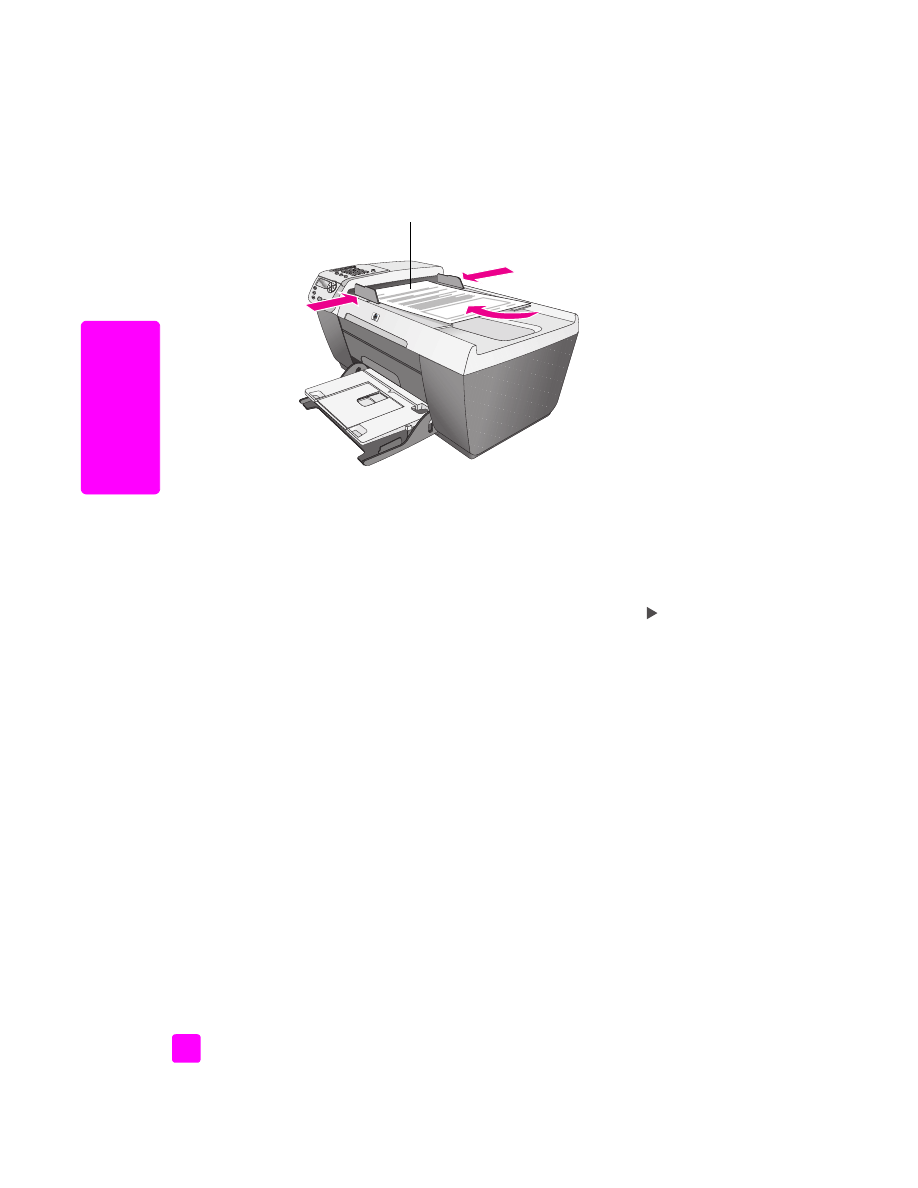
hp officejet 5500 series
chapter 2
10
load or
iginals & paper
1
Load your original in the automatic document feeder face up with the top
of the page facing to the left.
2
Slide the right and left paper guides inward until they stop at the edges of
the paper.
3
Press
Copy
,
Scan
, or
Fax
on the front panel to select the option you want to
perform.
Note:
If you want to change a Copy or Fax setting, or change a Scan
destination, press the Copy, Fax, or Scan button repeatedly until the
appropriate setting or destination appears on the front panel display. Once
the setting you want to change appears, if necessary, press
to move to
a specific value (such as a specific paper size) and then press OK to select
the setting or destination.
4
Press
Start Black
or
Start Color
on the front panel to start the job.
Note:
Remove all originals from the automatic document feeder before
lifting the lid on the HP Officejet.
Top of page
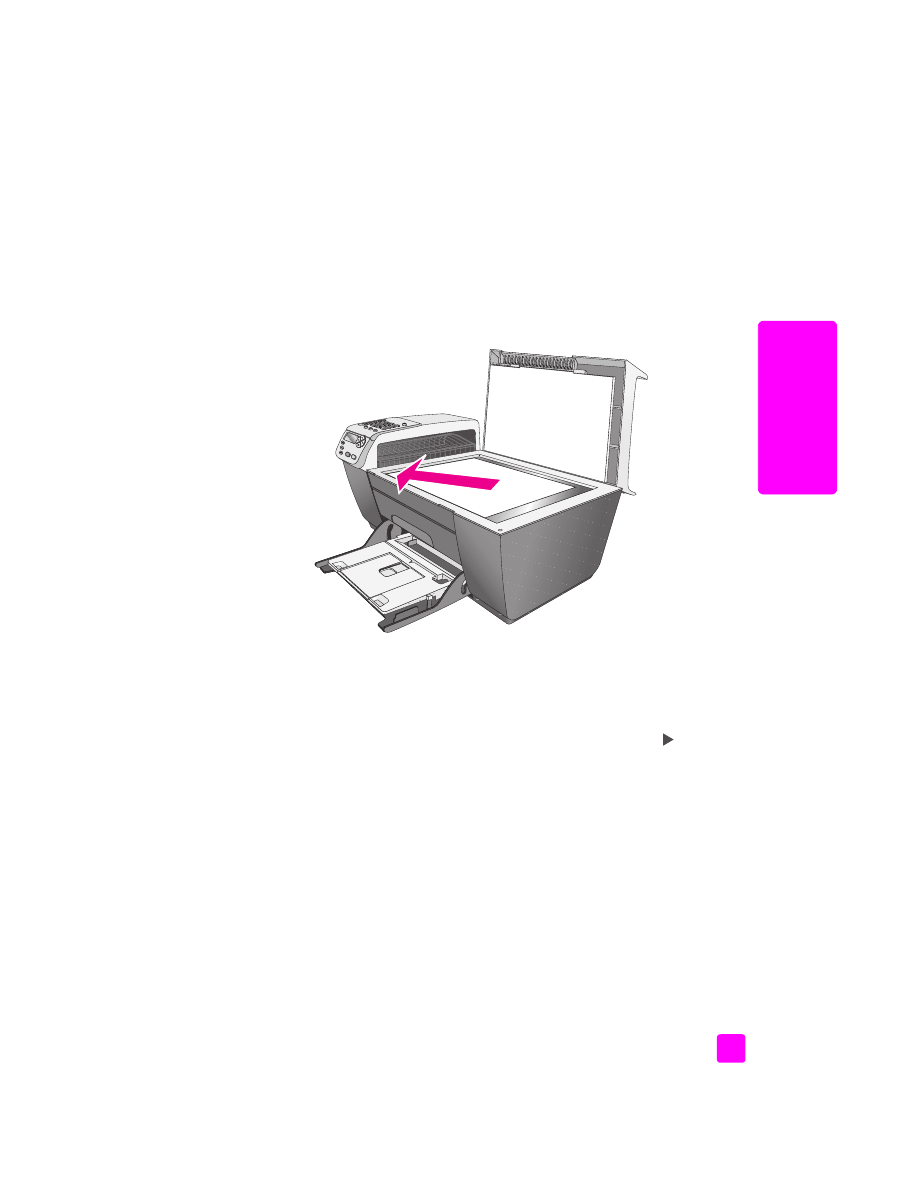
reference guide
load originals and load paper
11
load or
iginals & paper