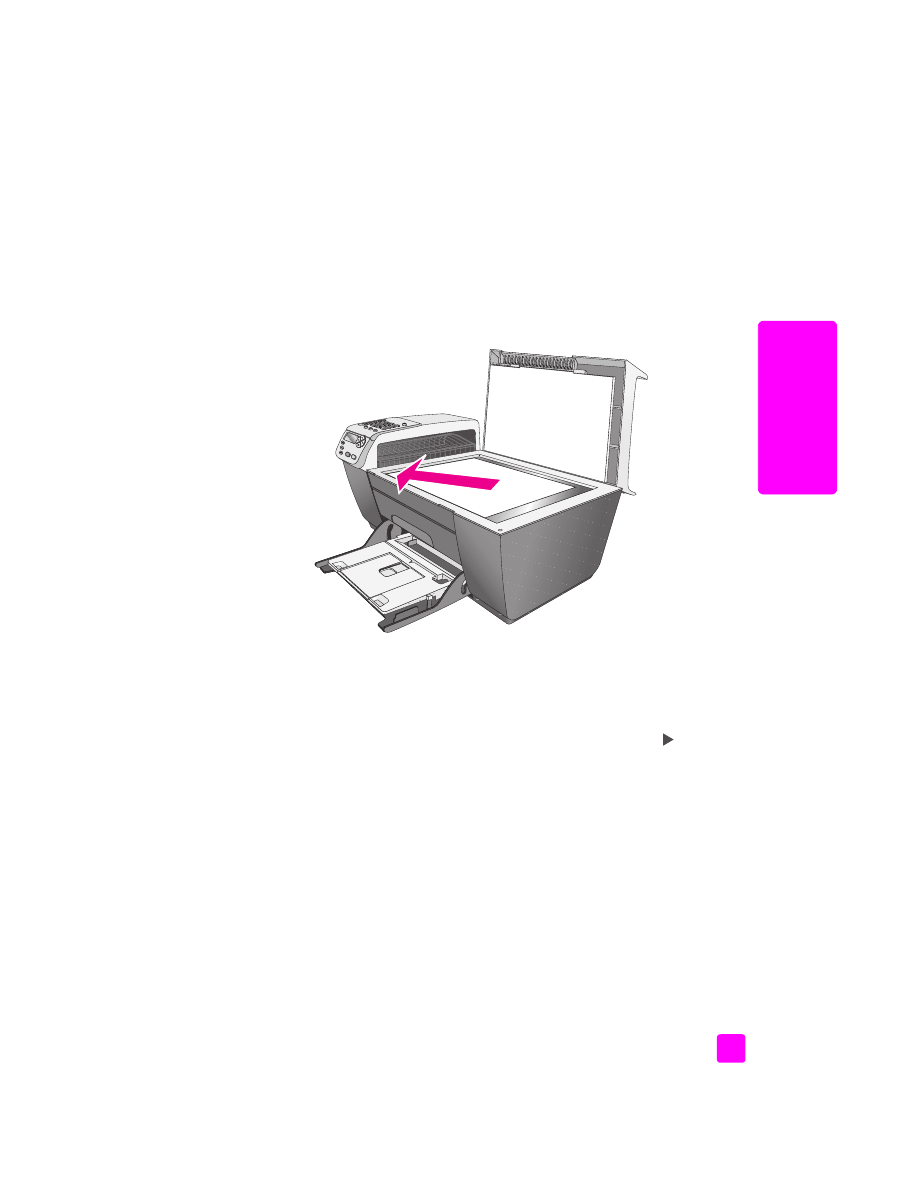
load an original on the glass
The following procedure describes how to load paper on the glass of your
HP Officejet.
Caution!
Avoid damage to your originals by removing all
originals from the automatic document feeder before lifting the lid.
1
Load your original face down on the left front corner of the glass.
Tip:
Refer to the diagram on the left front corner of your
HP Officejet for further assistance on loading an original on the
glass.
2
Press
Copy
,
Scan
,
or
Fax
on the front panel to select the option you want to
perform.
Note:
If you want to change a Copy or Fax setting, or change a Scan
destination, press the Copy, Fax, or Scan button repeatedly until the
appropriate setting or destination appears on the front panel display. Once
the setting you want to change appears, if necessary, press
to move to
a specific value (such as a specific paper size) and then press
OK
to select
the setting or destination.
3
Press
Start Black
or
Start Color
on the front panel to start the job.
Note:
Many of the Reduce/Enlarge
options, such as Fit to Page,
will not
work correctly if the glass and lid backing are not clean. For more
information, see
clean the glass
on page 59, and
clean the lid backing
on
page 60.
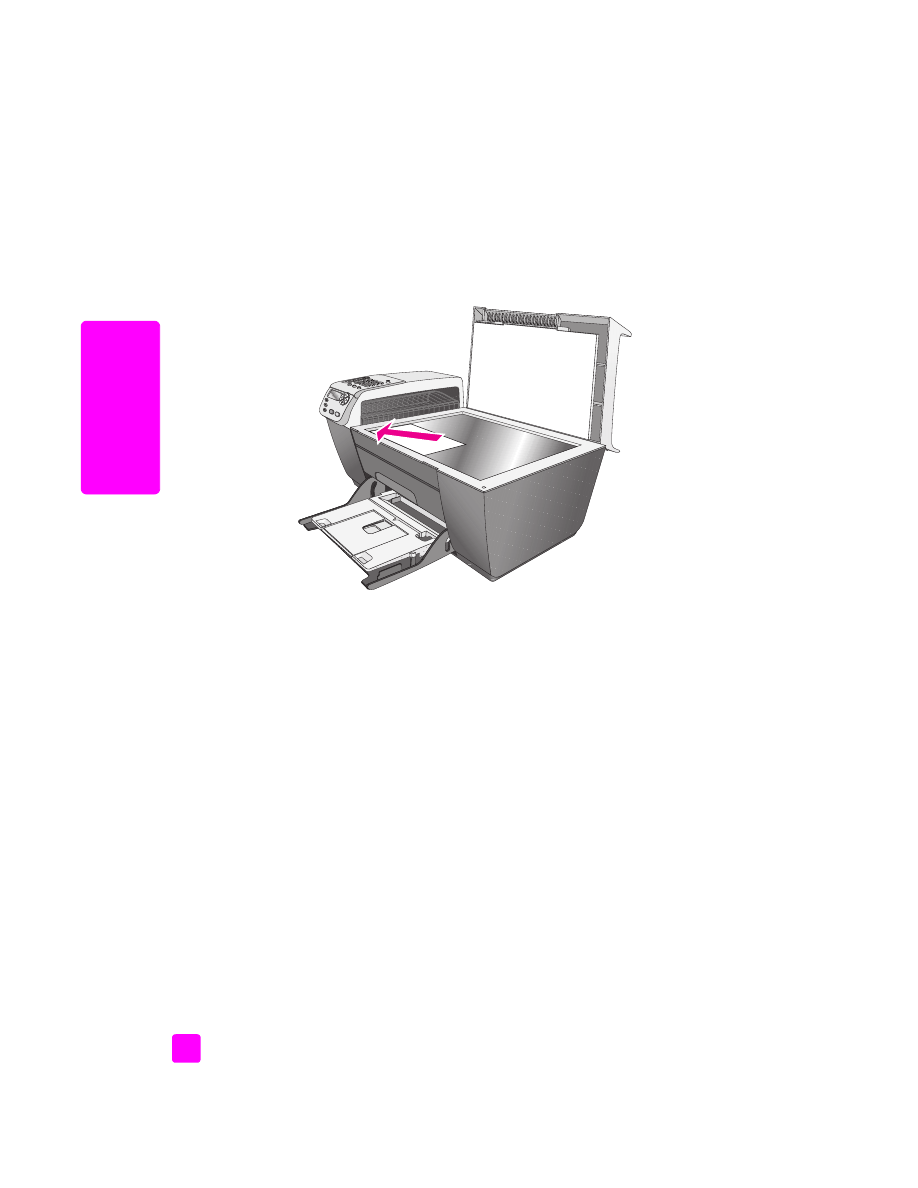
hp officejet 5500 series
chapter 2
12
load or
iginals & paper