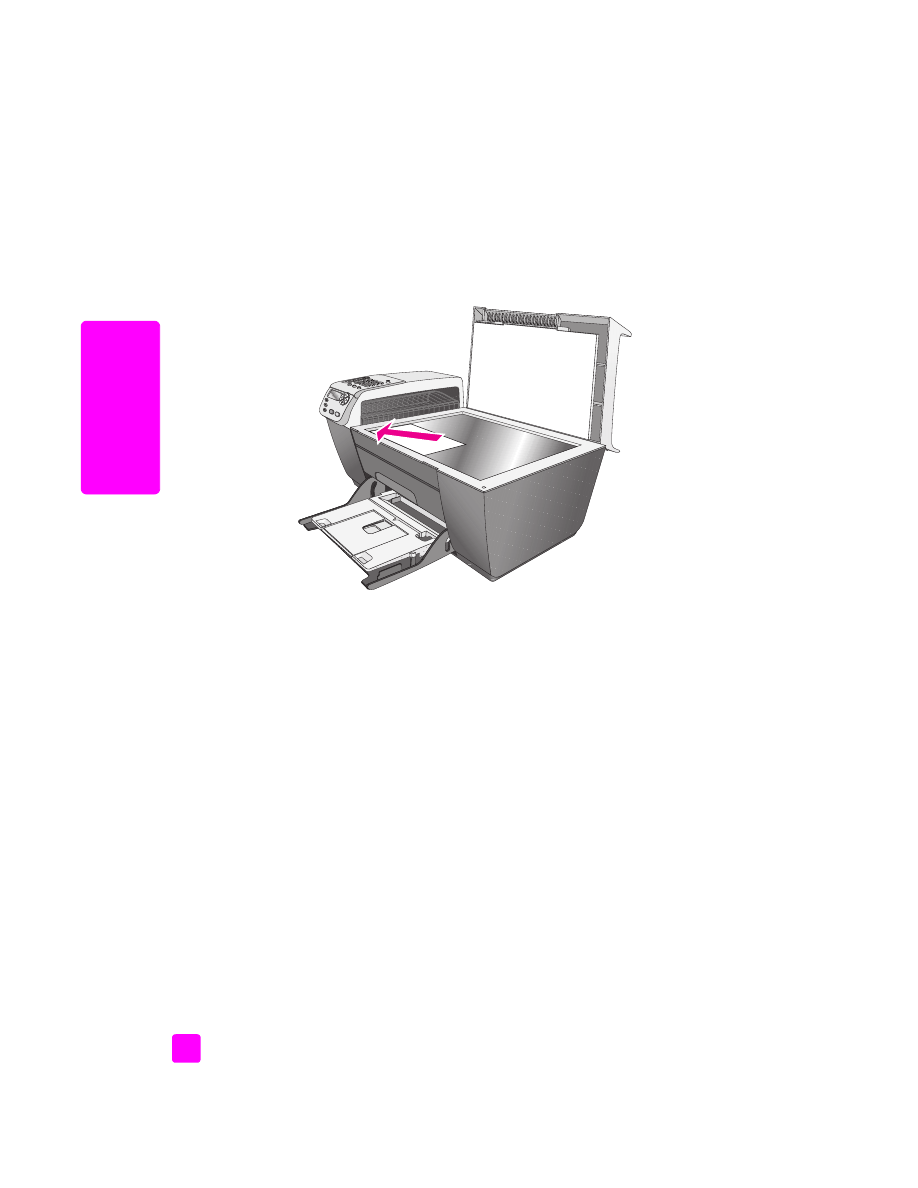
load paper
The following procedure describes how to load letter, legal, and A4 size paper
into the input tray. There are specific considerations for loading certain types of
paper and envelopes. After you review this procedure, see
load envelopes
on
page 14,
load 4 by 6 inch (10 by 15 cm) photo paper
on page 15, and
load
other types of paper in the input tray
on page 16.
For best results, adjust the paper settings each time you change paper types or
paper sizes. For more information, see
set the paper type
on page 17.
Tip:
Help prevent rips, wrinkles, and curled or bent edges by
storing all media flat in a resealable bag. Extreme changes in
temperature and humidity might result in curled media that does
not work well in the HP Officejet if the media is not stored properly.
1
Lower the input tray to the down position, and then lift the output tray.
2
Slide the paper-width guide to its outermost position.
3
Tap the stack of paper on a flat surface to align the edges of the paper,
and then check to make sure all of the paper in the stack is the same size
and type.
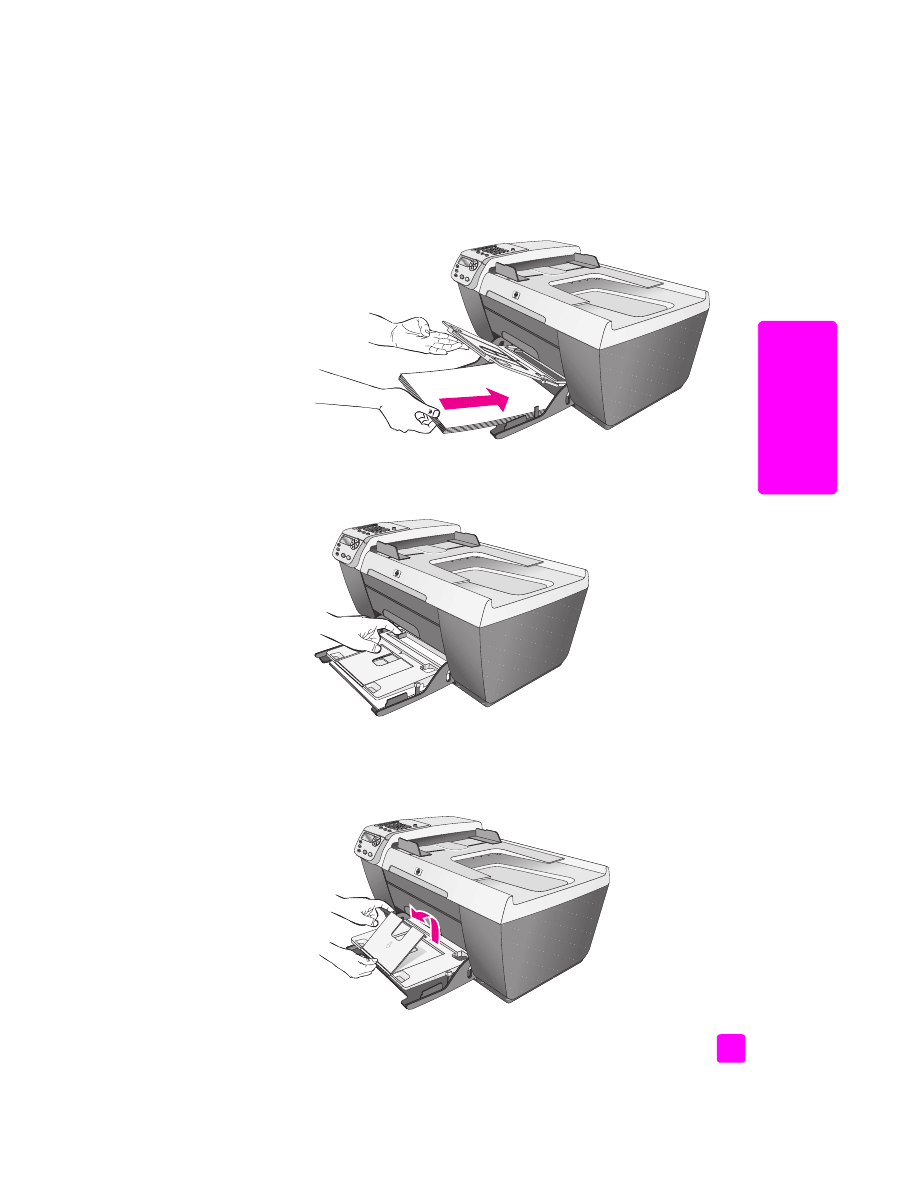
reference guide
load originals and load paper
13
load or
iginals & paper
4
Lift the output tray and insert the short edge of the paper into the input tray
(print side down) until it stops. To avoid bending the paper, make sure you
do not push the paper in too far, or push too hard. If you are using
letterhead, insert the top of the page first.
5
Lower the output tray and slide the paper-width guide in until it stops at the
edge of the paper. Make sure that the stack of paper lies flat in the input
tray and fits under the tab of the paper-width guide.
6
Fold out the output tray extender to catch completed print, scan, or fax
jobs.
Tip:
For best results when loading legal-size paper, fold in the
output-tray extender on the output tray to avoid a paper jam.
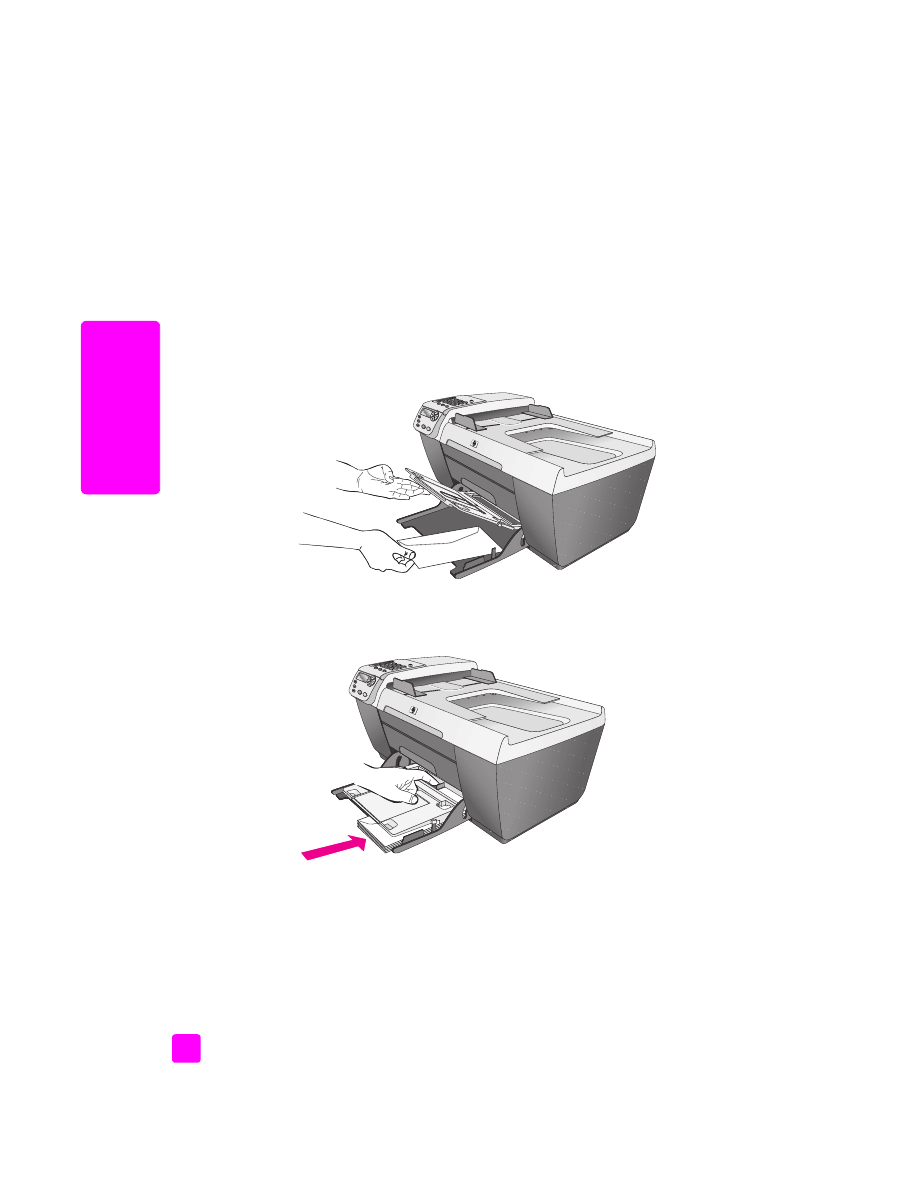
hp officejet 5500 series
chapter 2
14
load or
iginals & paper