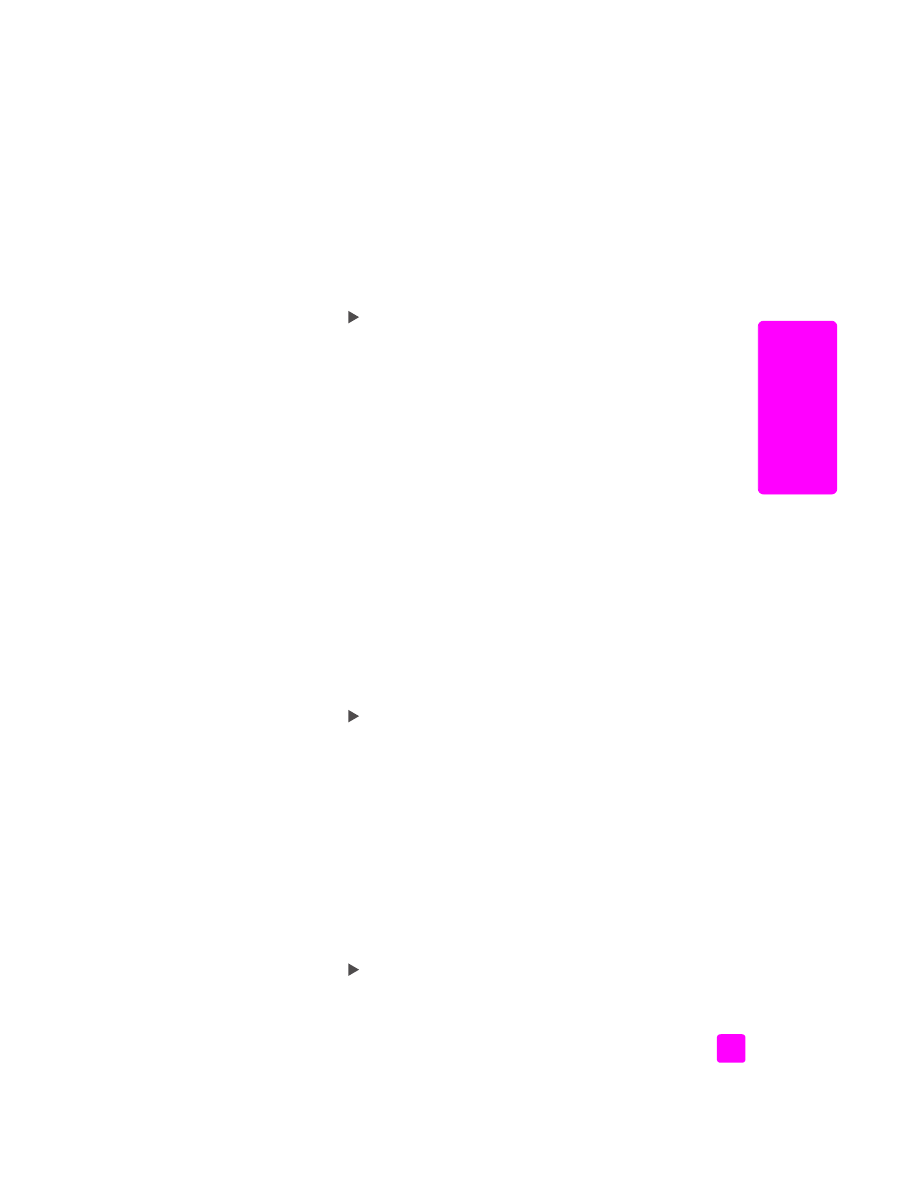
set the paper size for receiving a fax
on page 17
Note:
This setting returns to its default setting two minutes after the job has
been completed. For information on changing the default copy setting, see
change default copy settings
on page 20.
set the copy paper size
1
Press the
Copy
button until
Copy Paper Size
appears.
2
Press
until the appropriate paper size appears.
3
Press
OK
to choose the displayed paper size.
set the paper size for receiving a fax
You can select the paper size for received faxes. The paper size selected should
match what is loaded in your input tray. Faxes can be printed on letter, A4, or
legal paper only.
Note:
If an incorrect paper size is loaded in the input tray when a fax is
received, the fax will not print. Load letter, A4, or legal paper, and then
press OK to print the fax.
1
Press
Setup
.
2
Press
3
, then press
5
.
This selects Basic Fax Setup and then Fax Paper Size.
3
Press
to highlight an option, and then press
OK
.
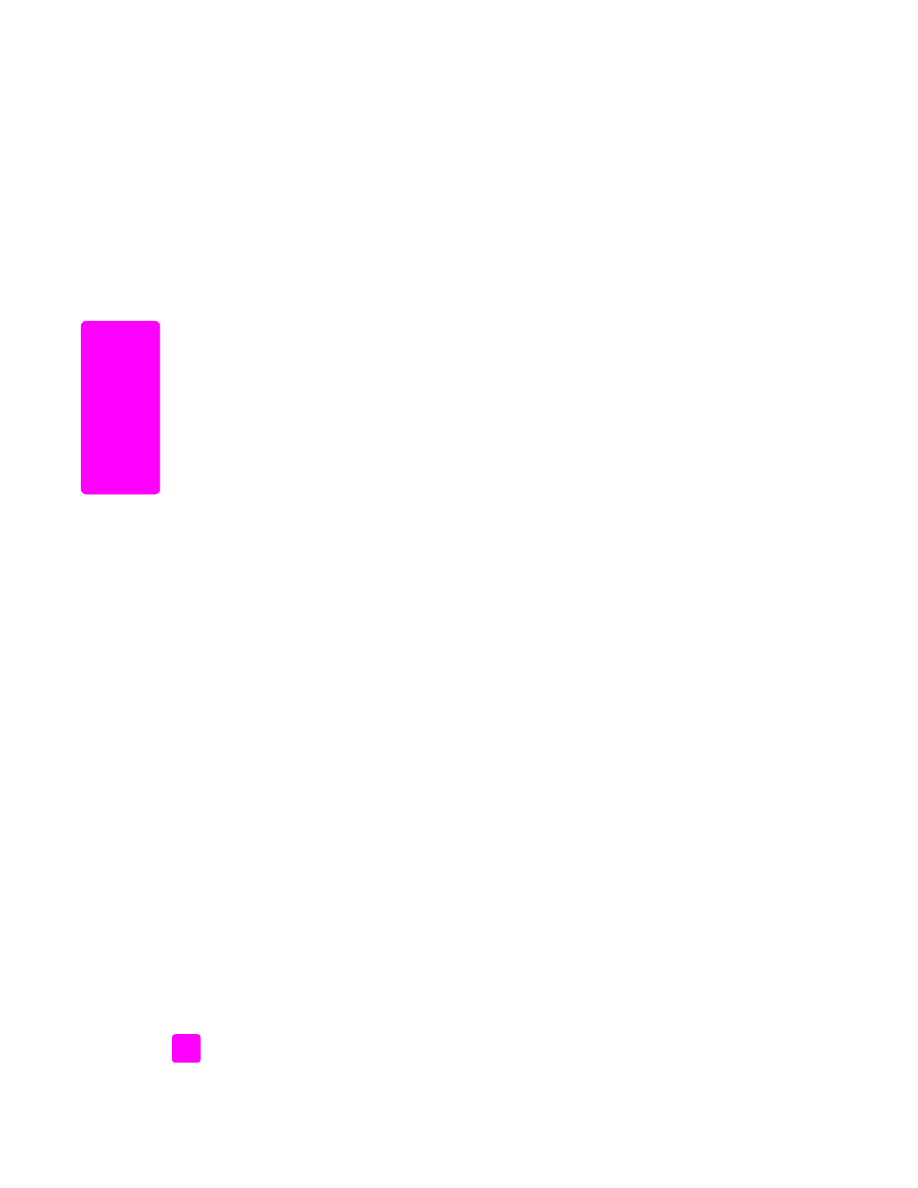
hp officejet 5500 series
chapter 2
18
load or
iginals & paper