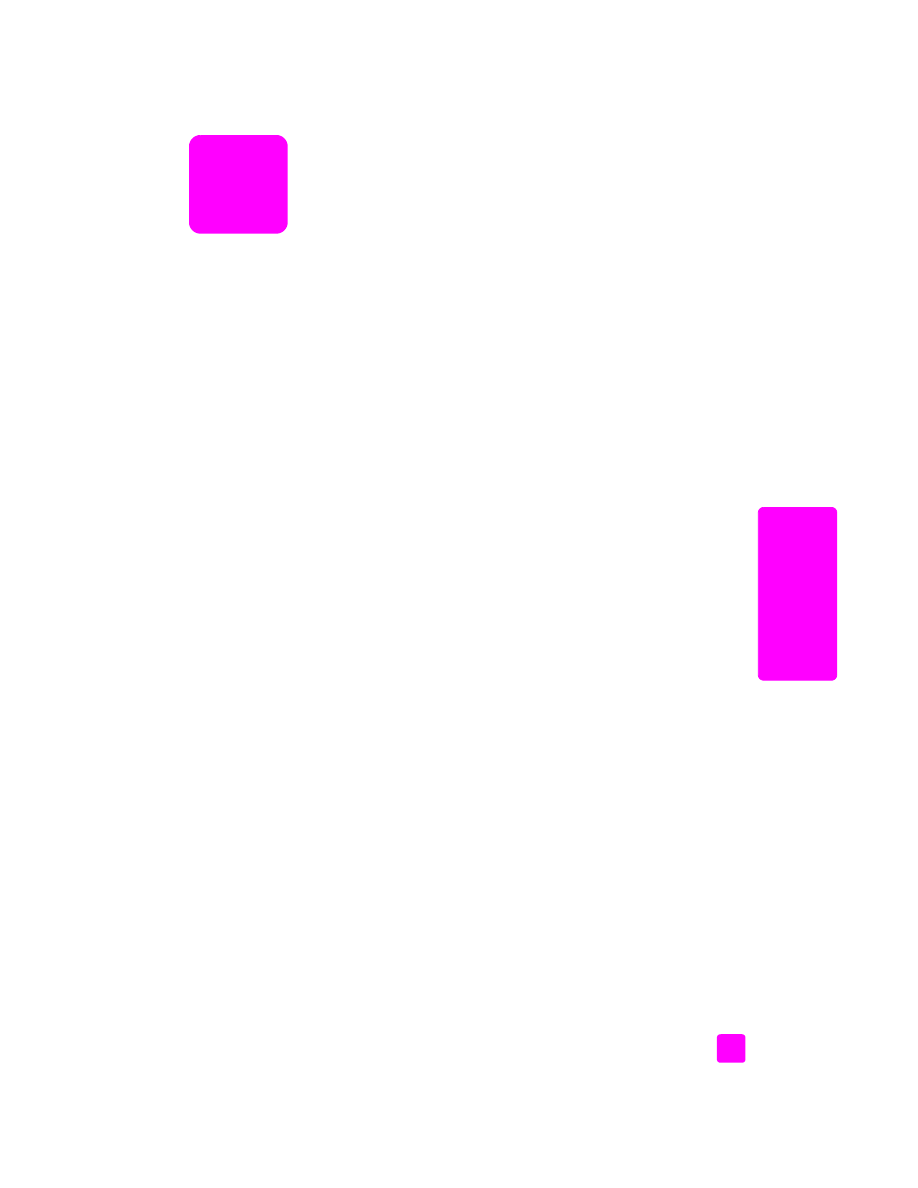
clean the glass
on page 59
•
clean the lid backing
on page 60
•
clean the exterior
on page 60
•
work with print cartridges
on page 60
•
restore factory defaults
on page 69
•
set the scroll speed
on page 69
•
set the prompt delay time
on page 70
•
self-maintenance sounds
on page 70
clean the glass
Dirty glass from dust, smudges, hair, and so on slows down performance and
affects the accuracy of features such as Fit to Page.
1
Turn off the HP Officejet, unplug the power cord, and raise the lid.
Note:
When you unplug the power cord, you will need to plug it back in
within 72 hours. If you do not plug it back in within 72 hours, you will need
to reset the date and time. For more information, see
set the date and time
on page 50.
2
Clean the glass with a soft cloth or sponge slightly moistened with a
nonabrasive glass cleaner.
Caution!
Do not use abrasives, acetone, benzene, or carbon
tetrachloride on the glass; these can damage it. Do not place or
spray liquids directly on the glass. They might seep under it and
damage the HP Officejet.
3
Dry the glass with a chamois or cellulose sponge to prevent spotting.
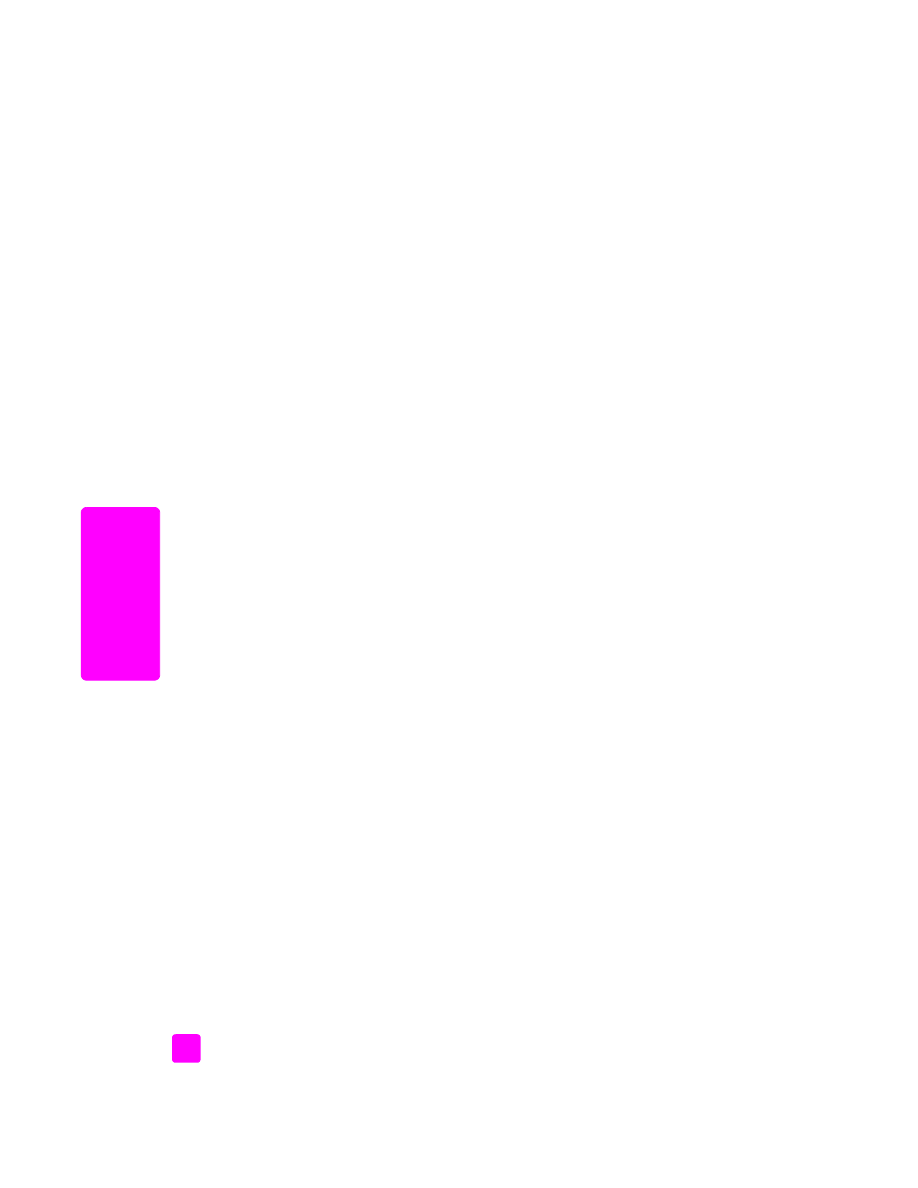
hp officejet 5500 series
chapter 8
60
maintain y
our hp o
ff
icejet