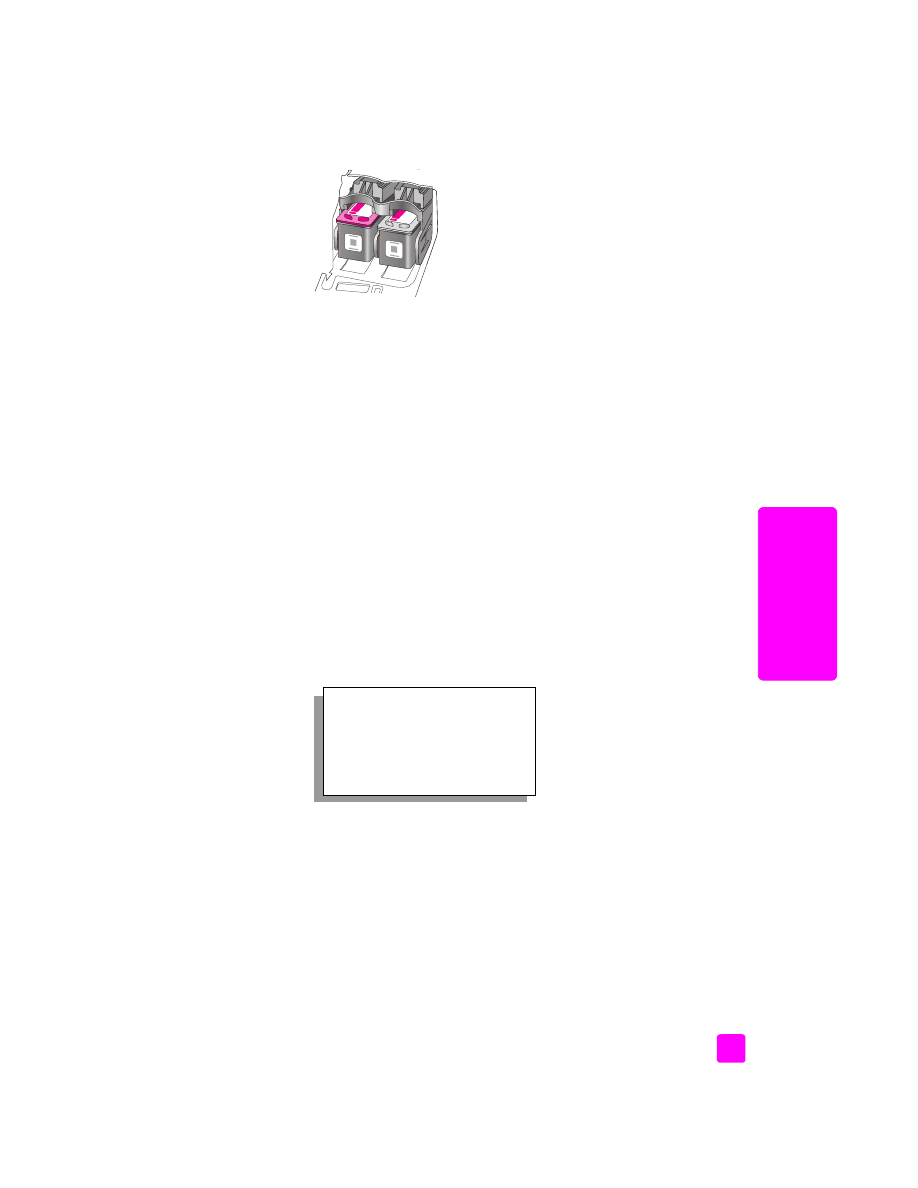
align the print cartridges
The HP Officejet prompts you to align print cartridges every time you install or
replace a print cartridge. You can also align the print cartridges at any time from
the front panel or the HP Director. Aligning the print cartridges ensures high-
quality output.
Note:
If you remove and reinstall the same print cartridge, the HP Officejet
will not prompt you to align the print cartridges.
to align the print cartridges from the front panel
1
To align the print cartridges when prompted, press
OK
.
The HP Officejet prints an alignment page.
2
Otherwise, you can align the print cartridges manually from the front
panel. Press
Setup
.
3
Press
5
, then press
2
.
This selects Tools and then selects Align Print Cartridge.
The HP Officejet prints an alignment page.
Tools
1: Clean Print Cartridge
2: Align Print Cartridge
3: Restore Factory Defaults
4: Reprint Faxes in Memory
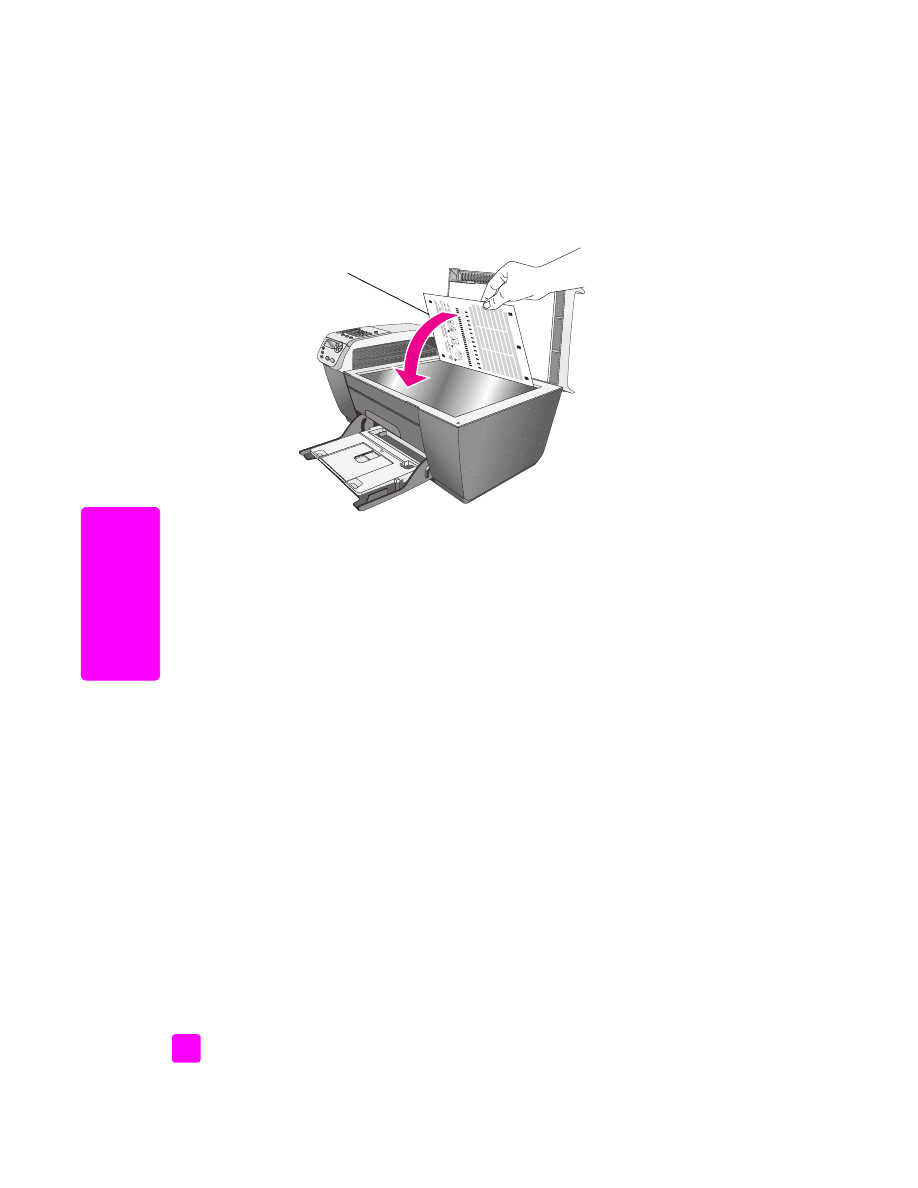
hp officejet 5500 series
chapter 8
66
maintain y
our hp o
ff
icejet
4
Place the alignment page face down on the left front corner of the glass
with the top of the page facing the left side, as shown below.
Note:
Make sure the top of the page is facing the left side of the
HP Officejet.
5
Press
OK
.
When “Alignment Complete” appears on the front panel display,
alignment is complete. Recycle or discard the alignment page.
to align the print cartridges from the hp director
1
Access the
HP Director
.
For information on accessing the HP Director see,
use the hp director
software to do more with your hp officejet
on page 4.
2
For Windows users, do the following:
a. Choose
Settings
, choose
Print Settings
, and then choose
Printer
Toolbox
.
b. Click the
Device Services
tab.
c. Click
Align the Print Cartridges
.
The HP Officejet prints an alignment page.
3
For Macintosh users, do the following:
a. Choose
Settings
, and then choose
Maintain Printer
.
b. If the
Select Printer
dialog box opens, select your HP Officejet, and
then click
Utilities
.
c. From the list, select
Calibrate
.
d. Click
Align
.
The HP Officejet prints an alignment page.
Top of alignment page
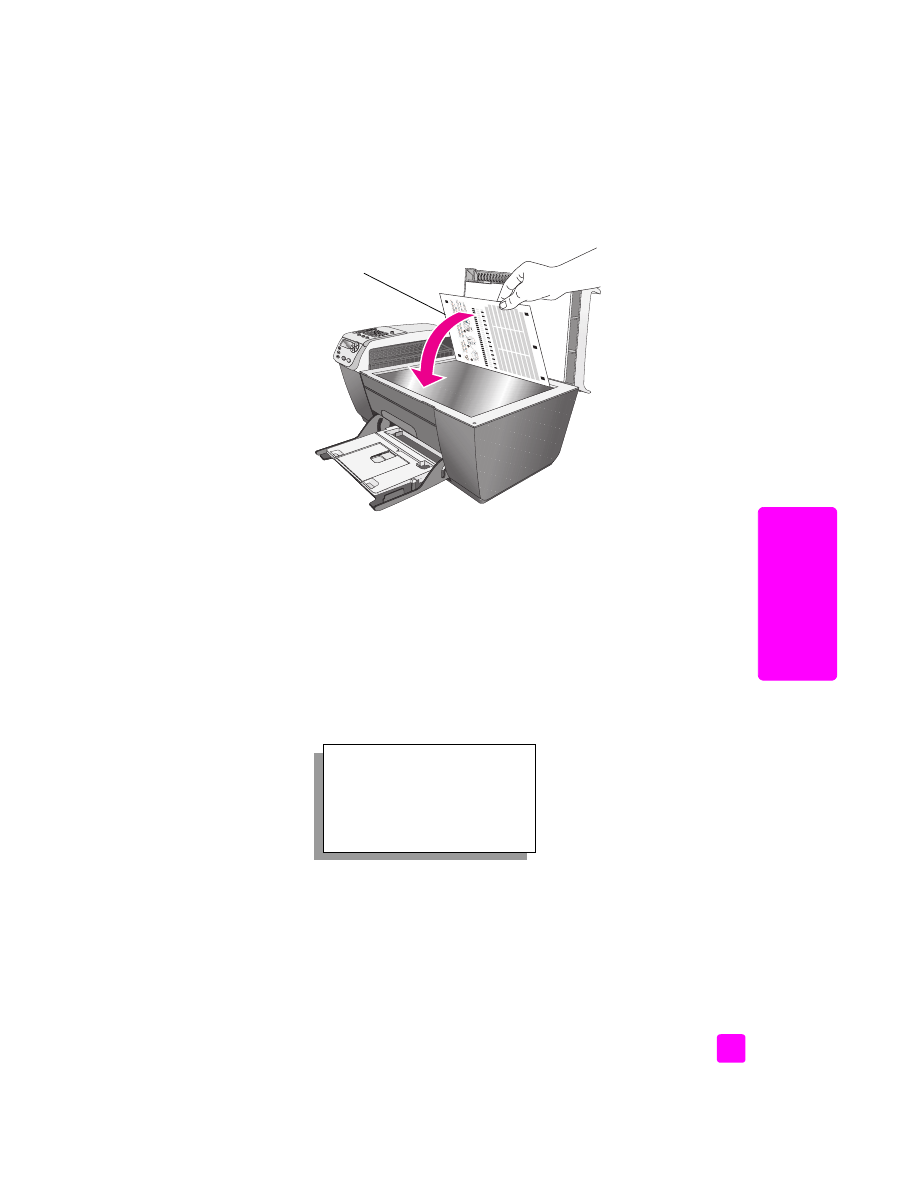
reference guide
maintain your hp officejet
67
maintain y
our hp o
ffi
cejet
4
Place the alignment page face down on the left front corner of the glass, as
shown below.
Note:
Make sure the top of the page is facing the left side of the
HP Officejet.
5
Press
OK
.
When “Alignment Complete” appears on the front panel display,
alignment is complete. Recycle or discard the alignment page.