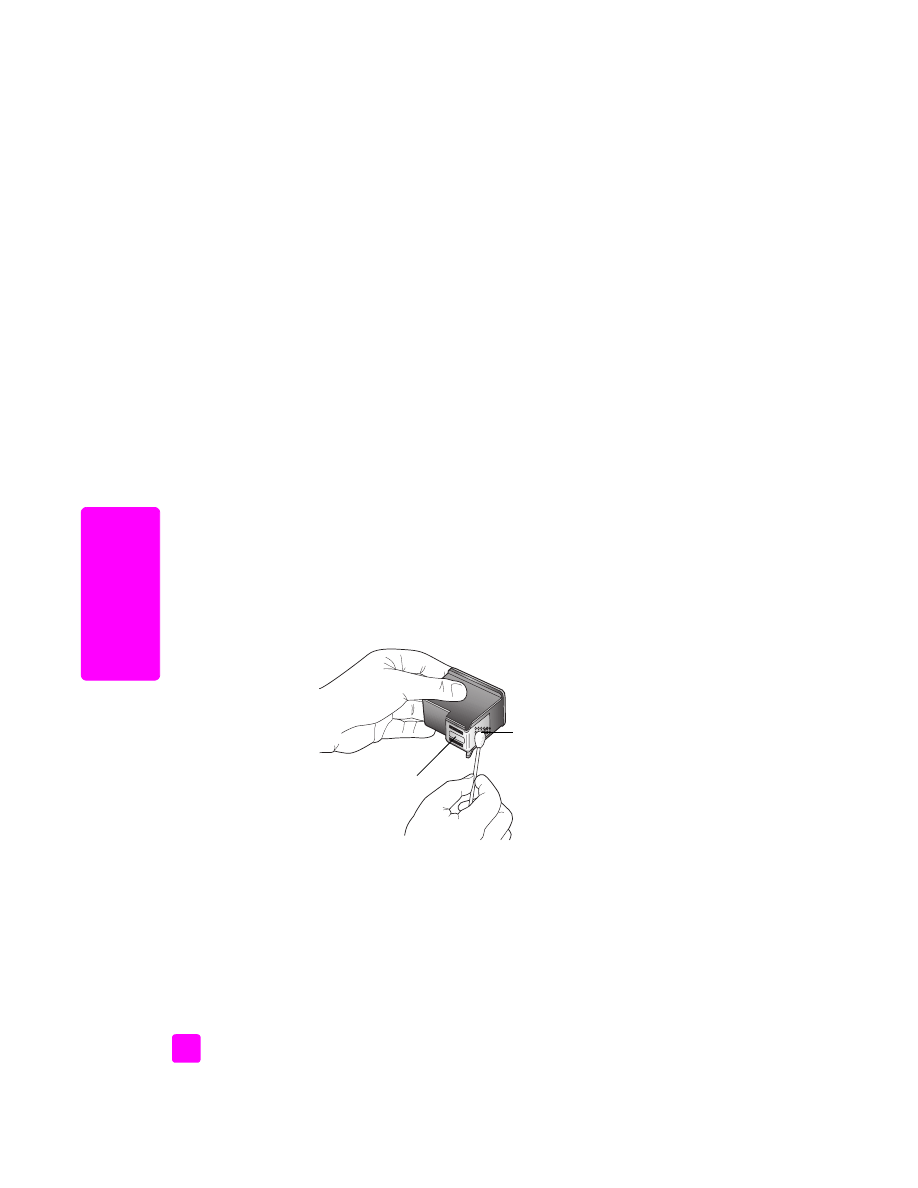
clean the print cartridge contacts
Clean the print cartridge contacts only if you get repeated front panel messages
prompting you to check a print cartridge after you already have cleaned or
aligned the print cartridges.
Caution!
Do not remove both print cartridges at the same time.
Remove and clean each print cartridge one at a time.
Make sure you have the following materials available:
•
Dry foam rubber swabs, lint-free cloth, or any soft material that will not
come apart or leave fibers.
•
Distilled, filtered, or bottled water (tap water might contain contaminants
that can damage the print cartridges).
Caution!
Do not use platen cleaners or alcohol to clean the print
cartridge contacts. These can damage the print cartridge or the
HP Officejet.
1
Turn the HP Officejet on and open the print-carriage access door.
2
After the carriage stops moving, unplug the power cord from the back of
the HP Officejet.
3
Push down on the top of the print cartridge to release it, and then pull it
toward you out of its slot.
4
Inspect the print cartridge contacts for ink and debris buildup.
5
Dip a clean foam rubber swab or lint-free cloth into distilled water, and
squeeze any excess water from it.
6
Hold the print cartridge by its sides.
7
Clean only the contacts. Do not clean the nozzles.
8
Place the print cartridge back into the carriage.
9
Repeat if necessary for the other print cartridge.
10
Close the print-carriage access door and plug in the HP Officejet.
Contacts
Nozzles - do not clean
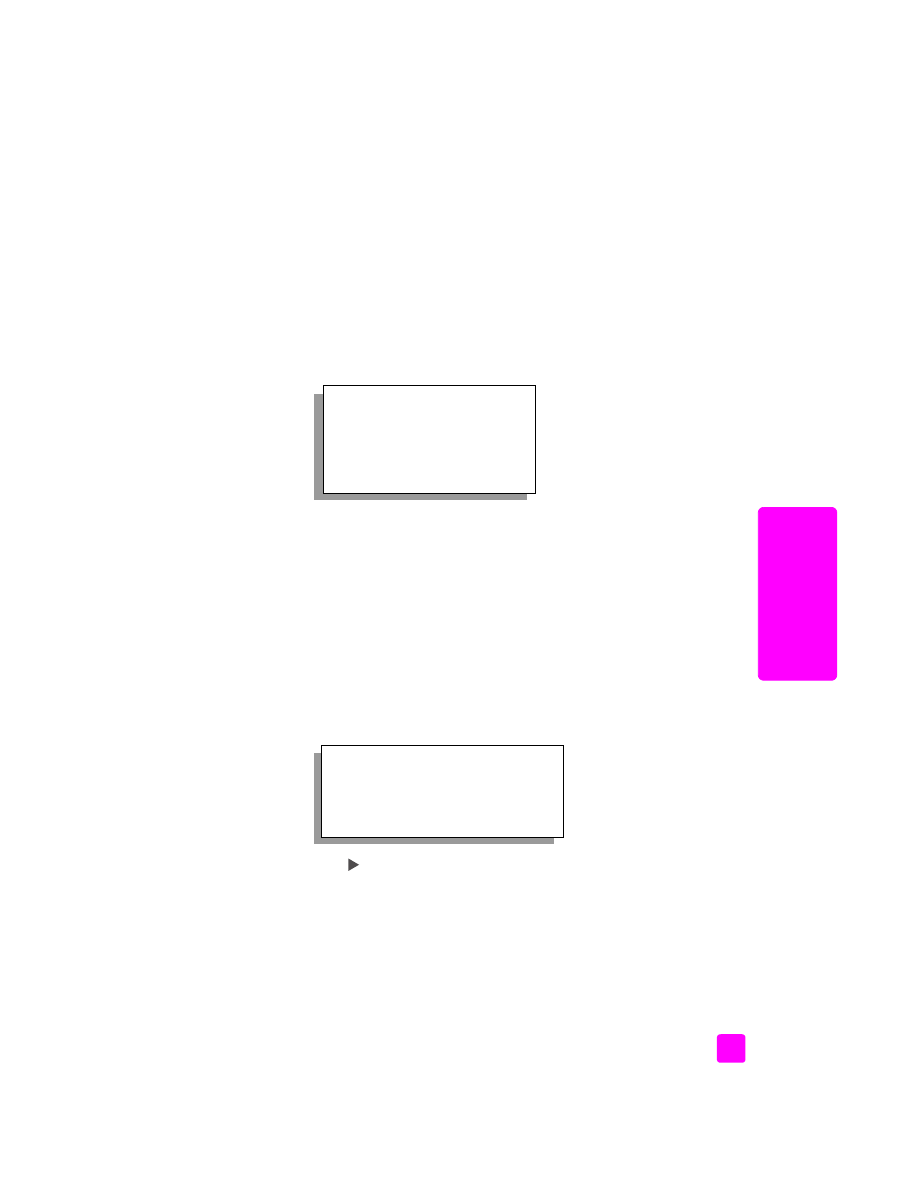
reference guide
maintain your hp officejet
69
maintain y
our hp o
ffi
cejet