
replace the print cartridges
A message appears on the front panel display to let you know when the ink level
for the print cartridge is low. In addition, you can check the ink levels through
the HP Director on your computer. For information, see
check the ink levels
on
page 61. When you receive this message, it is recommended that you have
replacement print cartridges available. This message might indicate that you
need replace the print cartridge. You should also replace the print cartridges
when you see faded text or if you experience print quality issues related to the
print cartridges.
For more information on ordering replacement print cartridges, see
order print
cartridges
on page 57.
1
Turn on the HP Officejet, and then lift open the print-carriage access door.
The print carriage moves into view.
2
After the carriage stops moving, push down on the top of the print
cartridge to release it, and then pull it toward you out of its slot.
Note:
It is normal to see ink buildup in the print cartridge slots.
Print-carriage
access door

hp officejet 5500 series
chapter 8
64
maintain y
our hp o
ff
icejet
3
Remove the new print cartridge from its packaging and, being careful to
touch only the black plastic, gently remove the pink tape by using the pull
tab.
Caution!
Do not touch the copper contacts or ink nozzles.
Once you have removed the plastic tape, install the print cartridge
immediately to prevent the ink from drying in the nozzles.
4
Hold the black print cartridge with the HP label on top. Slide the print
cartridge at a slight angle into the right side of the print carriage.
Press firmly until the print cartridge snaps into place.
Caution!
Do not attempt to push the cartridge straight into the slot.
It must slide in at a slight angle.
5
Hold the tri-color print cartridge with the HP label on top. Slide the print
cartridge at a slight angle into the left side of the print carriage.
Press firmly until the print cartridge snaps into place.
Caution!
Do not attempt to push the cartridge straight into the slot.
It must slide in at a slight angle.
Note:
You must install both print cartridges in order for your HP Officejet to
work.
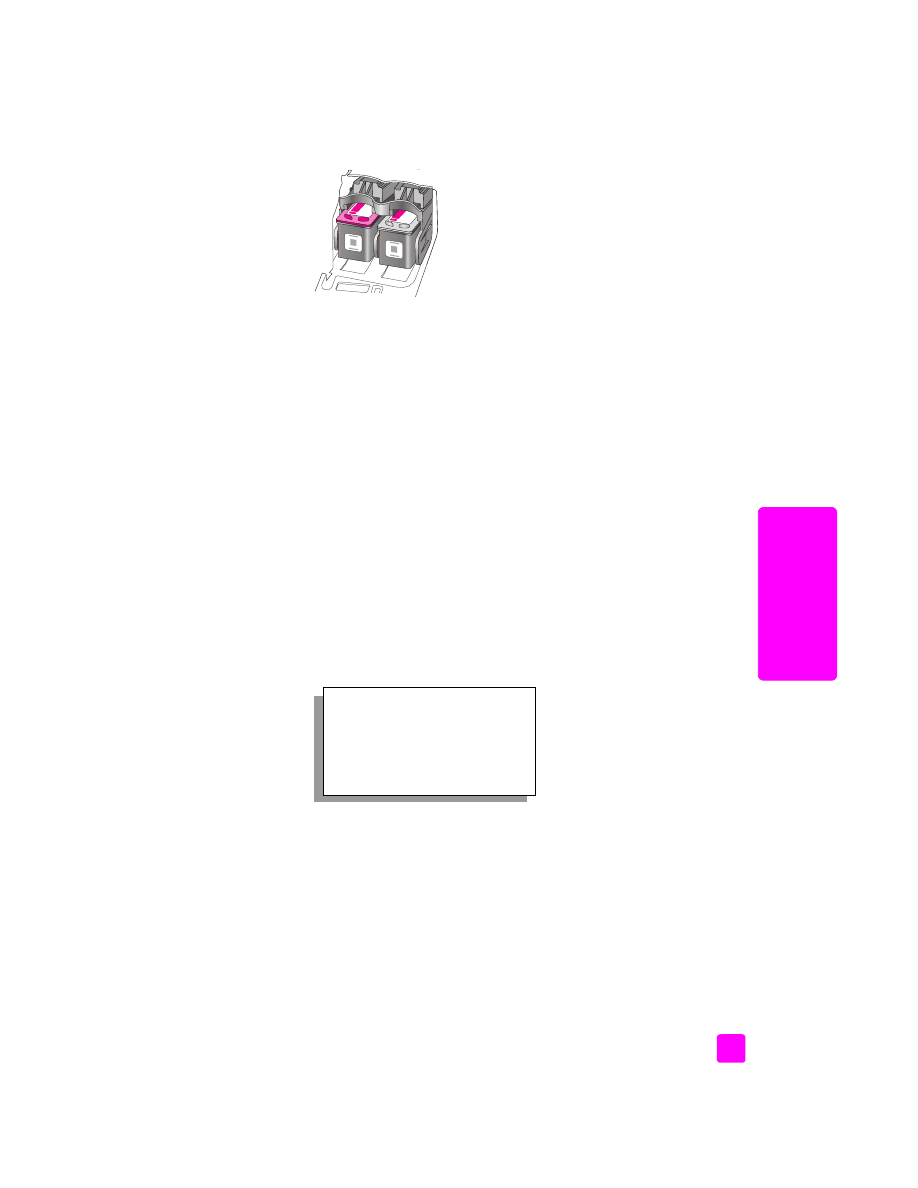
reference guide
maintain your hp officejet
65
maintain y
our hp o
ffi
cejet
6
Close the print-carriage access door. Within a few minutes, a print
cartridge alignment page prints. You will need to align the print cartridges.
For information on aligning the print cartridges, see the next section,
align
the print cartridges
.