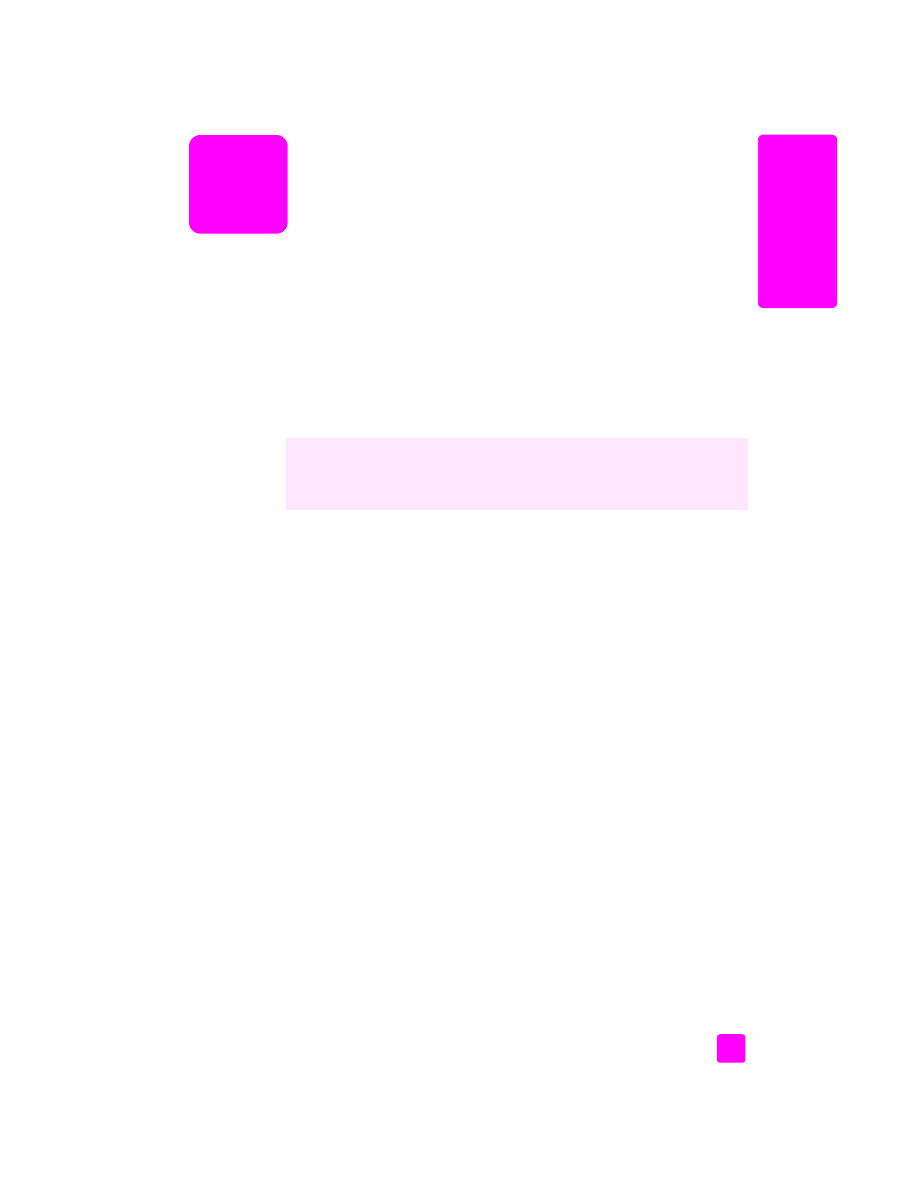
Windows users
1
Load the input tray with the appropriate paper.
Form more information, see
load originals and load paper
on page 9.
2
From your software application’s
File
menu, select
.
3
Make sure that you select the HP Officejet to print.
If you need to change settings, click the button that opens the Properties
dialog box (depending on your software application, this button might be
called Properties, Options, Printer Setup, or Printer), and then select the
appropriate options for your print job by using the features available in the
Paper/Quality, Finishing, Effects, Basics, and Color tabs.
4
Click
OK
to close the
Properties
dialog box.
The settings you select apply only to the current print job. To set print
settings for all jobs, see
set print options
on page 54.
5
Click
OK
to begin your print job.