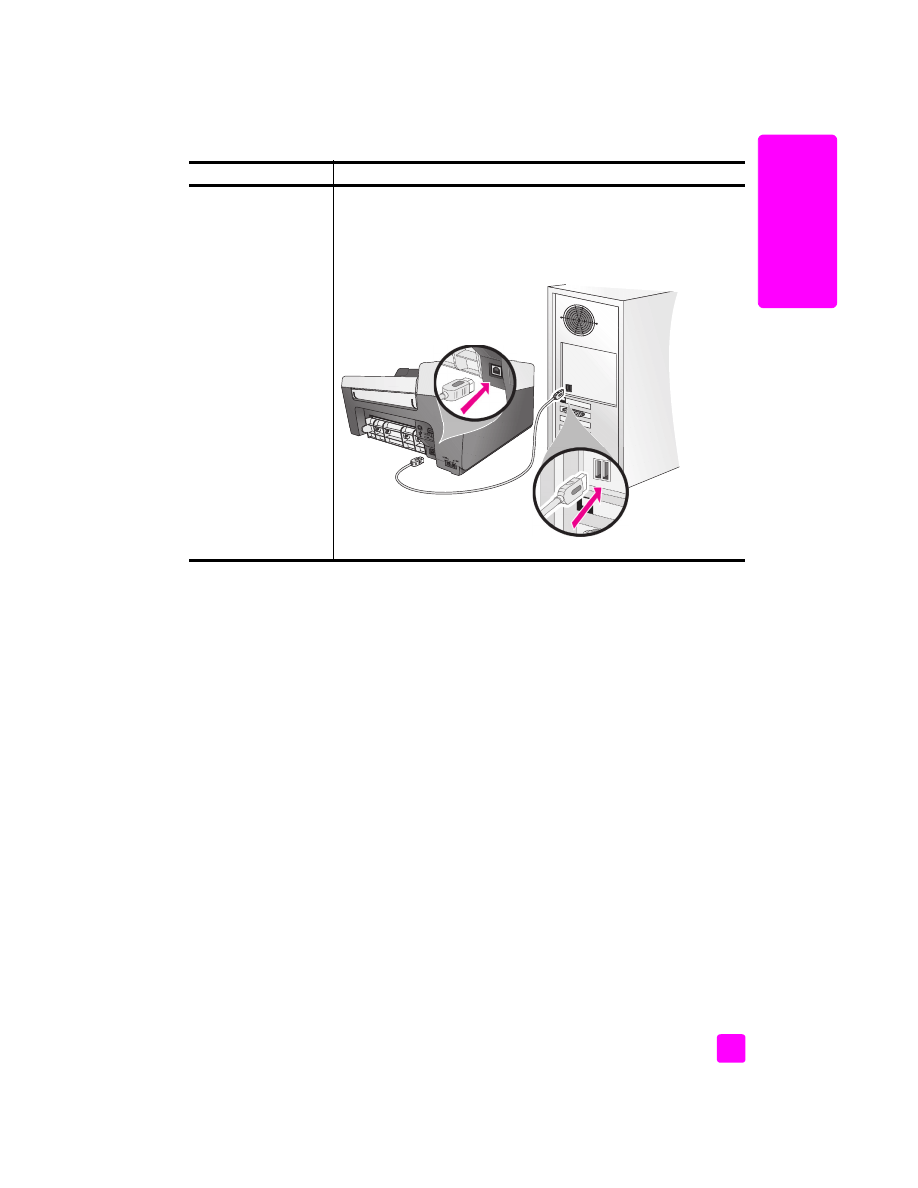
fax setup troubleshooting
Use this section to solve any problems you might encounter while setting up your
HP Officejet for faxing.
For information about how to set up your HP Officejet for faxing, see
fax setup
on page 91.
My USB cable is not
connected
Connecting your computer to your HP Officejet with a USB cable is
straightforward. Simply plug one end of the USB cable into the back
of your computer and the other in the back of the HP Officejet. You can
connect to any USB port on the back of your computer.
problem
possible cause and solution
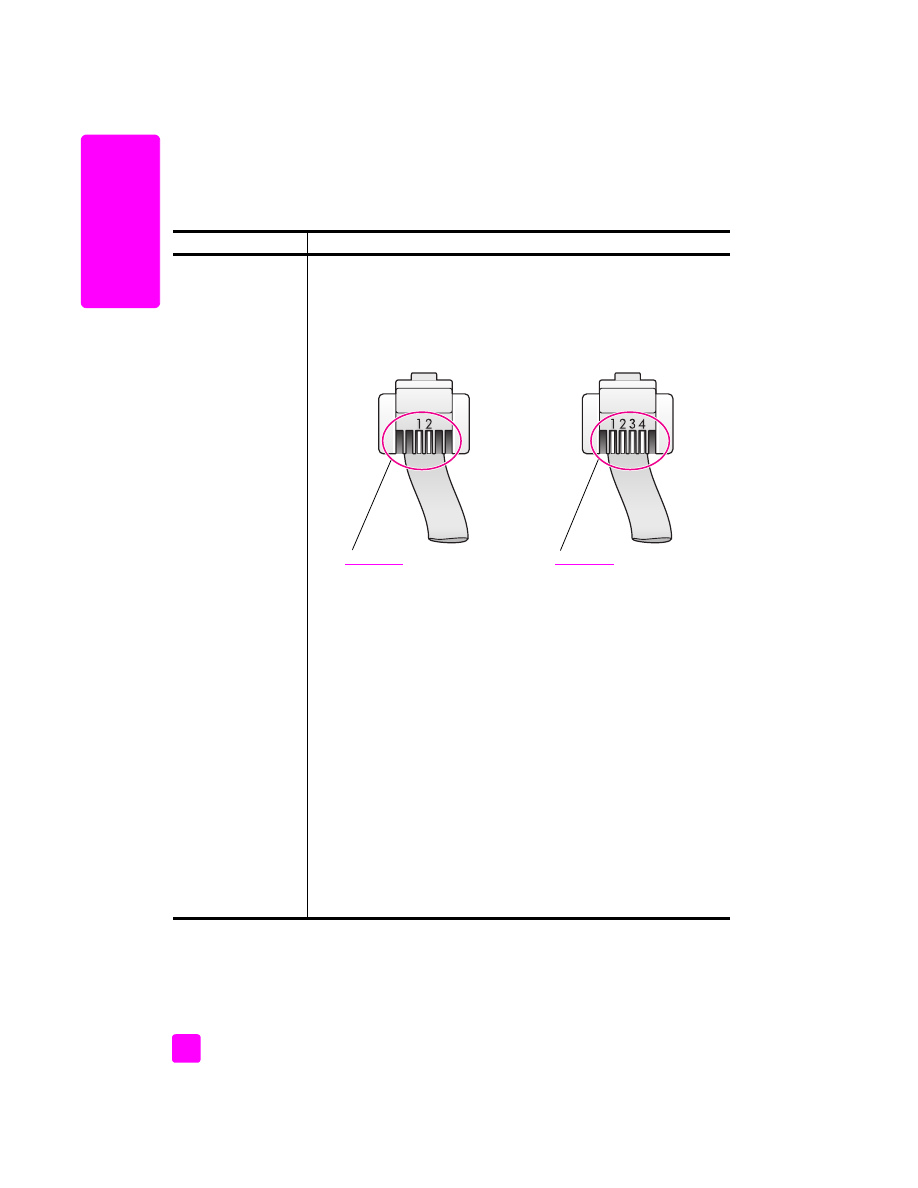
hp officejet 5500 series
chapter 14
120
tr
oubl
eshooting
For more information on solving problems you could have while faxing with your
HP Officejet, see the
hp officejet 5500 series
troubleshooting section in the
onscreen
hp photo & imaging help
that came with your software.
problem
possible cause and solution
I have difficulties
when sending faxes
and when receiving
faxes
•
Make sure you connected the HP Officejet from the port labeled
“1-LINE” to your telephone wall jack using the phone cord supplied
in the box with your HP Officejet.
*
This special 2-wire cord is
different from the more common 4-wire cords you might already
have in your office. Check the end of the cord and compare it to the
two types of cords shown below:
*
This possible cause/solution applies only in the countries/regions that
receive a 2-wire phone cord in the box with the
HP Officejet, including
:
Argentina, Australia, Brazil, Canada, Chile, China, Colombia, Greece,
India, Indonesia, Ireland, Japan, Korea, Latin America, Malaysia, Mexico,
Philippines, Poland, Portugal, Russia, Saudi Arabia, Singapore, Spain,
Taiwan, Thailand, USA, Venezuela, and Vietnam.
If you used the 4-wire cord, disconnect it, find the supplied 2-wire
cord, and then connect the 2-wire cord to the HP Officejet (at the
port labeled “1-LINE”). For more information on how to connect this
cord, see
fax setup
on page 91.
Note:
If the 2-wire cord is not long enough and you need to extend
it, you might want to purchase an in-line coupler and use a 4-wire
cord to increase the length. The type of coupler you would need
allows you to connect a 2-wire cord at one end, and a 4-wire cord
at the other. Attach the 2-wire cord from the “1-LINE” port of the
HP Officejet to one side of the coupler; then attach a 4-wire cord
from the opposite side of the coupler to the telephone wall jack.
2-wire cord
End view of the 2-wire phone
cord supplied in the box with
your HP Officejet
4-wire cord
End view of a 4-wire phone cord
that will probably cause faxing
problems if connected directly to
your HP Officejet
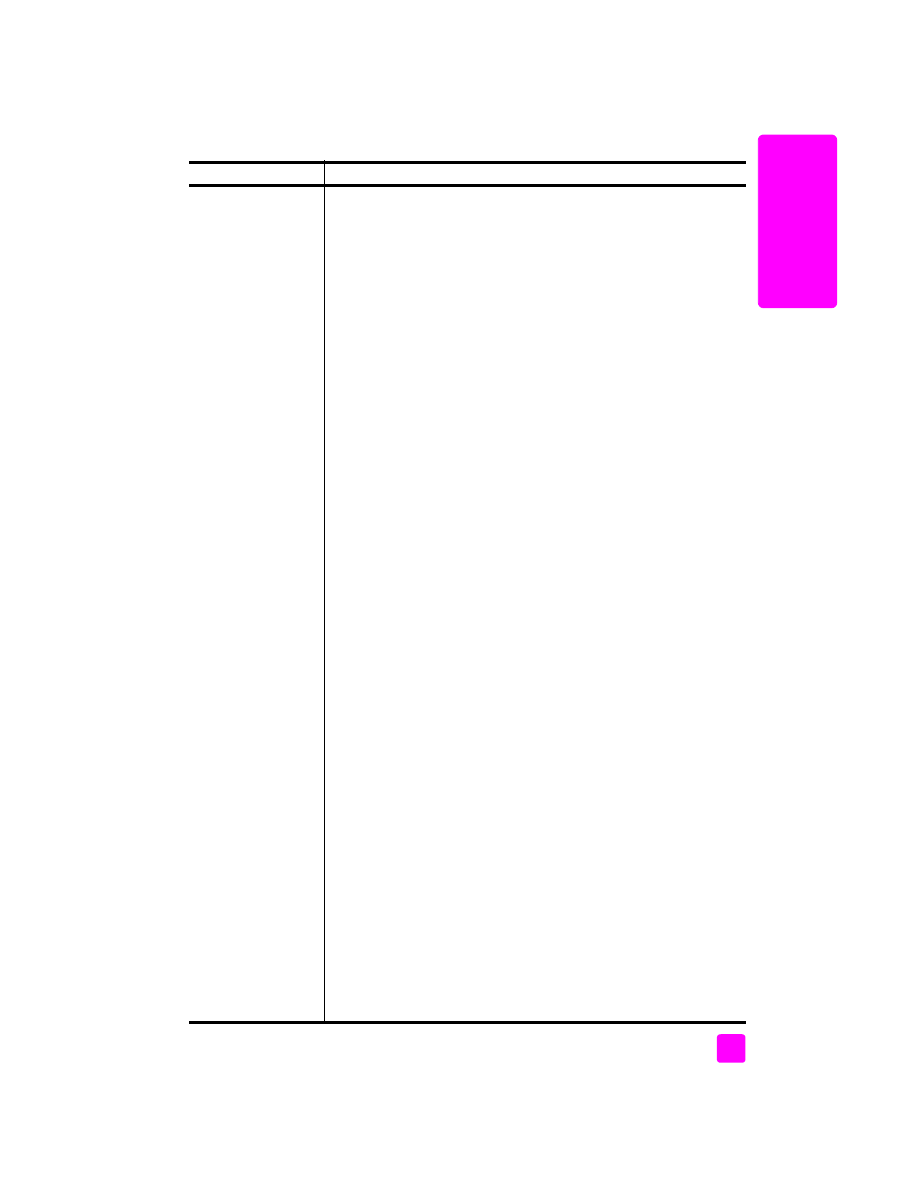
reference guide
troubleshooting information
121
tr
oubl
eshooting
I have difficulties
when sending faxes
and when receiving
faxes
(continued)
•
Make sure you have correctly connected the HP Officejet to the
telephone wall jack, and correctly connected any additional
equipment and services that share the phone line with your
HP Officejet.
Use the 1-LINE port on the back of the HP Officejet to connect to
the wall jack, and use the 2-EXT port to connect any other
equipment, such as a PC modem or an answering machine. For
more information and connection diagrams, see
fax setup
on
page 91.
•
Using a telephone line splitter can cause faxing problems. (A
splitter is two-cord connector that plugs into a wall jack.) Try
removing the splitter and connecting the HP Officejet directly to the
telephone wall jack.
•
Check that the telephone wall jack has a working telephone line by
plugging in a phone and checking for a dial tone.
•
Telephone lines with poor sound quality (noise) can cause faxing
problems. Check the sound quality of the telephone line by
plugging a phone into the wall jack and listening for static or other
noise. If you hear noise, turn off the Error Correction Mode (ECM)
feature on your HP Officejet and try faxing again. For information,
see
use error correction mode
on page 49. Also contact your
phone company to report the noise problem on your line.
•
Other equipment using the same telephone line as the HP Officejet
might be in use. For example, you cannot use your HP Officejet for
faxing if an extension phone is off-hook, or if you are using your PC
modem to e-mail or access the Internet.
•
If you are using a digital subscriber line (DSL), make sure that you
have a DSL filter connected or you will not be able to fax
successfully. Obtain a DSL filter from your DSL provider. The DSL
filter removes the digital signal that blocks your HP Officejet from
communicating properly with the telephone line. For information on
how to connect the DSL filter, see
faxing from a DSL line
on
page 106.
•
Check for error messages on the front panel display of your
HP Officejet. Until a product error condition is resolved, you will not
be able to send or receive faxes. For information on resolving error
conditions, see the
hp officejet 5500 series
troubleshooting section
in the onscreen
hp photo & imaging help
that came with your
software.
•
If you are using either a PBX or an ISDN converter, make sure the
HP Officejet is connected to the port that is designated for fax and
phone use.
Note that some ISDN systems allow you to configure the ports for
specific phone equipment—for example, you might have assigned
one for telephone and Group 3 fax and another for multiple
purposes. If you continue to have problems when connected to the
fax/phone port, try using the port designated for multiple purposes
(might be labeled “multi-combi” or something similar).
problem
possible cause and solution
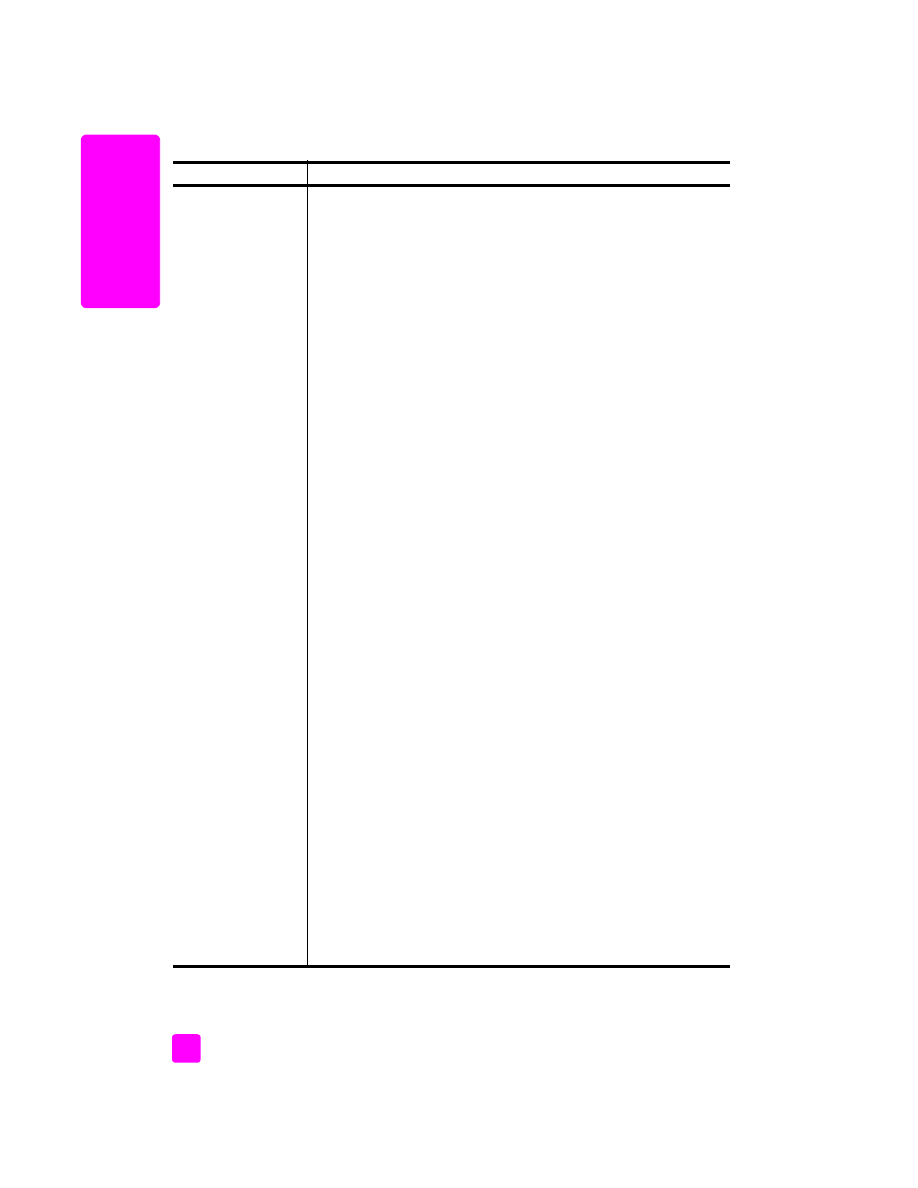
hp officejet 5500 series
chapter 14
122
tr
oubl
eshooting
I cannot receive faxes,
but I can send faxes
•
The Rings to Answer feature might not be set to answer after the
appropriate number of rings for your office setup. For more
information, see
set the number of rings before answering
on
page 39.
•
If you have a voice mail service at the same phone number you use
for fax calls, you must receive faxes manually, not automatically. For
information on setting up for faxing when you have a voice mail
service, see
fax setup
on page 91. For information on how to
receive faxes manually, see
set up the hp officejet to receive faxes
automatically or manually
on page 39.
•
If you have a PC modem on the same phone line with your
HP Officejet, check to make sure that the modem’s software is not
set to receive faxes automatically. Modems with this auto fax
receive feature turned on will take over the phone line to receive all
incoming faxes, which will prevent the HP Officejet from receiving
fax calls.
•
If you have an answering machine on the same phone line with
your HP Officejet, you might have one of the following problems:
–
Your outgoing message might be too long or too loud to allow
the HP Officejet to detect fax tones, and the calling fax machine
might disconnect.
–
Your answering machine might not have enough quiet time after
your outgoing message to allow the HP Officejet to detect fax
tones. This problem is more common with digital answering
machines.
The following actions might help solve these problems:
a. Disconnect the answering machine and then try receiving a fax.
If faxing is successful without it, the answering machine might
be causing the problem.
b. Reconnect the answering machine and re-record your outgoing
message. Make sure the message is as short as possible (no
more than 10 seconds long), and that you speak softly and
slowly when recording it. Try again to receive a fax.
•
If you have a special ring pattern for your fax phone number (using
a distinctive ring service through your telephone company), make
sure that the Answer Ring Pattern feature on your HP Officejet is set
to match. For example, if the phone company has assigned your
fax number a double ring pattern, make sure Double Rings is
selected as the Answer Ring Pattern setting. For information on
changing this setting, see
change the answer ring pattern
(distinctive ringing)
on page 50.
Note that some ring patterns cannot be recognized by the
HP Officejet, such as those with alternating short and long ringing
patterns. If you are having problems with a ring pattern of this type,
ask your phone company to assign a non-alternating ring pattern.
problem
possible cause and solution
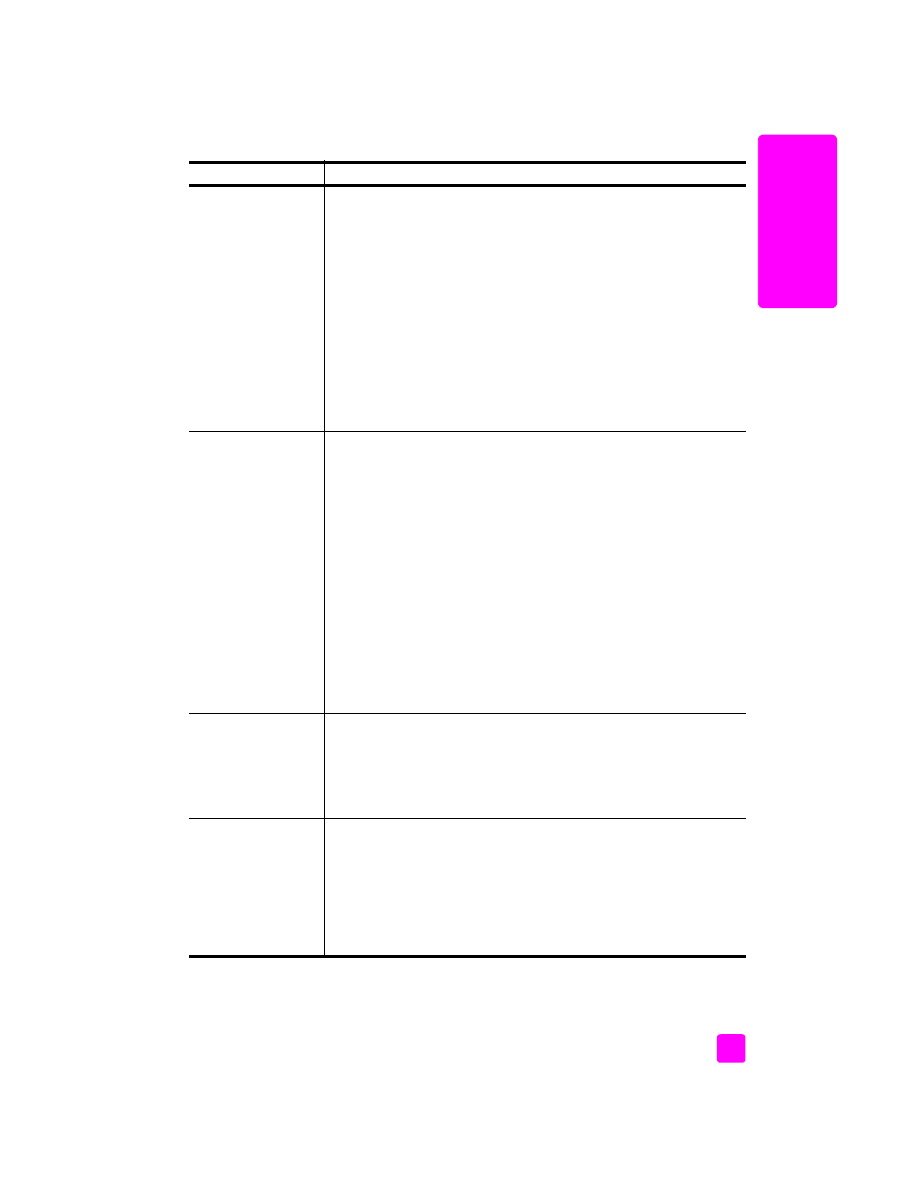
reference guide
troubleshooting information
123
tr
oubl
eshooting
I cannot receive faxes,
but I can send faxes
(continued)
•
If you are not using a distinctive ring service, check to make sure
that the Answer Ring Pattern feature on your HP Officejet is set to
All Rings. For information, see
change the answer ring pattern
(distinctive ringing)
on page 50.
•
If your HP Officejet shares the same phone line with other types of
phone equipment—such as an answering machine or a PC
modem—the fax signal level could be reduced, causing fax
reception problems.
To find out if other equipment is causing a problem, disconnect
everything except the HP Officejet from the phone line, and then try
to receive a fax. If fax reception is successful without the equipment,
then one or more pieces of the equipment is causing problems; try
adding them back one at a time and faxing, until you identify
which equipment is causing the problem.
I cannot send faxes,
but I can receive faxes
•
If you are using speed dial to dial the fax number, the HP Officejet
might be dialing too fast or too soon. To solve this problem, try one
of the following:
–
Try manually dialing the fax number from the HP Officejet front
panel, or from an attached phone. For information, see
send a
fax using monitor or manual dialing
on page 37.
–
Re-create the speed dial setting and insert some pauses. For
information, see
create individual speed-dial settings
on
page 44.
•
If your telephone line has a PBX system, make sure you are dialing
the number for an outside line before dialing the fax number.
•
The receiving fax machine might be having problems. To check this,
try calling the fax number from a telephone and listen for fax tones.
If you cannot hear fax tones, the receiving fax might not be turned
on or connected, or a voice mail service could be interfering with
the recipient’s phone line.
Fax tones are
recorded on my
answering machine
•
When you have an answering machine on the same phone line you
use for fax calls, you must connect the answering machine directly
to the HP Officejet (or through a directly-connected PC modem, if
applicable) as described in
fax setup
on page 91. If you do not
connect it as recommended, fax tones could be recorded on your
answering machine.
I hear static on my
telephone line ever
since I connected the
HP Officejet
•
If you did not connect the HP Officejet from the port labeled “1-
LINE” to your telephone wall jack using the phone cord supplied in
the box with your HP Officejet, you could hear static on your phone
line and you probably will not be able to fax successfully.
*
This
special 2-wire cord is different from the more common 4-wire cords
you might already have in your office. For more information, see
I
have difficulties when sending faxes and when receiving faxes
on
page 120.
problem
possible cause and solution
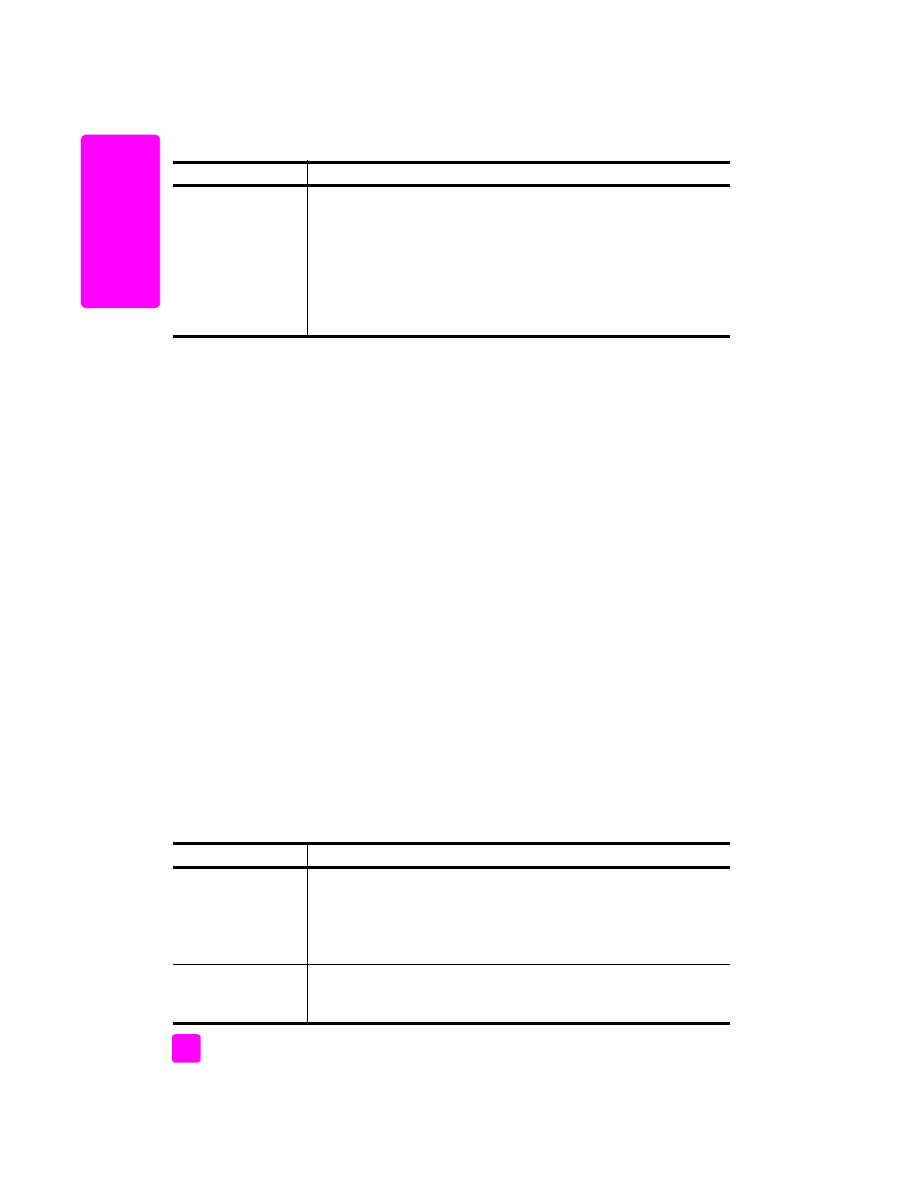
hp officejet 5500 series
chapter 14
124
tr
oubl
eshooting