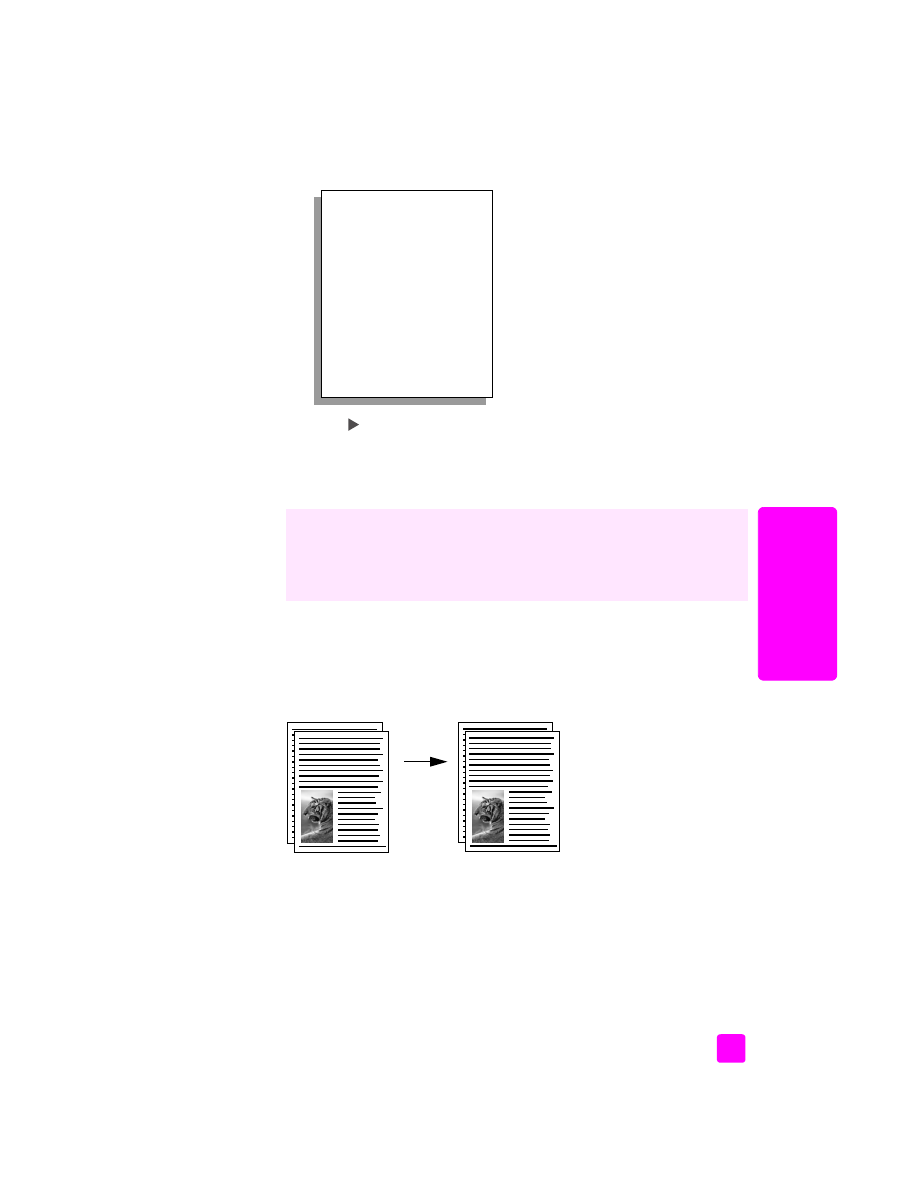
copy a two-page black-and-white document
You can use the HP Officejet to copy a single- or multiple-page document in color
or black and white. In this example, the HP Officejet is used to copy a two-page
black-and-white original.
1
Arrange your originals so they are in order with the first page on top.
2
Load your originals face up in the automatic document feeder tray.
Place the pages in the automatic document feeder so that the top of the
document goes in first.
The settings you specify here are only saved on the HP Officejet itself. They do
not adjust the settings in the software. If you use the HP Director software to
control the settings on copies you make, you should set your most frequently
used settings as the defaults in the HP Copy dialog box. To learn how, see the
onscreen
hp photo & imaging help
that came with your software.
Copy Menu
Number of Copies
Reduce/Enlarge
Copy Quality
Copy Paper Size
Paper Type
Lighter/Darker
Enhancements
Color Intensity
Set New Defaults
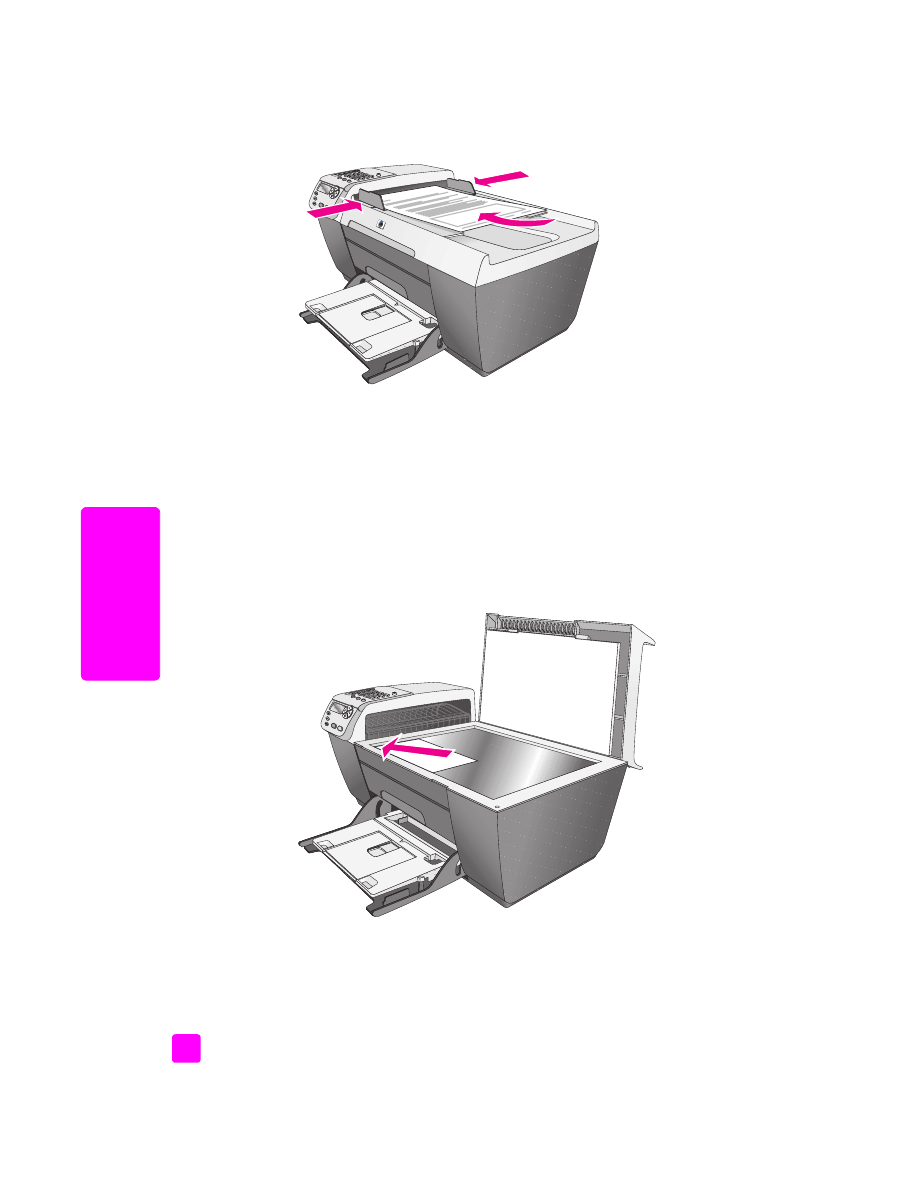
hp officejet 5500 series
chapter 3
22
cop
y
3
Press
Copy
, if not already lit.
4
Press
Start Black
or
Start Color
.