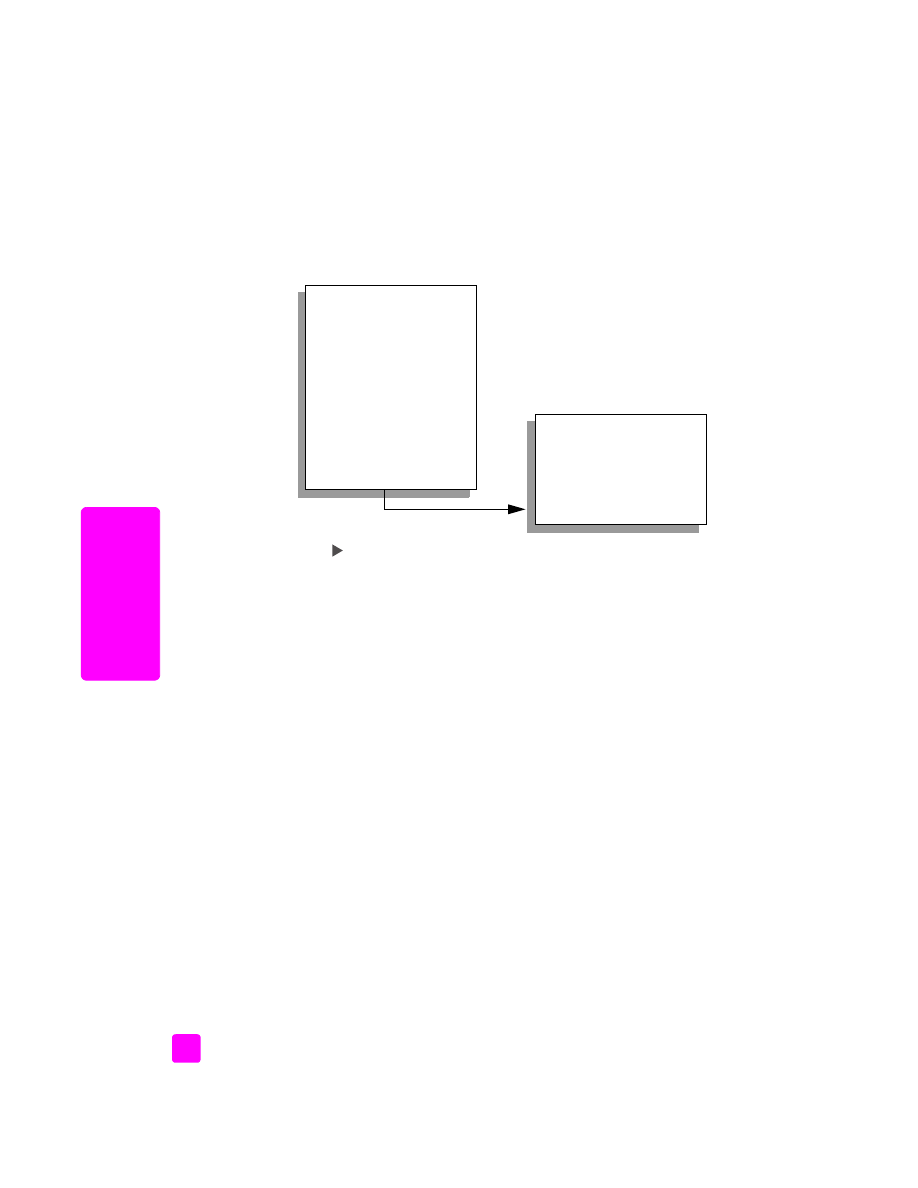
enhance light areas of your copy
Use Photo enhancements to enhance light colors that might otherwise appear
white. You can also copy with Photo enhancements to eliminate or reduce any
of the following that might occur when copying with Text enhancements:
•
Stray dots of color surround some text on your copies
•
Large, black typefaces look splotchy (not smooth)
•
Thin, colored objects or lines contain black sections
•
Horizontal grainy or white bands appear in light- to medium-gray areas
Copy Menu
Number of Copies
Reduce/Enlarge
Copy Quality
Copy Paper Size
Paper Type
Lighter/Darker
Enhancements
Color Intensity
Set New Defaults
Enhancements
Text
Photo
Mixed
None
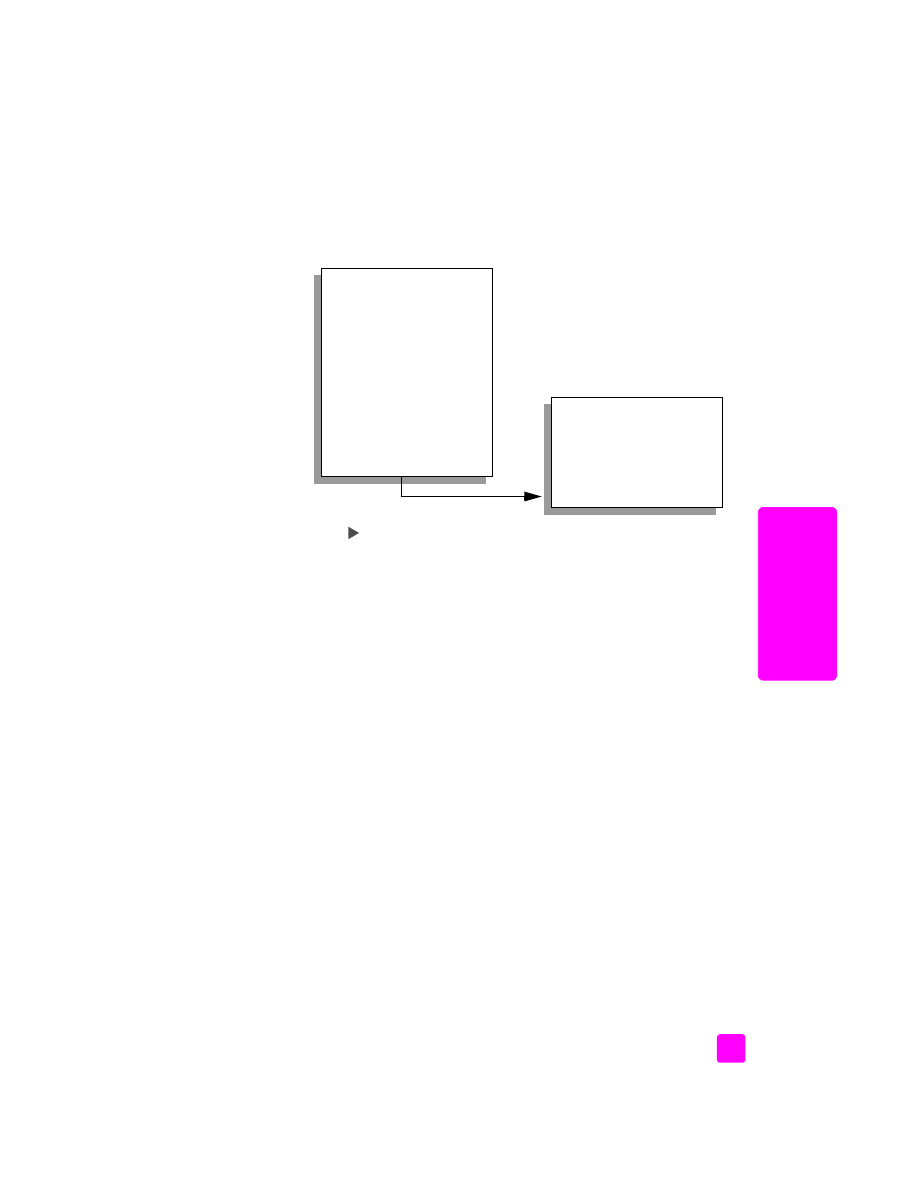
reference guide
use the copy features
29
cop
y
1
Load your original photo face down on the left front corner of the glass.
Position the photo on the glass so the long edge of the photo is along the
front edge of the glass.
2
Press
Copy
until
Enhancements
appears in the top line of the display.
The following options are available in the Enhancements
menu.
3
Press
until
Photo
appears.
4
Press
Start Color
.