
make multiple copies of the same original
1
Load your original face down on the left front corner of the glass or face up
in the automatic document feeder tray.
If you are using the automatic document feeder, place the pages so that the
top of the document goes in first.
2
Press
Copy
until
Number of Copies
appears in the top line of the display.
You might find it easier to copy a photo by using the HP Director software that
you installed with your HP Officejet. Using the HP Director, you can easily
make 4 by 6 inch (10 by 15 cm) borderless copies of your photo, enlarge or
shrink the photo to fill the size of the paper you have loaded, and turn on Photo
enhancements to ensure you get the highest quality photos. For information on
using these features in the HP Director, see the onscreen
hp photo & imaging
help
that came with your software.
Copy Menu
Number of Copies
Reduce/Enlarge
Copy Quality
Copy Paper Size
Paper Type
Lighter/Darker
Enhancements
Color Intensity
Set New Defaults
Copy Paper Size*
Legal
Letter
A4
4 x 6 inch
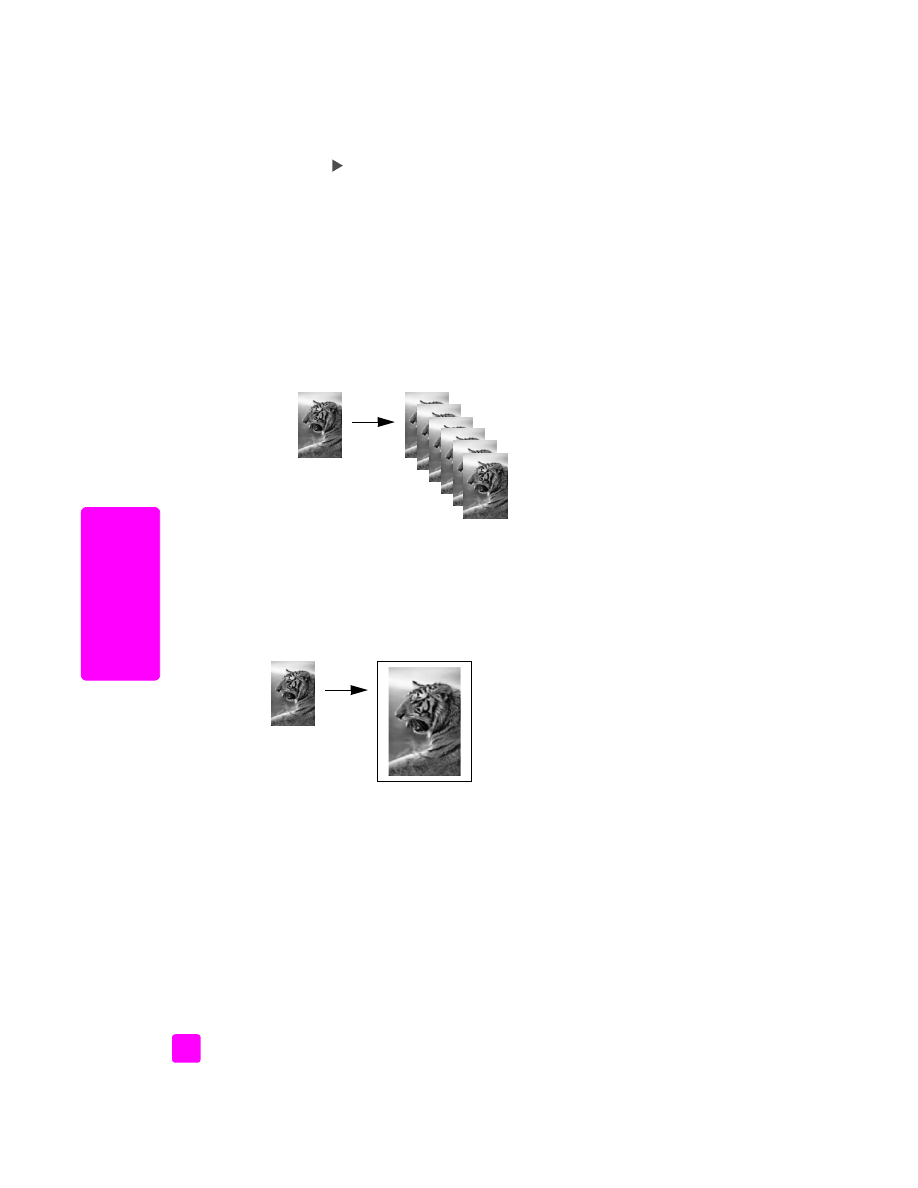
hp officejet 5500 series
chapter 3
24
cop
y
3
Press
or use the keypad to enter the number of copies, up to the
maximum.
(The maximum number of copies varies by model.)
Tip:
If you hold down either of the arrow buttons, the number of
copies changes by increments of 5 to make it easier to set a large
number of copies.
4
Press
Start Black
or
Start Color
.
If you are copying a stack of originals in the automatic document feeder,
the HP Officejet makes multiple copies of a single page before copying the
next page. You will need to sort and staple the copies yourself.
In this example, the HP Officejet makes six copies of the original 4 by 6
inch (10 by 15 cm) photo.