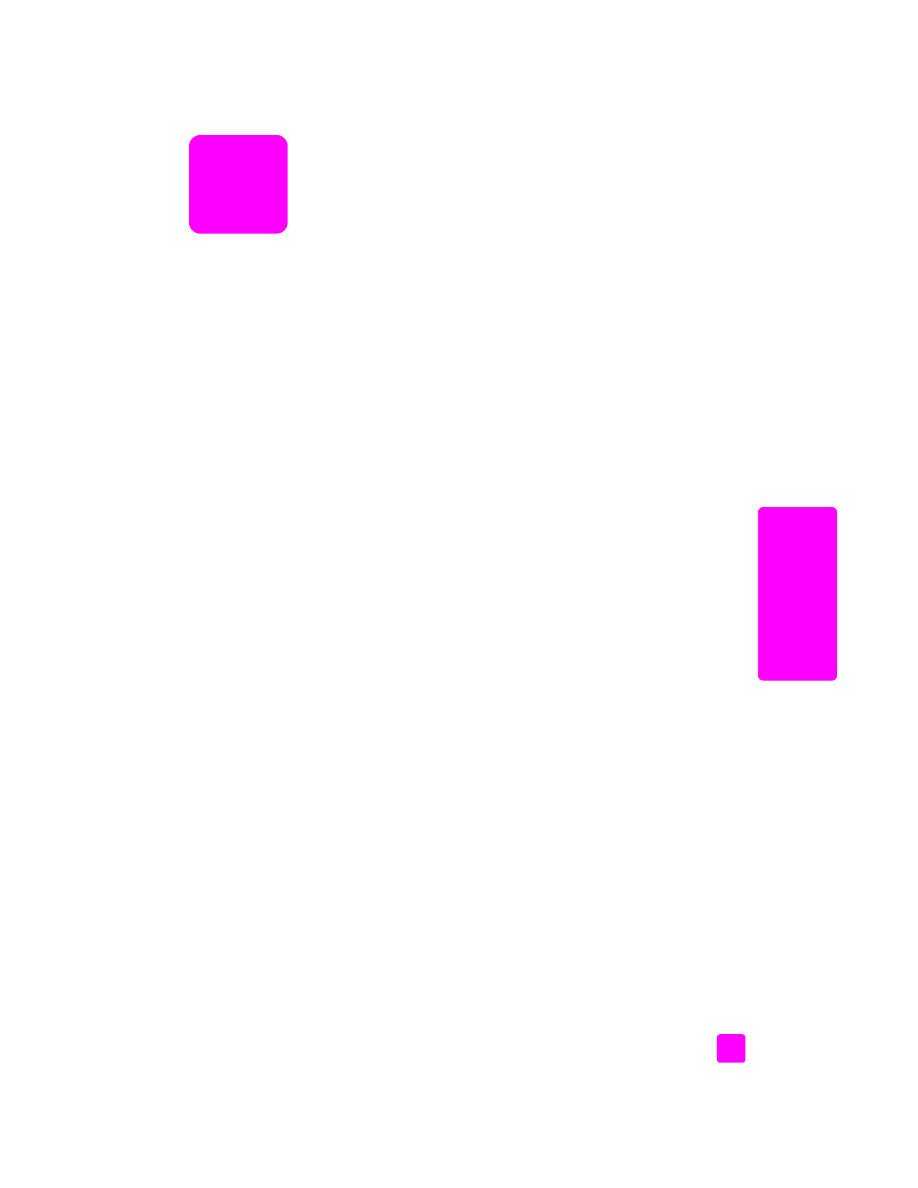
overview
on page 19
•
copy a two-page black-and-white document
on page 21
•
make a 4 by 6 inch (10 by 15 cm) borderless copy of a photo
on page 22
•
make multiple copies of the same original
on page 23
•
copy a 4 by 6 inch (10 by 15 cm) photo onto a full-size page
on page 24
•
copy a legal-size document onto letter paper
on page 26
•
copy a washed-out original
on page 27
•
copy a document that has been faxed several times
on page 27
•
enhance light areas of your copy
on page 28
•
stop copying
on page 29
overview
You can make copies by using the front panel of your HP Officejet or by using
the HP Photo & Imaging Director (HP Director) software on your computer. Many
copy features are available using either method. However, you might find that
the software offers easier access to special copy features.
This chapter explains how to perform common copy tasks from the HP Officejet
front panel only. For information on performing copy tasks from the HP Director,
see the onscreen
hp photo & imaging help
that came with your software.
This section contains the following topics:
•
increase copy speed or quality
on page 20
•
change default copy settings
on page 20
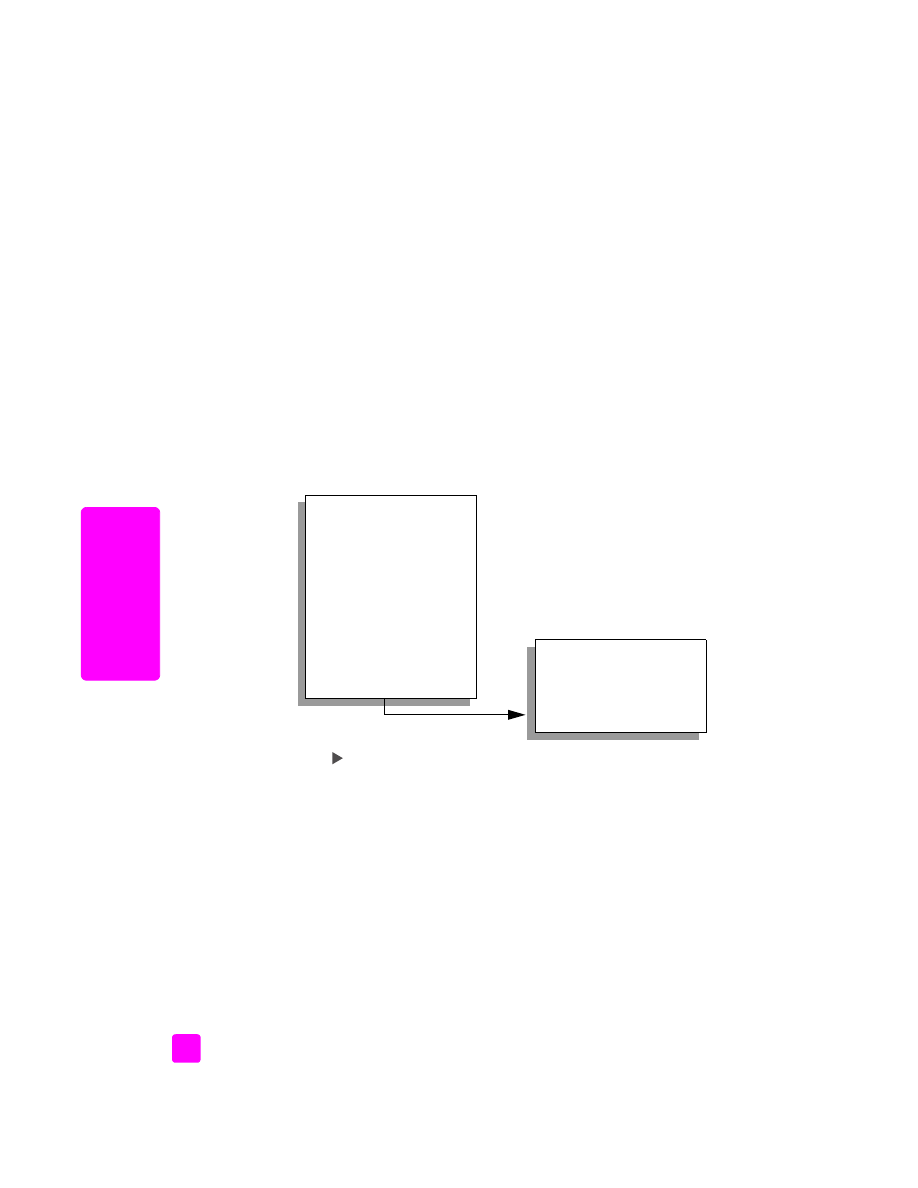
hp officejet 5500 series
chapter 3
20
cop
y