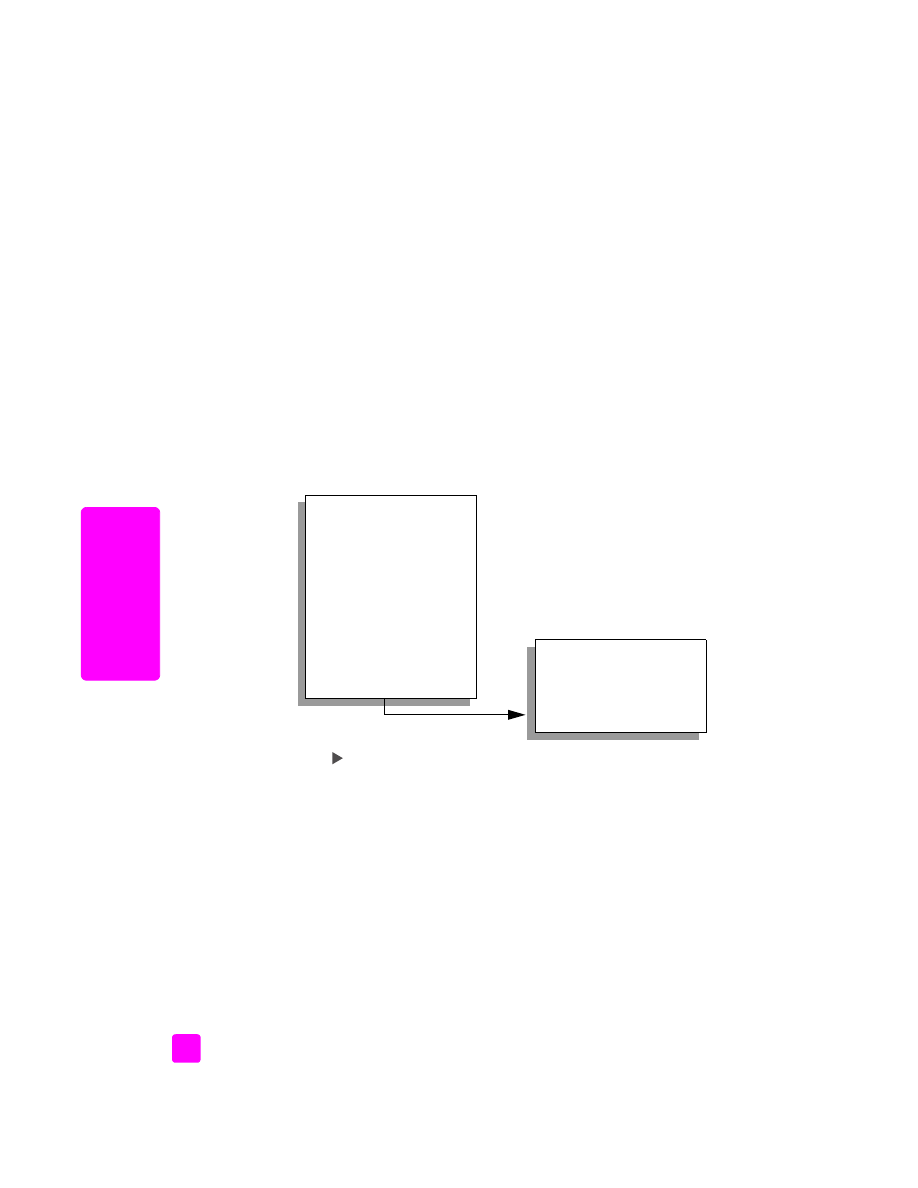
change default copy settings
When you change copy settings from the front panel or the HP Director, they
apply only to the current copy job. To apply copy settings to all future copy jobs,
you can save the settings as defaults.
1
Load an original face down on the left front corner of the glass or face up
in the automatic document feeder tray.
If you are using the automatic document feeder, place the pages so that the
top of the document goes in first.
2
Make any changes to the options in the
Copy
menu.
Copy Menu
Number of Copies
Reduce/Enlarge
Copy Quality
Copy Paper Size
Paper Type
Lighter/Darker
Enhancements
Color Intensity
Set New Defaults
Copy Quality
Normal
Fast
Best
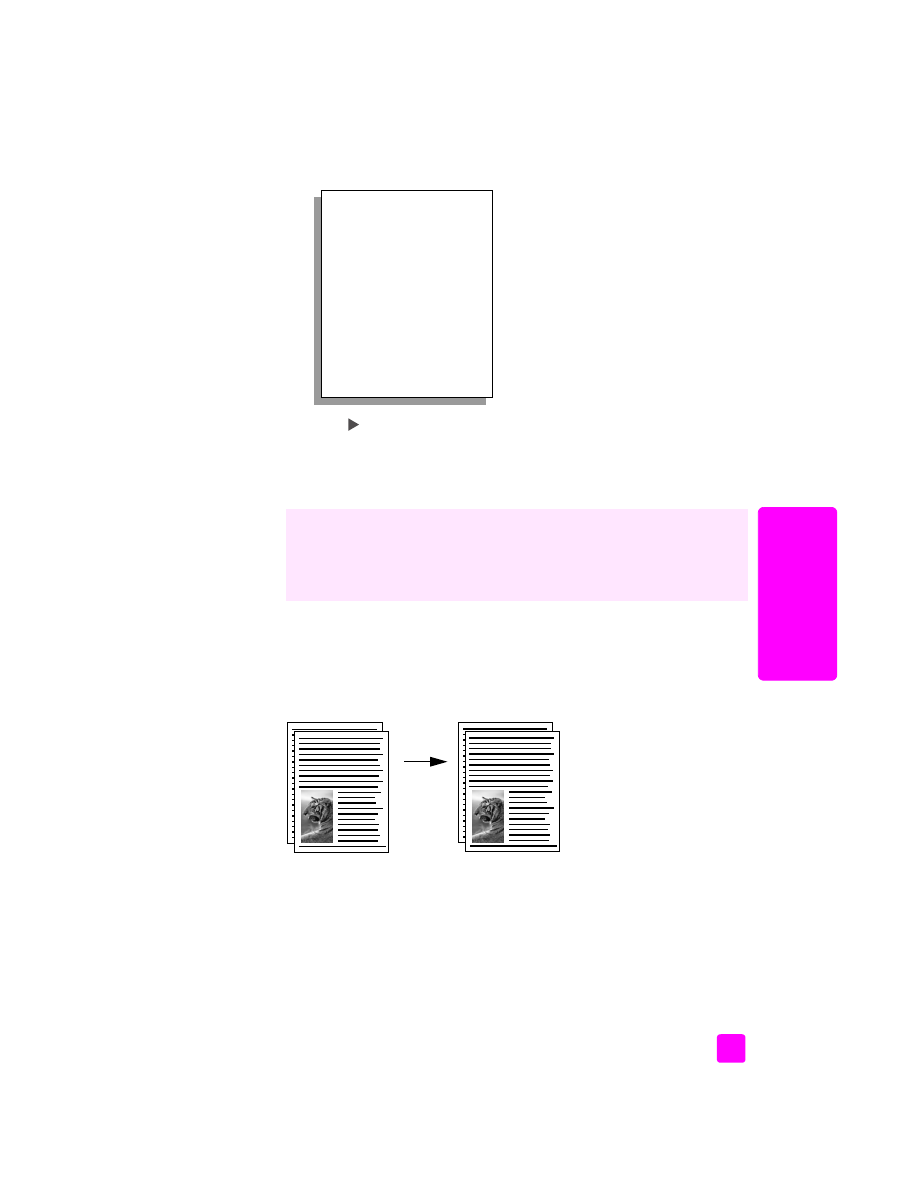
reference guide
use the copy features
21
cop
y
3
Press
Copy
until
Set New Defaults
appears in the top line of the display.
4
Press
until
Yes
appears.
5
Press
Start Black
or
Start Color
.
The HP Officejet uses the new default settings to make a copy of your
original.