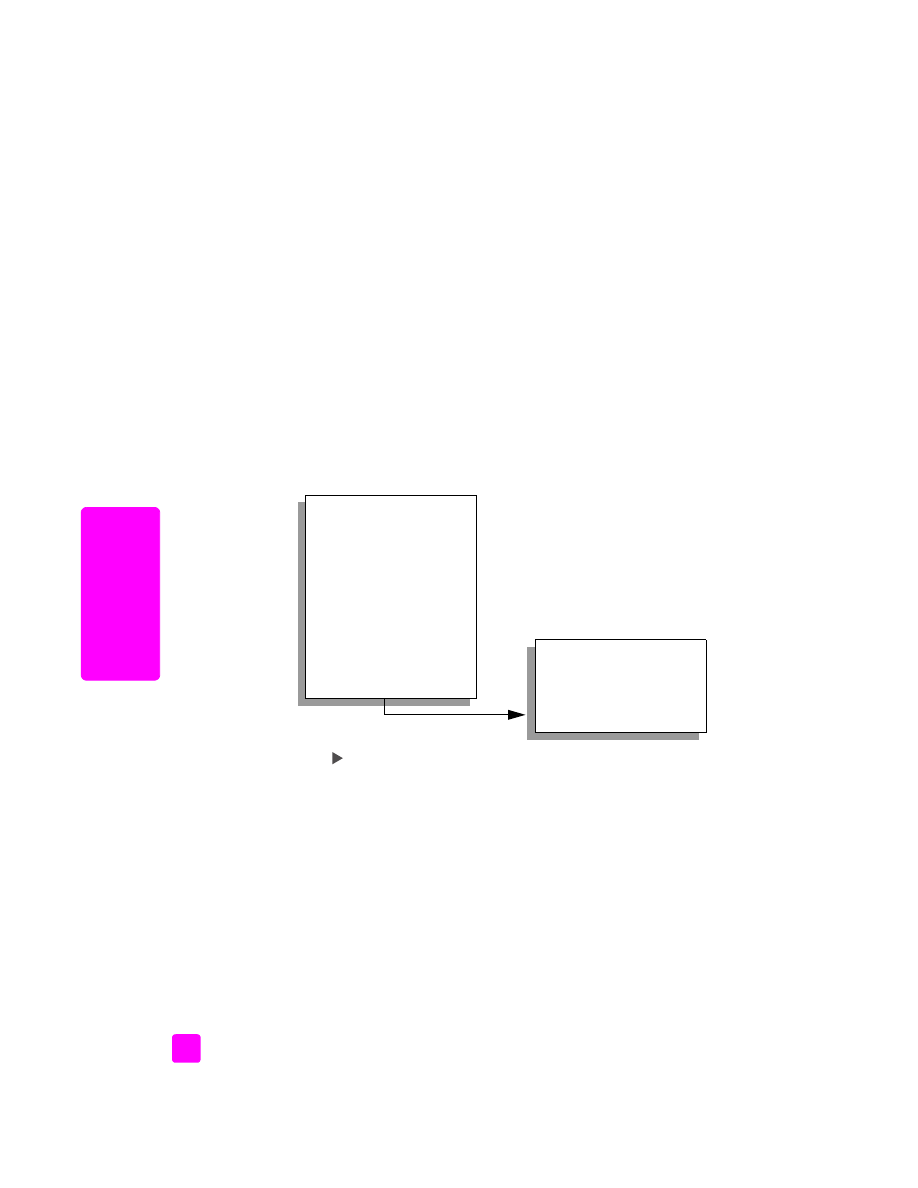
increase copy speed or quality
The HP Officejet provides three options that affect copy speed and quality.
•
Normal delivers high-quality output and is the recommended setting for
most of your copying. Normal copies faster than Best.
•
Fast copies faster than the Normal setting. The text is of comparable
quality to the Normal setting, but the graphics might be of lower quality.
Using Fast reduces the frequency of replacing your print cartridges,
because it uses less ink.
•
Best produces the highest quality for all paper and eliminates the banding
(striping) effect that sometimes occurs in solid areas. Best copies more
slowly than the other quality settings.
1
Load your original face down on the left front corner of the glass or face
up in the automatic document feeder tray.
If you are using the automatic document feeder, place the pages so that
the top of the document goes in first.
2
Press
Copy
until
Copy Quality
appears in the top line of the display.
The following options are available in the Copy Quality menu.
3
Press
until the quality setting you want appears.
4
Press
Start Black
or
Start Color
.