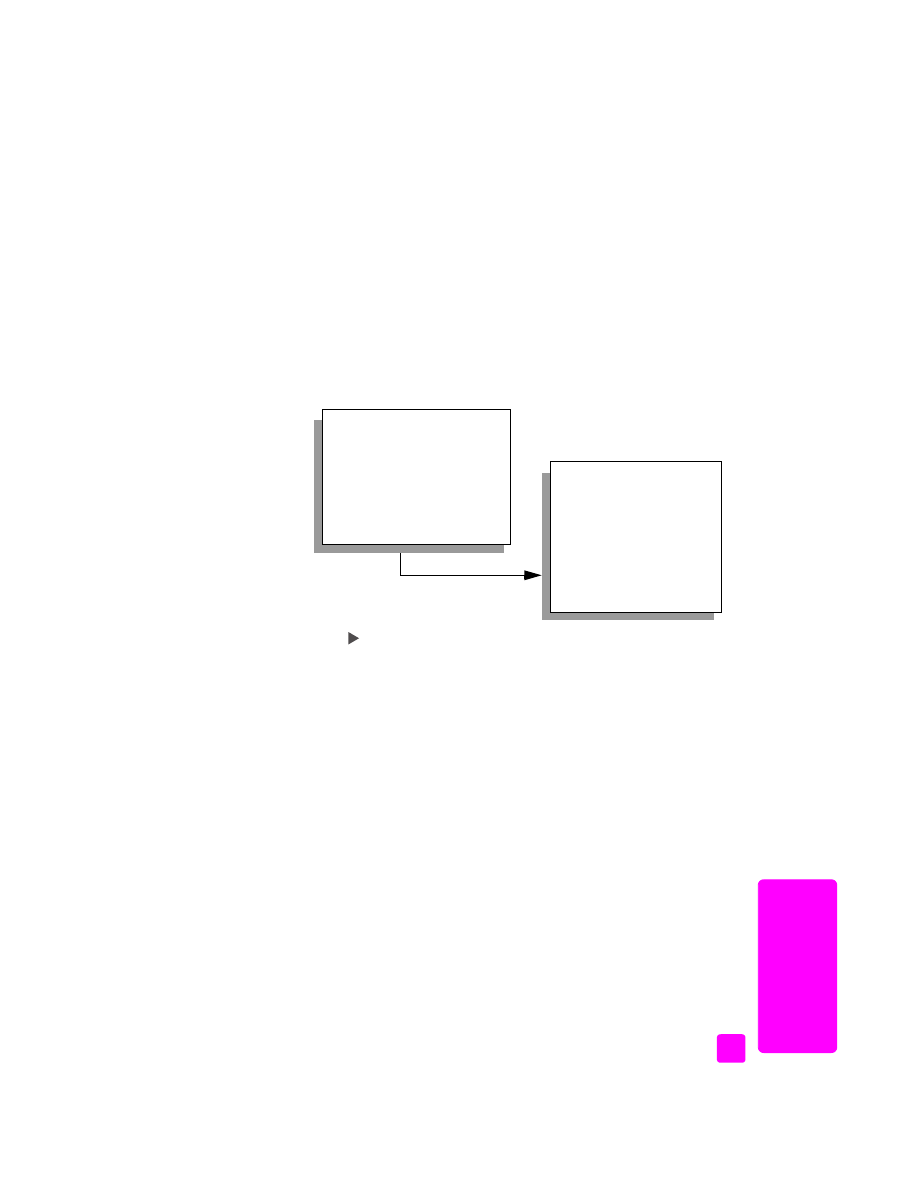
generate reports manually
on page 43
generate reports automatically
This setting lets you configure your HP Officejet so that it automatically prints
error and confirmation reports.
Note:
If you need printed confirmation each time your faxes are
successfully sent, follow these instructions before sending any faxes.
1
Press
Setup
.
2
Press
1
, then press
5
.
This selects Print Report and then selects Automatic Reports Setup.
3
Press
to scroll through the following report types:
– Every Error
: prints whenever there is any kind of fax error (default).
– Send Error
: prints whenever there is a transmission error.
– Receive Error
: prints whenever there is a receiving error.
– Every Fax
: confirms every time a fax is sent or received.
– Send Only
: prints every time a fax is sent.
– Off
: does not print fax reports.
4
When you reach the report that you want, press
OK
.
generate reports manually
You can manually generate reports about your HP Officejet, such as the status
of the last fax you sent.
1
Press
Setup
, then press
1
.
This selects Print Report.
Print Report
1: Last Transaction
2: Fax Log
3: Speed Dial List
4: Self-Test Report
5: Automatic Reports Setup
Automatic Reports Setup
Every Error
Send Error
Receive Error
Every Fax
Send Only
Off
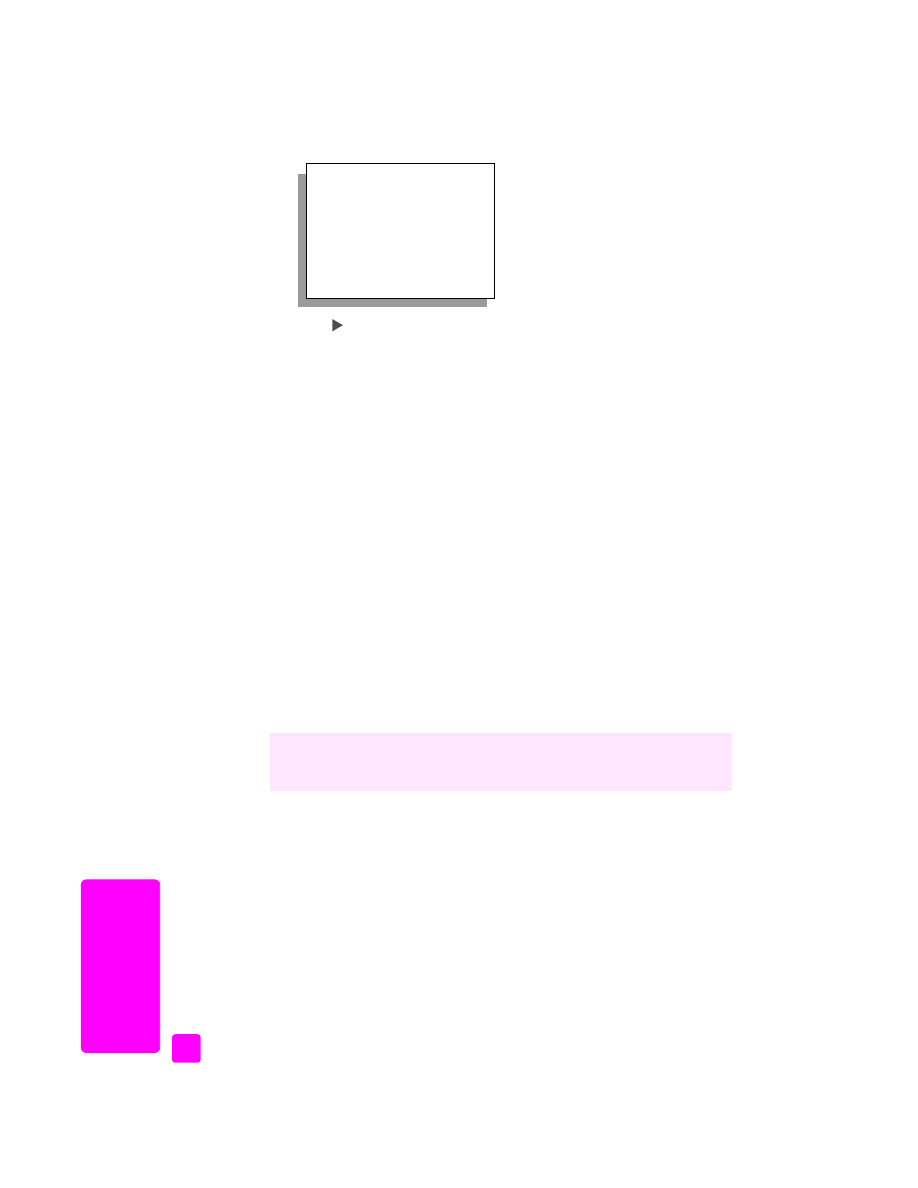
hp officejet 5500 series
chapter 5
44
fax
2
Press
to scroll through the following report types:
– Last Transaction
: prints details of the last fax transaction.
– Fax Log
: prints a log of the last 30 fax transactions.
– Speed Dial List
: prints a list of programmed speed-dial entries.
– Self-Test Report
: prints a report to assist you in diagnosing print and
alignment problems. For more information, see
print a self-test report
on page 61.
– Automatic Reports Setup
: prints automatic reports as described in
generate reports automatically
on page 43.
3
When you reach the report that you want, press
OK
.