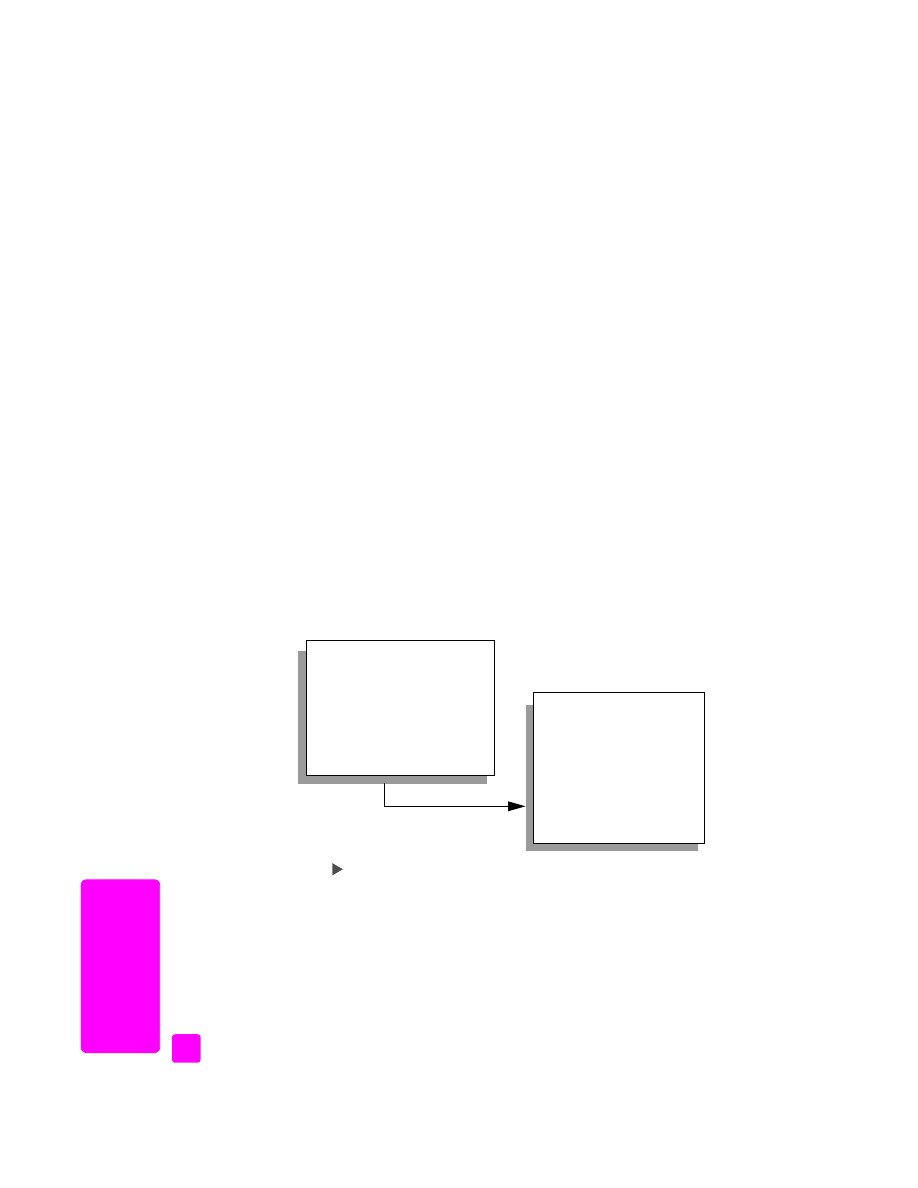
enable fax confirmation
on page 34
•
send a basic fax
on page 35
•
send a color original or photo fax
on page 35
•
send a fax using speed dials
on page 36
•
schedule a fax
on page 36
•
cancel a scheduled fax
on page 37
•
send a fax from memory
on page 37
•
send a fax using monitor or manual dialing
on page 37
•
send a manual fax from a telephone
on page 38
enable fax confirmation
By default, your HP Officejet prints a report only if there is a problem with
sending or receiving a fax. A confirmation message indicating whether an item
was successfully sent appears briefly on the front panel display after each
transaction. If you need printed confirmation that your faxes are successfully sent,
follow these instructions before sending any faxes.
1
Press
Setup
.
2
Press
1
, then press
5
.
This selects Print Report and then selects Automatic Reports Setup.
3
Press
until
Send Only
appears in the second line of the display, and
then press
OK
.
For more information on printing reports, see
print reports
on page 42.
Print Report
1: Last Transaction
2: Fax Log
3: Speed Dial List
4: Self-Test Report
5: Automatic Reports Setup
Automatic Reports Setup
Every Error
Send Error
Receive Error
Every Fax
Send Only
Off
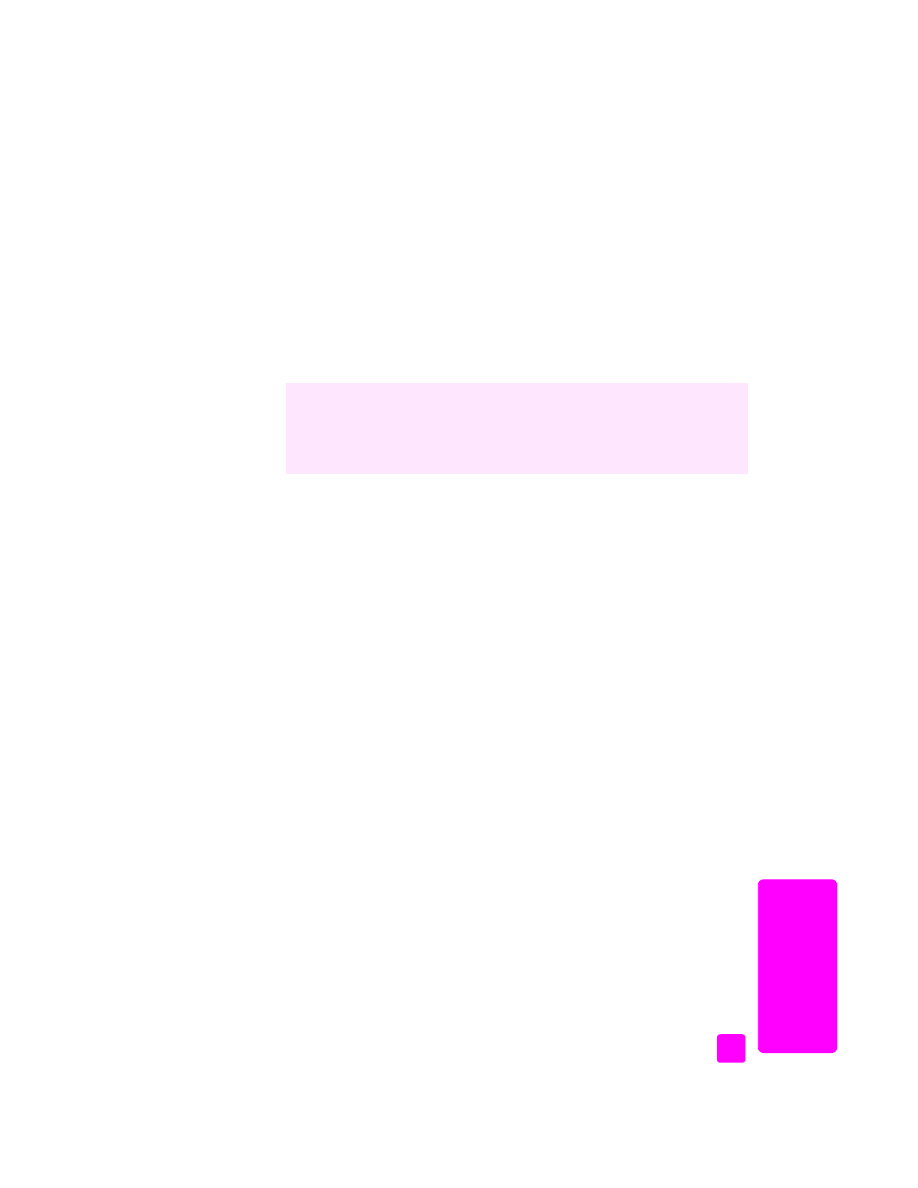
reference guide
use the fax features
35
fa
x