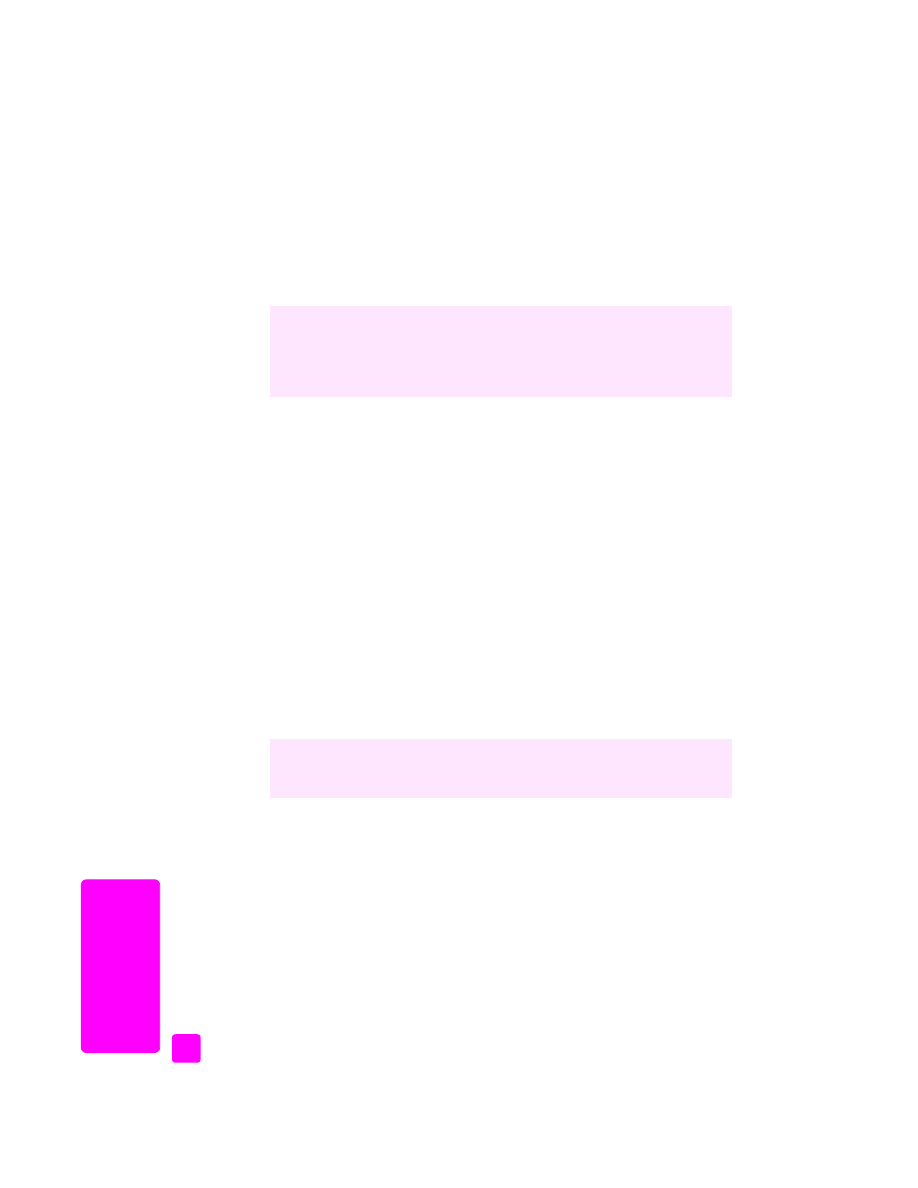
schedule a fax
You can schedule a black-and-white fax to be sent later the same day; for
example, when telephone lines are not as busy or phone rates are lower. When
scheduling a fax, the originals must be loaded in the automatic document feeder.
When the specified time is reached, your fax is automatically sent as soon as a
connection can be made.
1
Load your originals in the automatic document feeder.
2
Press
Fax
.
Enter Fax Number appears in the top line of the display.
Did you know that you can send a fax from your computer by using the
HP Director software that comes with your HP Officejet? You can also create
and attach a computer-generated cover page with your fax. It’s easy. For more
information, see the onscreen
hp photo & imaging help
that came with your
software.
You can quickly and easily set up speed-dial settings from your computer by
using the HP Director software. For information, see the onscreen
hp photo &
imaging help
that came with your software.
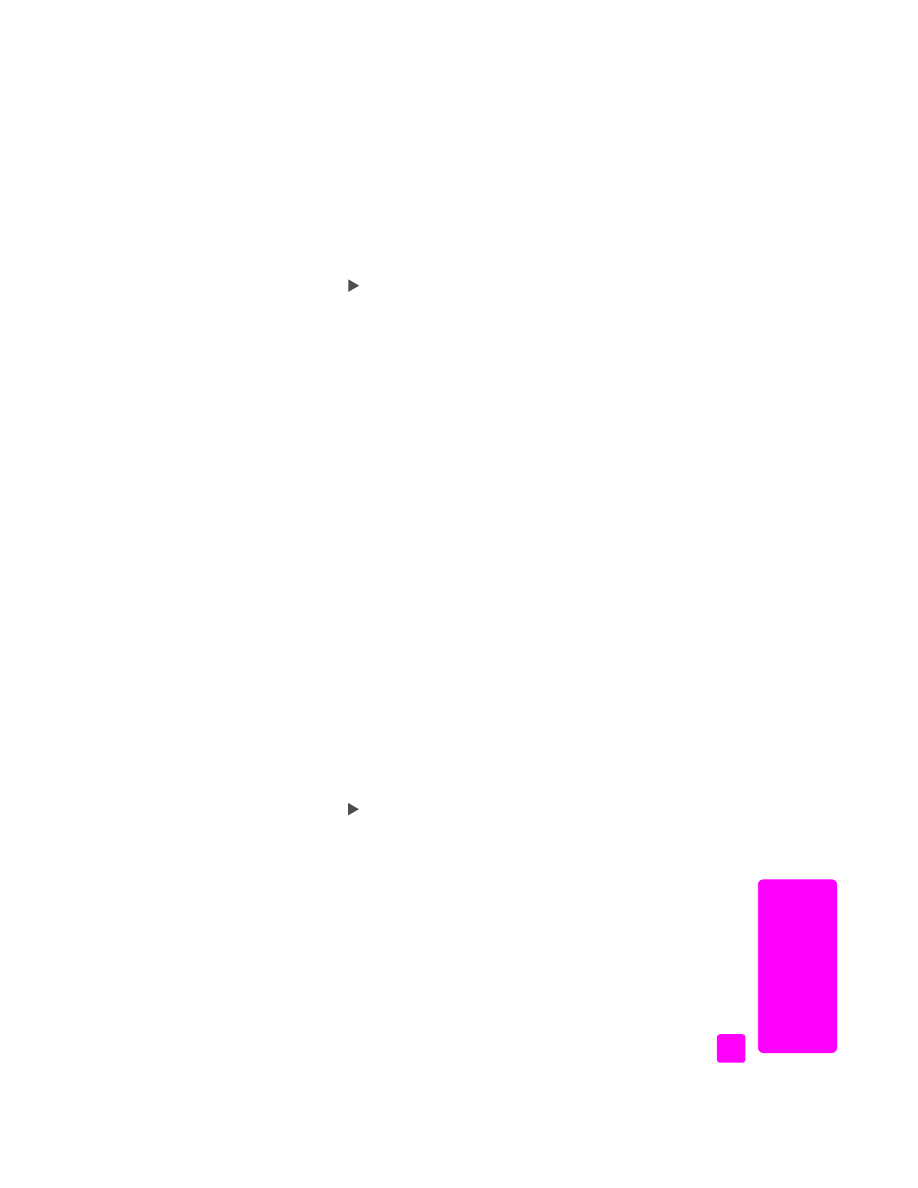
reference guide
use the fax features
37
fa
x
3
Enter the fax number by using the keypad, press a one-touch speed-dial
button, or press
Speed Dial
until the appropriate speed-dial entry appears.
For more information on speed dials, see
set up speed dialing
on
page 44.
Tip:
To enter a pause in the fax number, press Redial/Pause.
4
Press
Fax
until
How to Fax
appears in the top line of the display.
5
Press
until
Send Fax Later
appears in the top line of the display, and
then press
OK
.
6
Enter the
Send Time
by using the numeric keypad.
7
If prompted, press
1
for
AM
or
2
for
PM
.
8
Press
Start Black
.