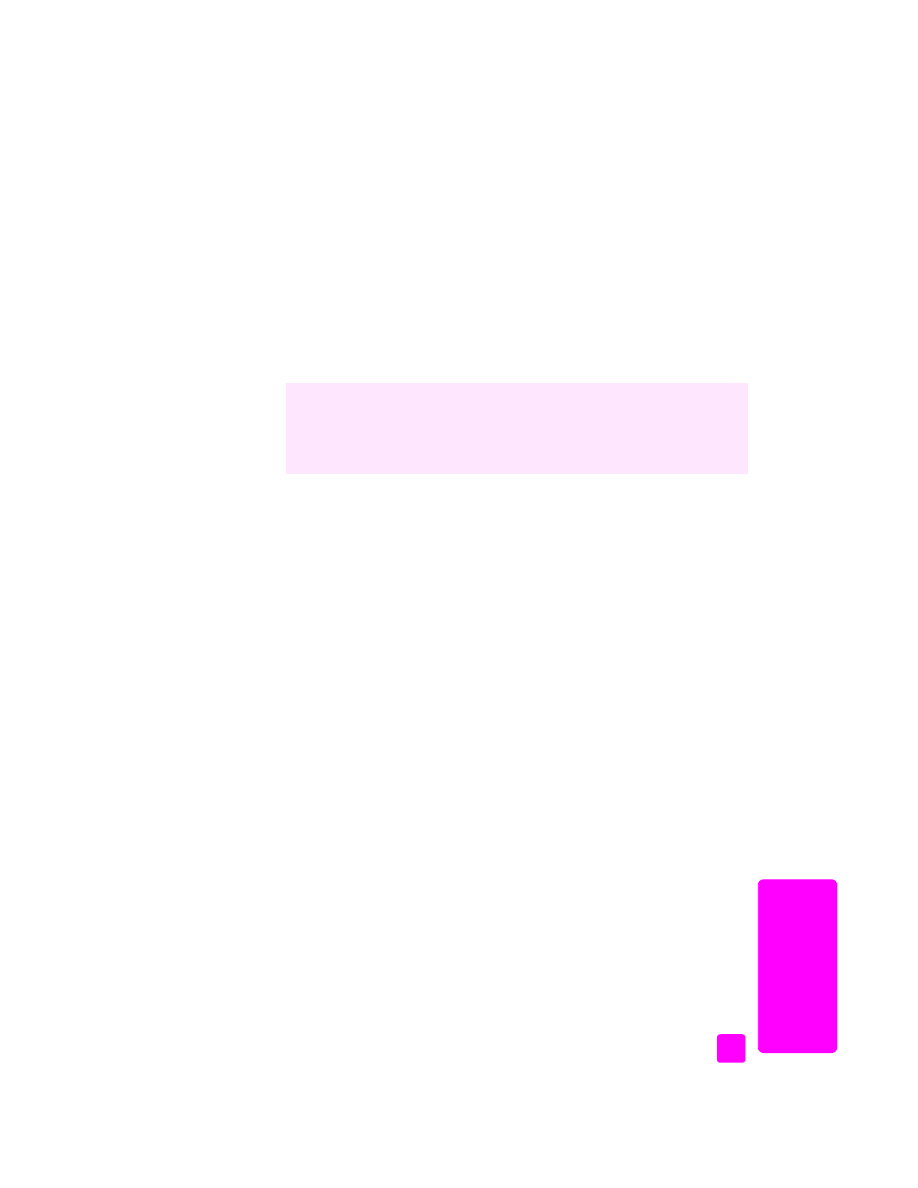
send a color original or photo fax
You can fax a color original or photo from your HP Officejet. When sending a
color fax, if your HP Officejet determines that the recipient’s fax machine only
supports black-and-white faxes, the HP Officejet will send the fax in black and
white.
We recommend that you use only color originals for color faxing.
1
To load the original, do one of the following:
–
If you are faxing a color original, load the original in the automatic
document feeder.
–
If you are faxing a photo, load the photo face down on the left front
corner of the glass. You can only fax a single page from the glass.
For more information, see
load originals
on page 9.
Tip:
To center a 4 by 6 inch (10 by 15 cm) photo, place the photo
on the center of a blank letter- or A4-size page, and then place the
original on the glass.
2
Press
Fax
.
Enter Fax Number appears in the top line of the display.
3
Enter the fax number.
Tip:
To enter a pause in the fax number, press Redial/Pause.
4
If you are faxing a photo, it is recommended that you change the resolution
to
Photo
.
For information on changing the resolution, see
change resolution
on
page 45.
Did you know that you can send a fax from your computer by using the
HP Director software that comes with your HP Officejet? You can also create
and attach a computer-generated cover page with your fax. It’s easy. For more
information, see the onscreen
hp photo & imaging help
that came with your
software.
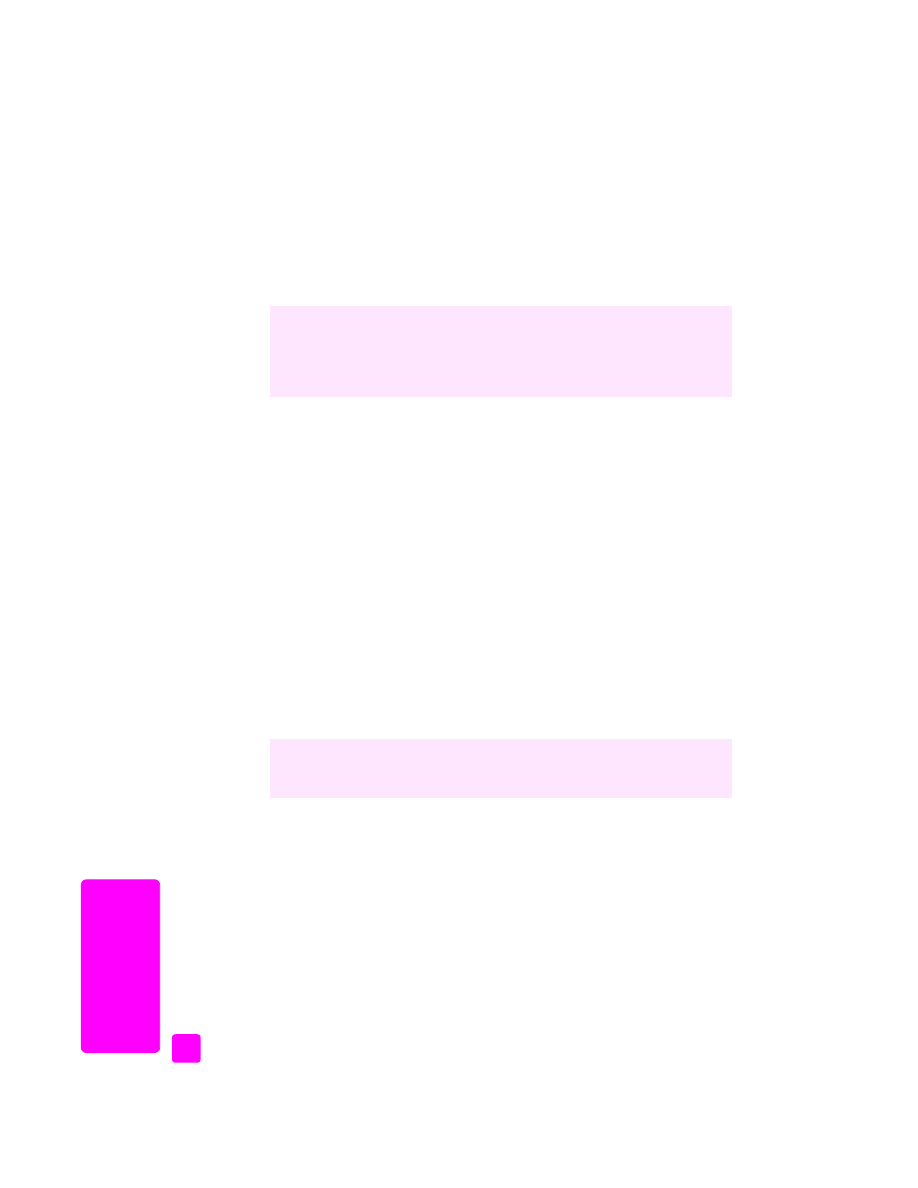
hp officejet 5500 series
chapter 5
36
fax
5
Press
Start Color
.
6
If you placed the original on the glass, press
1 (Yes)
to fax the original from
the glass.
Note:
If the recipient’s fax machine only supports black-and-white faxes, the
HP Officejet will automatically send the fax in black and white. A message
will appear once the fax has been sent indicating that the fax was sent in
black and white. Press OK to clear the message.