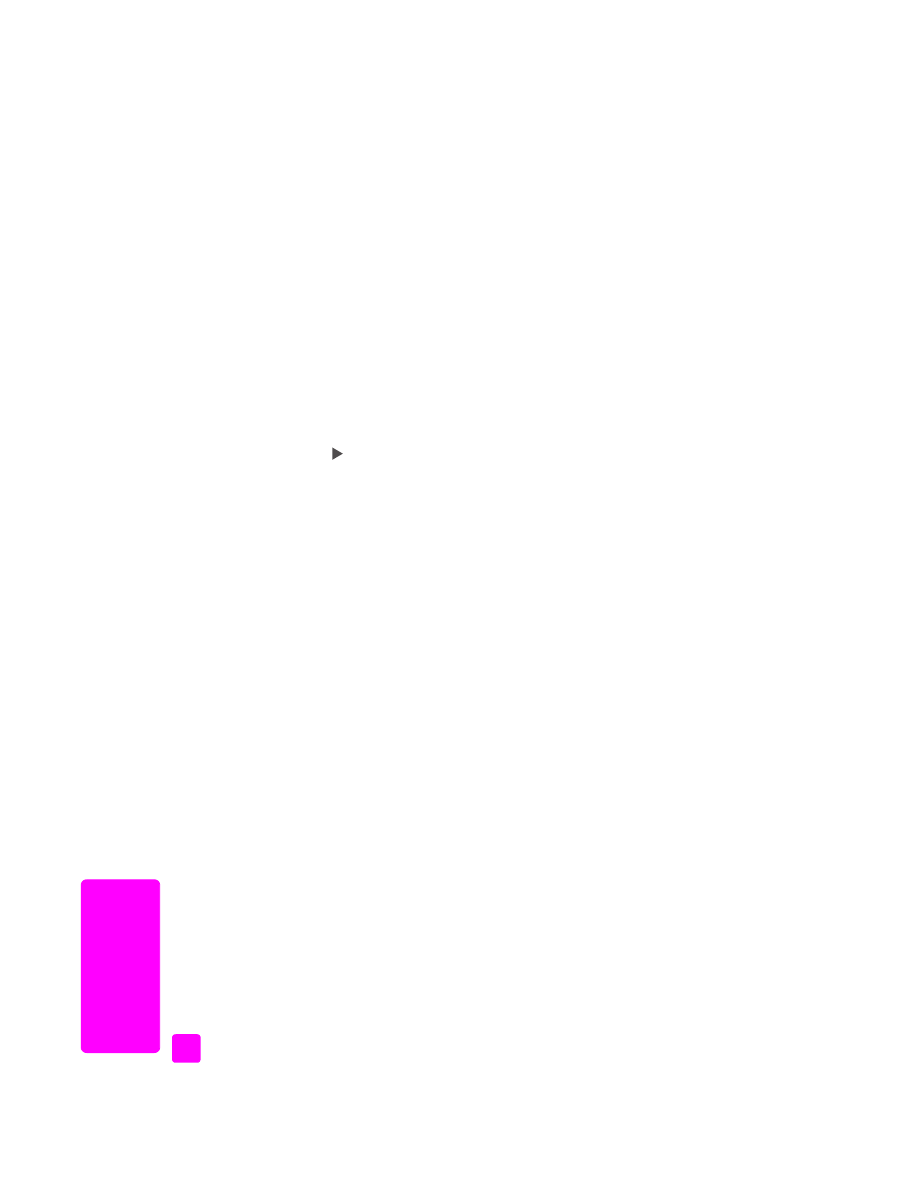
set the date and time
You can set the date and time from the front panel. When a fax is transmitted,
the current date and time are printed along with the fax header. The date and
time format is based upon the language and country/region setting.
Normally the computer software sets the date and time automatically.
Note:
If your HP Officejet loses power for more than 72 hours, you will
need to reset the date and time.
1
Press
Setup
.
2
Press
3
, then press
1
.
This selects Basic Fax Setup and then selects Date and Time.
3
Enter the month, day, and year (last two digits only) by pressing the
appropriate number on the keypad. Depending on your country/region
setting, you might enter the date in a different order.
The underline cursor presented initially beneath the first digit advances
automatically to each digit each time you press a button. The time prompt
automatically appears after you enter the last digit of the date.
4
Enter the hours and minutes.
The AM/PM prompt automatically appears after the last digit of the time is
entered if your time is displayed in the 12-hour format.
5
If prompted, press
1
for AM or
2
for PM.
The new date and time settings appear on the front panel.
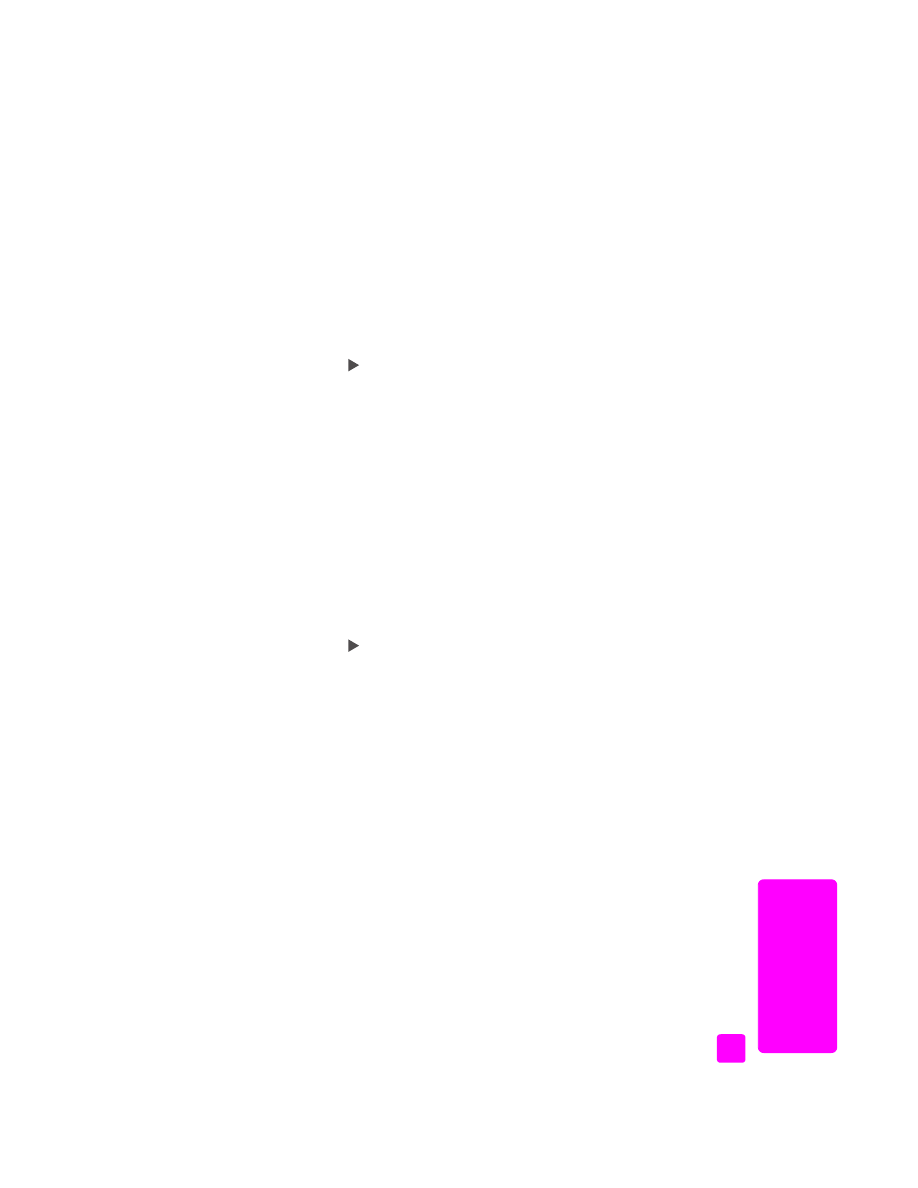
reference guide
use the fax features
51
fa
x